Tutorial 1
- Open Cheat Engine if it currently isn’t running.
- Click on the “Open Process” icon (it’s the top-left icon with the computer on it, below “File”.)
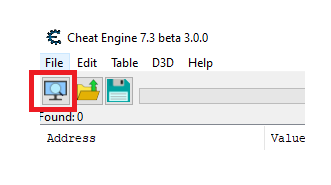
3. With the Process List window now open, look for this tutorial’s process in the list. It will look something like “00001F98-Tutorial-x86_64.exe” or “0000047C-Tutorial-i386.exe”. (The first 8 numbers/letters will probably be different.)
4: Once you’ve found the process, click on it to select it, then click the “Open” button. (Don’t worry about all the other buttons right now. You can learn about them later if you’re interested.)
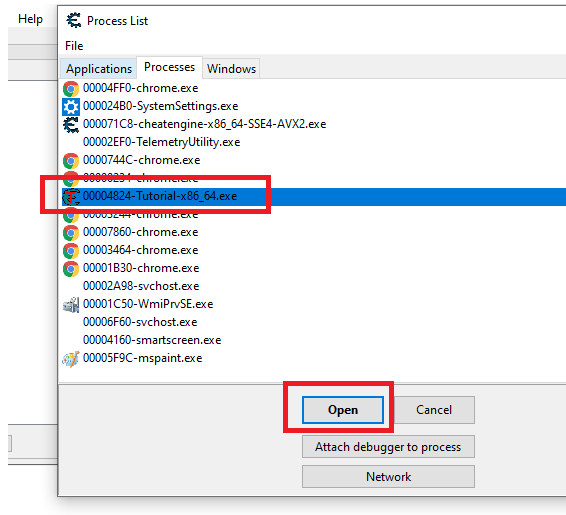
Congratulations! If you did everything correctly, the process window should be gone with Cheat Engine now attached to the tutorial (you will see the process name towards the top-center of CE).
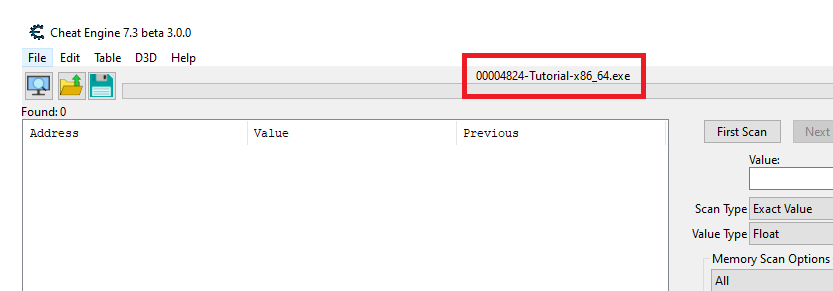
Click the “Next” button below to continue, or fill in the password and click the “OK” button to proceed to that step.)
If you’re having problems, simply head over to forum.cheatengine.org, then click on “Tutorials” to view beginner-friendly guides!
Tutorial 2 – Exact Value Scanning
Now that you have opened the tutorial with Cheat Engine let’s get on with the next step.
You can see at the bottom of this window is the text Health: xxx
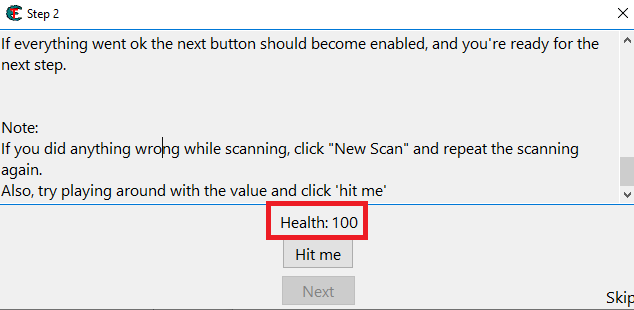
Each time you click ‘Hit me’ your health gets decreased. To get to the next step you have to find this value and change it to 1000.
To find the value there are different ways, but we’ll start with the easiest, ‘Exact Value.’
First, make sure the value type is set to at least 2-bytes or 4-bytes.
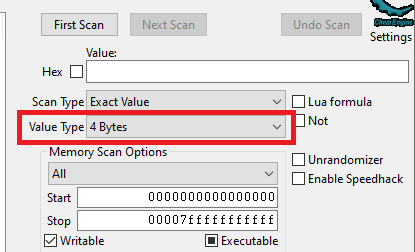
When the value type is set correctly, make sure the scan type is set to ‘Exact Value’ and then fill in the number your health is in the value box.
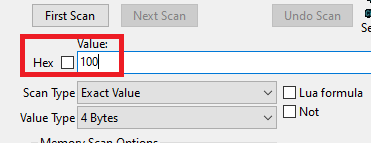
Now, click ‘First Scan.’ After a while (if you have an extremely slow pc) the scan is done and the results are shown in the list on the left.
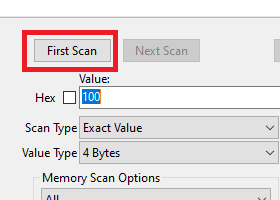
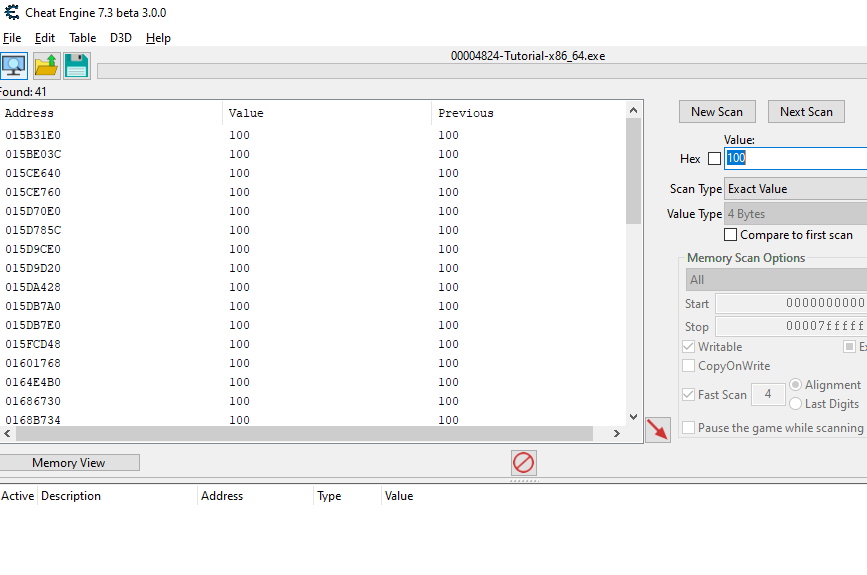
If you find more than 1 address and you don’t know for sure which address it is, click ‘Hit me’, fill in the new health value into the value box, and click ‘Next Scan’.
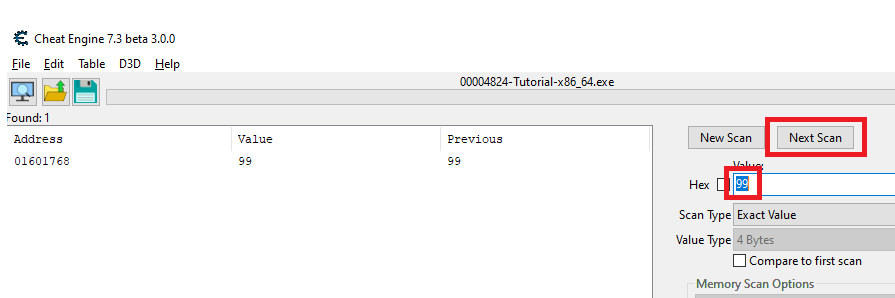
Repeat this (clicking hit me, updating the value, then clicking Next Scan) until you’re sure you’ve found it: that there’s only 1 address in the list.
Now double click the address in the list on the left. This makes the address pop up in the list at the bottom, showing you the current value.
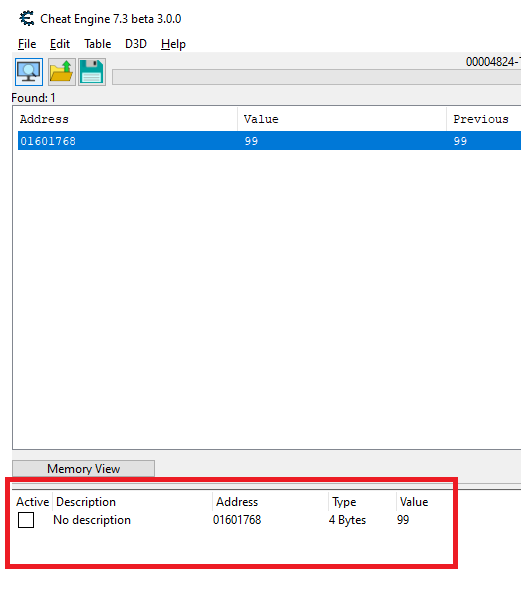
Double click the value, (or select it and press enter), and change the value to 1000.
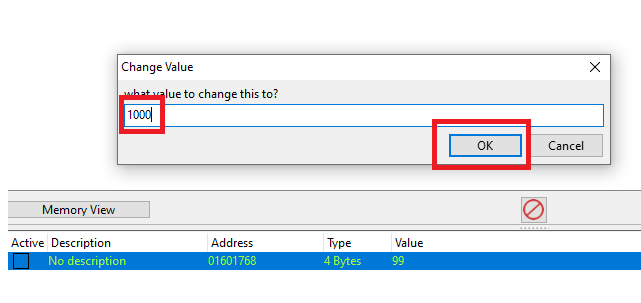
If everything went ok the next button should become enabled, and you’re ready for the next step.
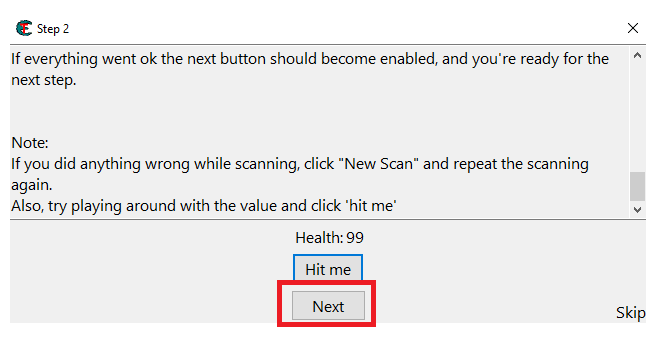
Note: If you did anything wrong while scanning, click “New Scan” and repeat the scanning again.
Tutorial 3 – Unknown Initial Value
First things first though: since you are doing a new scan, you have to click on New Scan first, to start a new scan. You may think this is straighforward, but you’d be surprised how many people get stuck on that step.
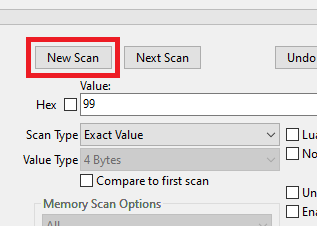
In the previous test we knew the initial value so we could do a exact value, but now we have a status bar where we don’t know the starting value. We only know that the value is between 0 and 500. Furthermore, each time you click ‘hit me’ you lose some health. The amount you lose each time is shown above the status bar.

There are several different ways to find the value – like doing a decreased value by xxx scan – but for now we’ll cover explain the easiest, Unknown Initial Value, and decreased value.
Because you don’t know the value it is right now, a exact value won’t do any good, so choose as scan type Unknown Initial Value and set the value type to 4-bytes. (most Windows apps use 4-bytes)
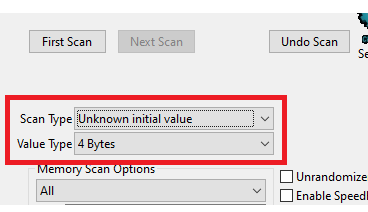
Next, click on First Scan and wait till it’s done.
When it is done click Hit Me in the tutorial window. You’ll lose some of your health. Then, go to Cheat Engine, and choose Decreased Value and click Next Scan.
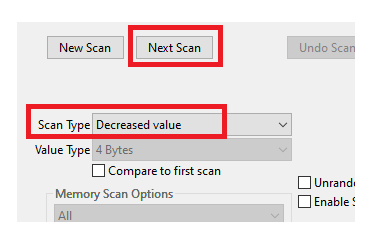
When that scan is done, click hit me again, and repeat the above (Hit Me, Next Scan) till you only find a few. We know the value is between 0 and 500, so pick the one that is most likely the address we need, and add it to the list. You’d know the value is between 0 and 500 (or whatever) based on the health values of the game you’re playing.
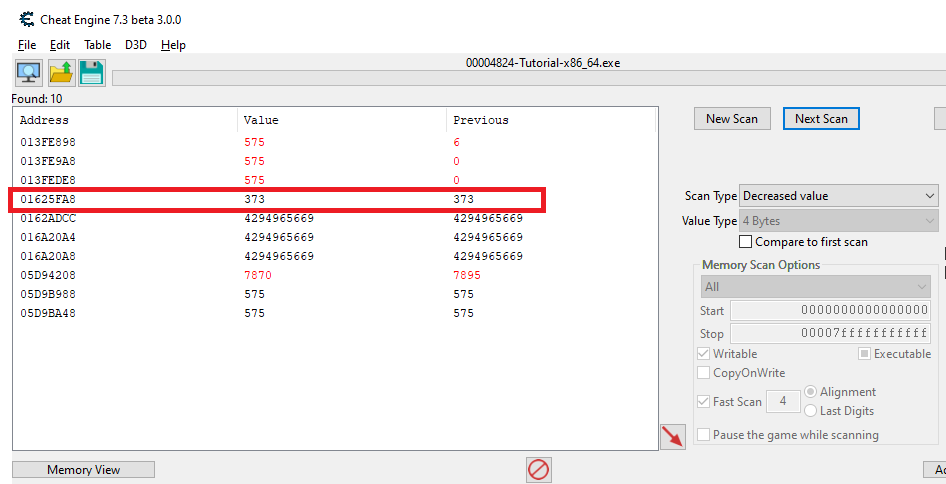
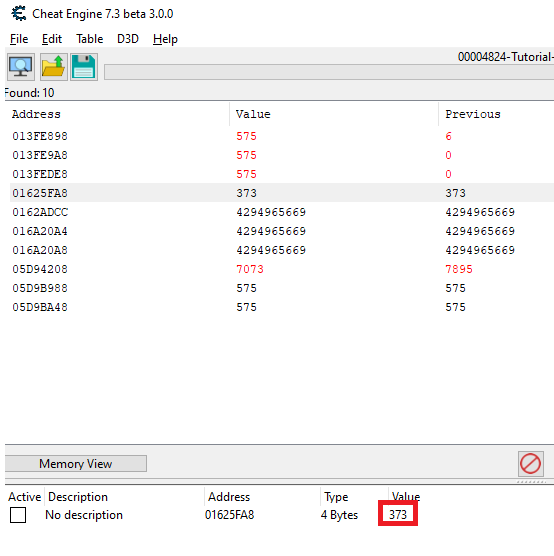
Now change the health to 5000.

Tutorial 4 – Floating Points
In the previous tutorial we used bytes to scan, but some games store information in so-called ‘floating point’ notations. This is probably to prevent simple memory scanners from finding it the easy way. A floating point is a value with some digits behind the point, such as 5.12 or 11321.1
In the tutorial window you’ll see your health and ammo. Both are stored as Floating point notations, but health is stored as a float and ammo is stored as a double.
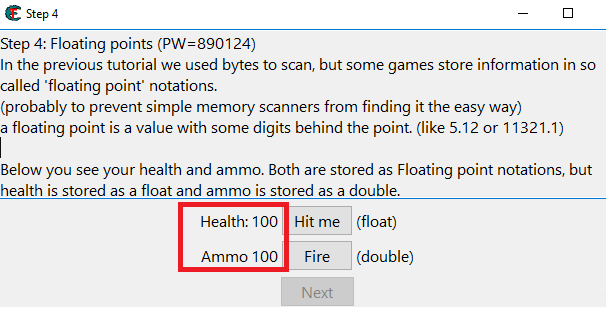
Click on Hit Me to lose some health, and on Fire to decrease your ammo with 0.5
You have to set BOTH values to 5000 or higher to proceed.
Let’s start with the Health, which is stored as a float. Let’s set the Scan Type to Exact Value and then Value Type to Float before we hit First Scan:
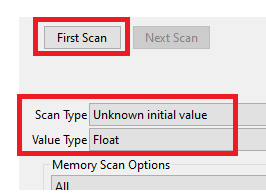
Next, click on Hit Me in the tutorial window then change the Scan Type to decreased value, then Next Scan.
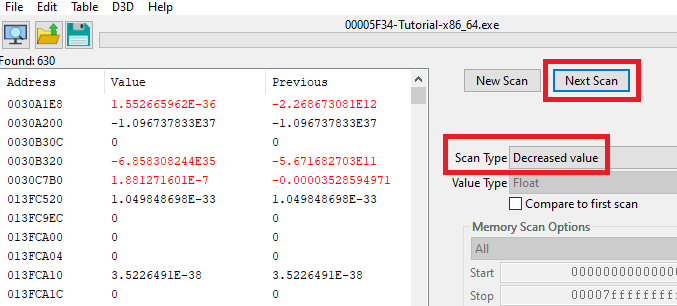
Continue the process (Hit Me, Next Scan) until you see the Health Value in the memory space. Double click on it to add it to the toolbar at the bottom, then change the value to 5,000 to finish the first part of the challenge.
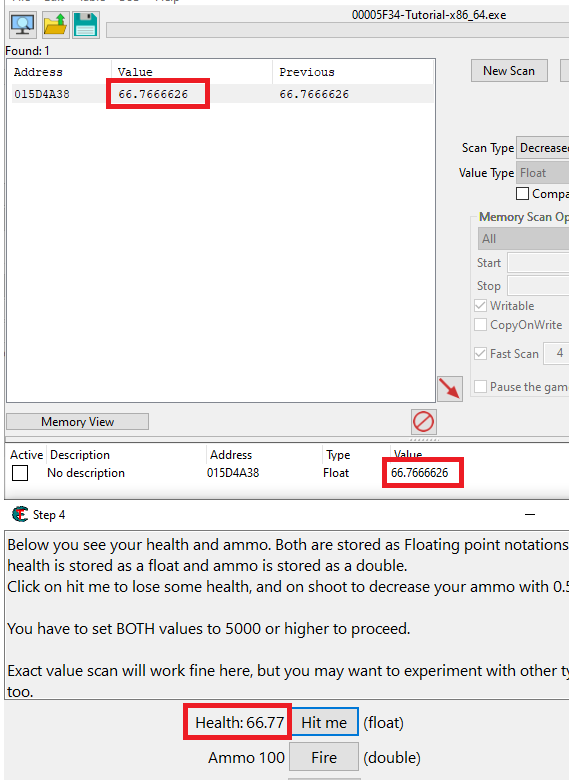
We’ll try doing Ammo in the same way. Start by clicking on New Scan. The Value Type will be Double, Scan Type Unknown, and then click on First Scan:
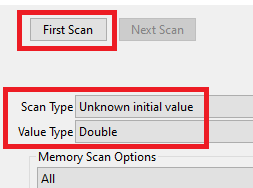
Click on Fire, and then Next Scan. Repeating the process in a similar manner until you’ve identified the value in memory:
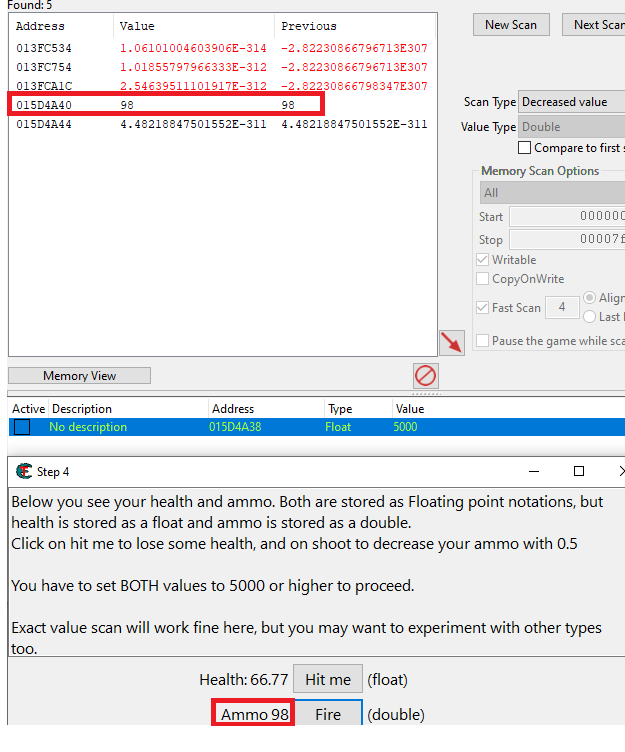
Once you change it to 5,000 the next button should appear in the tutorial window.
Tutorial 5 – Code Finder
Sometimes the location of a value is stored at changes, when you restart the game, or even while you’re playing.. In that case you can use 2 things to still make a table that works.
In this step I’ll try to describe how to use the Code Finder function.
The value down here will be at a different location each time you start the tutorial, so a normal entry in the address list wouldn’t work.
First try to find the address. (you’ve got to this point so I assume you know how to)
When you’ve found the address, right-click the address in Cheat Engine and choose “Find out what writes to this address”. A window will pop up with an empty list.
Then click on the Change value button in this tutorial, and go back to Cheat Engine. If everything went right, there should be an address with assembler code there now.
Click it and choose the replace option to replace it with code that does nothing. That will also add the code address to the code list in the advanced options window. (Which gets saved if you save your table)
Click on stop, so the game will start running normal again, and close to close the window.
Now, click on Change value, and if everything went right the Next button should become enabled.
Note: When you’re freezing the address with a high enough speed it may happen that next becomes visible anyhow
I have been exploring for a little bit for any high quality articles or weblog posts on this kind of space . Exploring in Yahoo I eventually stumbled upon this site. Studying this info So i¦m glad to convey that I have an incredibly good uncanny feeling I discovered just what I needed. I most indubitably will make sure to do not omit this website and provides it a glance regularly.
I conceive other website proprietors should take this website as an model, very clean and wonderful user friendly style and design.
https://bezmotora72.ru/club/user/4883/blog/9598/
Awesome https://is.gd/tpjNyL
Dudullu su kaçak tespiti Ataşehir’de su kaçağı tespiti için çağırdık. Yaptıkları işten çok memnun kaldım. https://gamereleasetoday.com/uskudar-su-tesisat-tuvalet-acma/
su sızıntısı arıza tespiti Yeniköy su kaçağı tespiti: Yeniköy’de su kaçağını modern yöntemlerle tespit ediyoruz. http://obfaoman.com/2012/10/18/uskudar-tesisatci/
İcadiye su kaçak tespiti Bahçedeki su kaçağını yer altı dinleme cihazlarıyla tespit ettiler. Çimleri koruyarak çalıştılar. Kenan A. http://theisy.org/author/kacak/
I have been examinating out many of your stories and it’s pretty nice stuff. I will surely bookmark your site.